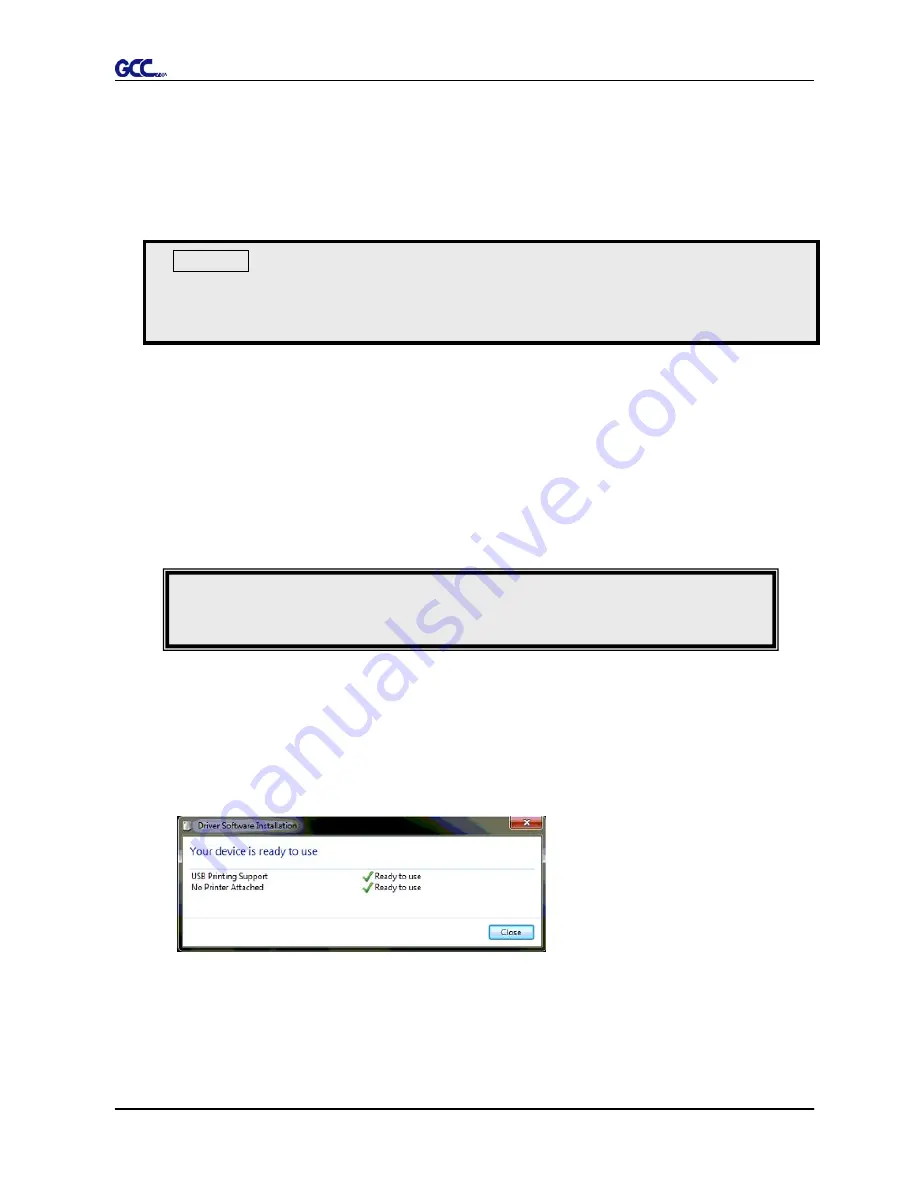
Bengal User Manual
Installation 2-9
2.5.1 USB
Interface
Bengal build-in USB interface are based on the Universal Serial Bus Specifications Revision
1.1. ( Operation system of Windows 95, Windows NT don’t support USB ).
USB driver installation
Use the USB One-click Installation for quick driver installation. Follow the simple steps
below for driver setup.
Step 1:
Connecting your GCC cutter
1. Connect the USB connector to the machine and then USB driver will installed
automatically.
Caution!!
9
If you are using Windows 2000 / XP / Vista / 7 as your operating system,
make sure you log in using the “Administrator” account.
NOTE
Check that the USB mode option is set to Common USB Mode before running the installation.
Step 2:
Installing the software
(1) Put the installation CD into your CD-ROM.
Please make sure that the USB device is
connected before you start the driver installation.






























