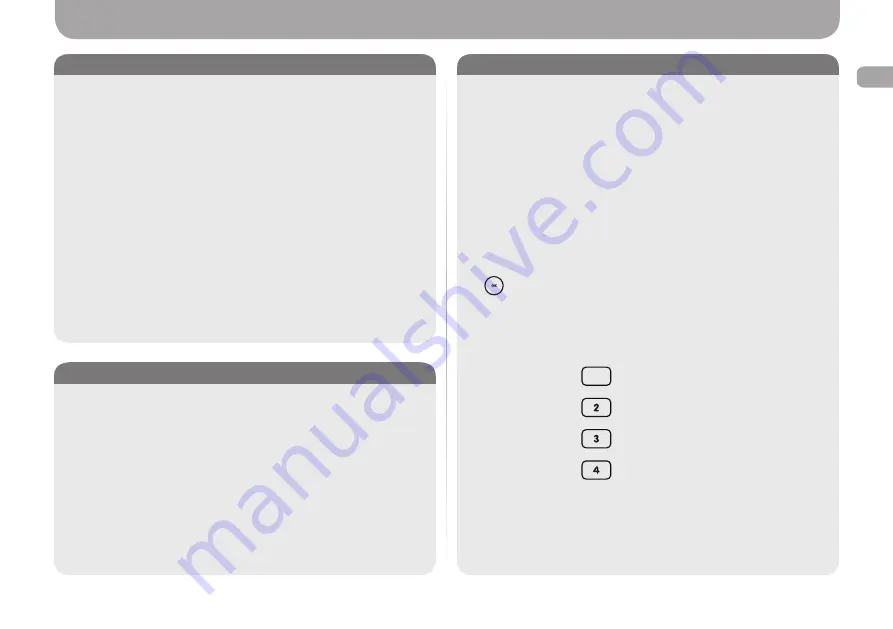
9
EN
Use of the Interface
Picture 15. Function
In the
Functions
item you may:
•
Auto Power OFF
(OFF, 1/2/3/4 hours) — the TV will be turned OFF
automatically in the absence of any manipulation of the TV after a specified
period of time;
•
CEC
(HDMI Control, Device auto power OFF, TV auto power ON, ARC
enable, Speaker preference).
Moreover, depending on the selected source, this menu represents additional
settings whereby you may:
•
Set the teletext language;
•
Set the parental control. In order to enter the parental-control settings, you
should put in the PIN code (0000 is the default value). In this item you can
install the channels pursuant to the permitted rating, as well as replace the
PIN code;
•
Set the parameters of the VGA (PC) connected source;
•
Set the record of digital TV channels to an external memory device.
Picture 16. Setup
In the
Setup
item you can set:
•
OSD Timer
(OFF, 10/20/30/40/50/60 seconds) — the time period that the
TV will show the plate with channel information (only for ATV/DVB-C/S2/
T2);
•
Sleep timer
(OFF, 15/30/60/90/120/180 minutes) — function that shuts
OFF the power after a preset amount of time;
•
Location of the TV set
(Home/Store);
•
Carry out quick settings.
Picture 17. Channel Settings
The channels of the analogue/digital/satellite television have not been stored
and set in the memory of your new TV set�
To configure the channels:
•
Select the required source (ATV, DVB-S, DVB-T);
•
Search the channels in the mode you need, and with the required settings;
•
Once the channels are found, they can be put in order, renamed or a new
search can be carried out using the respective items in the settings menu;
•
While browsing the ATV, DVB-S, DVB-T sources in order to call the
list of channels and a quick navigation through them, press the
button;
•
In the event, that control buttons of different colours should be used while
searching/controlling the channels, browsing the teletext and during other
operations – use the buttons on the digital pad, which match the required
colour buttons in order�
1
=
red
=
green
=
yellow
=
blue
Other not coloured buttons may be also displayed in the screen. Use buttons 5,
6 etc� to press them�













































