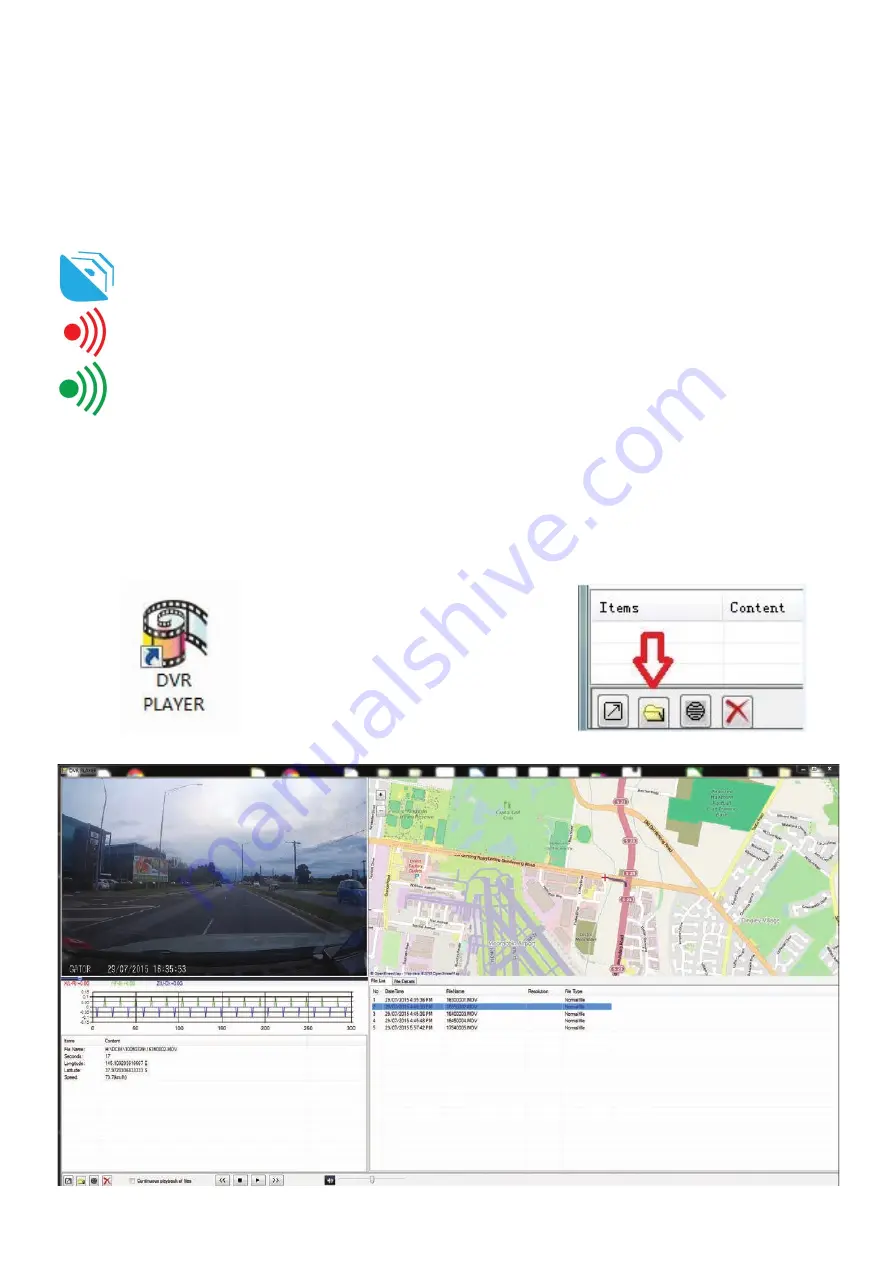
GPS Function (Windows only)
Connect the GPS module cable on the mounting bracket to the DVR in the GPS port.
(NOTE: To avoid any possible signal interference, make sure the DVR is away from any other car
audio equipment.)
This symbol means that the DVR is ready to be connected to the GPS
This red symbol signifies that the GPS is connected and is searching for a signal
The icon will become green when the GPS is connected successfully.
The GPS data is automatically saved to the video files. In order to see the GPS data in the video
files, you will need to install “Driving Recorder Player” from the provided software on the disc. Once
installed, please open the program and click on the folder shown in the picture below. Find the video
files from your DVR and click on that. This will open that video file in the program and allow you to
see the GPS data in the video.
Summary of Contents for GHDVR369
Page 1: ...USER GUIDE GHDVR369...
































