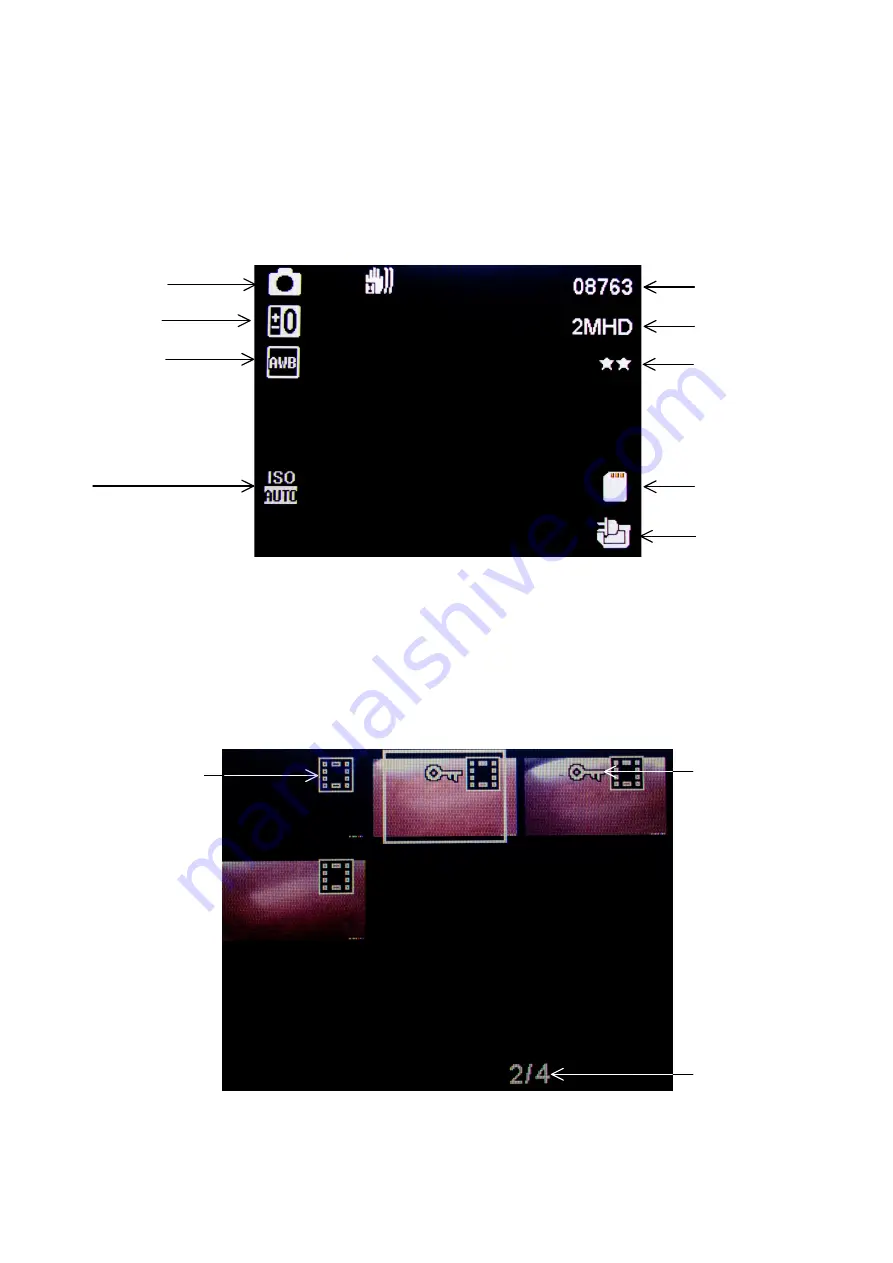
Photo Mode
Hold the Menu/Mode button for 2 seconds and then let go to switch to photo mode. There is a
camera icon at the top left corner of the LCD to signify you are on photo mode. To take a photo,
press the OK button. The screen will flash and make a camera sound when a picture is taken.
Pressing the Menu button in photo mode will allow you to adjust the photo resolution, image quality
and other photo settings
Video/Photo Playback
Hold the Menu/Mode button for 2 seconds and then let go to switch to playback mode after photo
mode. Using the arrow buttons, you can choose between all your recorded videos or photos. The
protected files have a lock icon meaning they cannot be deleted until unlocked. Press the OK button
to select a file for playback. Pressing the Menu/Mode button will give the option to delete the file or
unlock the file. Simply hold down the Menu/Mode button for 2 seconds and then release to return to
video mode.
Image Resolution
Photos remaining
Camera Mode
White Balance
Exposure
Compensation
ISO
Battery
SD Card
Image Quality
Stabilisation
Protected File
Selected file out
of total files
Playback Icon
Summary of Contents for GHDVR369
Page 1: ...USER GUIDE GHDVR369...














