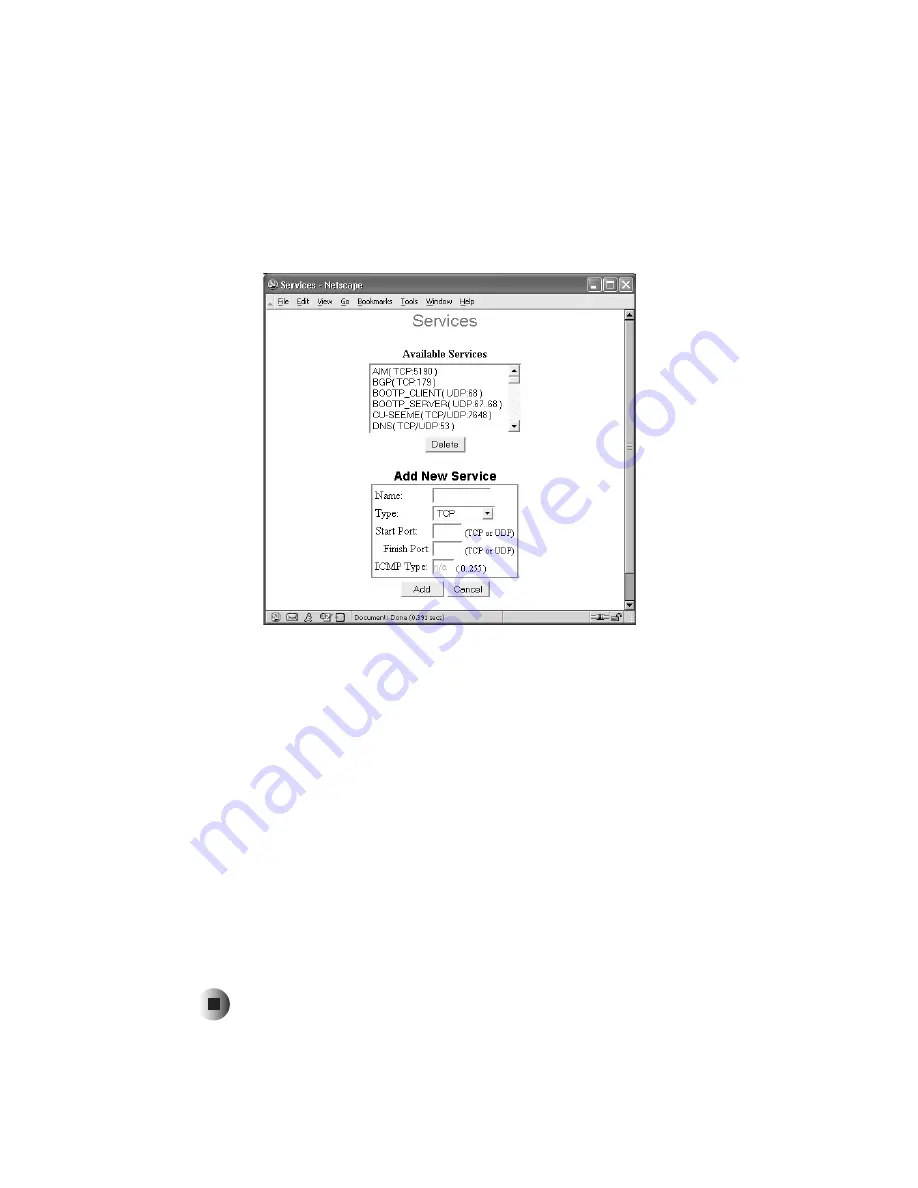
40
Chapter 4: Advanced Features and Configuration
www.gateway.com
4
Click
View Log
to see a log of blocked attempts to access the Internet. Click
Clear Log
to remove existing log entries and restart the log.
5
In the Services section, click the services you want to block in the
Select
Services to Block
list. To edit the list of services available to block, click
Edit
Service List
. The
Services
screen opens.
To delete a service from the
Available Services
list, click the service and click
Delete
.
To add services to the list, in the
Add New Service
box, type the name of
the service in the
Name
box. Click the arrow to open the
Type
list, then
click the protocol used by the service. Type the beginning and ending ports
the service uses in the
Start
Port
and
Finish
Port
boxes. If you selected
ICMP
as the protocol, type the
ICMP type instead of beginning and ending ports.
Click
Add
to add the new service to the
Available Services
list, or
Cancel
to
remove your entry. Click
Close
to return to the
Access Control
screen.
6
Click
Save
to save your Access Control entries or
Cancel
to remove your
entries. Close the window to return to the
Advanced Features/Configuration
window.
Summary of Contents for WBR-100
Page 23: ...20 Chapter 2 Initial setup www gateway com ...
Page 73: ...70 Chapter 5 Troubleshooting www gateway com ...
Page 80: ...B 77 Specifications This appendix provides information on your router specifications ...
Page 89: ...86 Appendix C Safety Regulatory and Legal Information www gateway com ...
















































