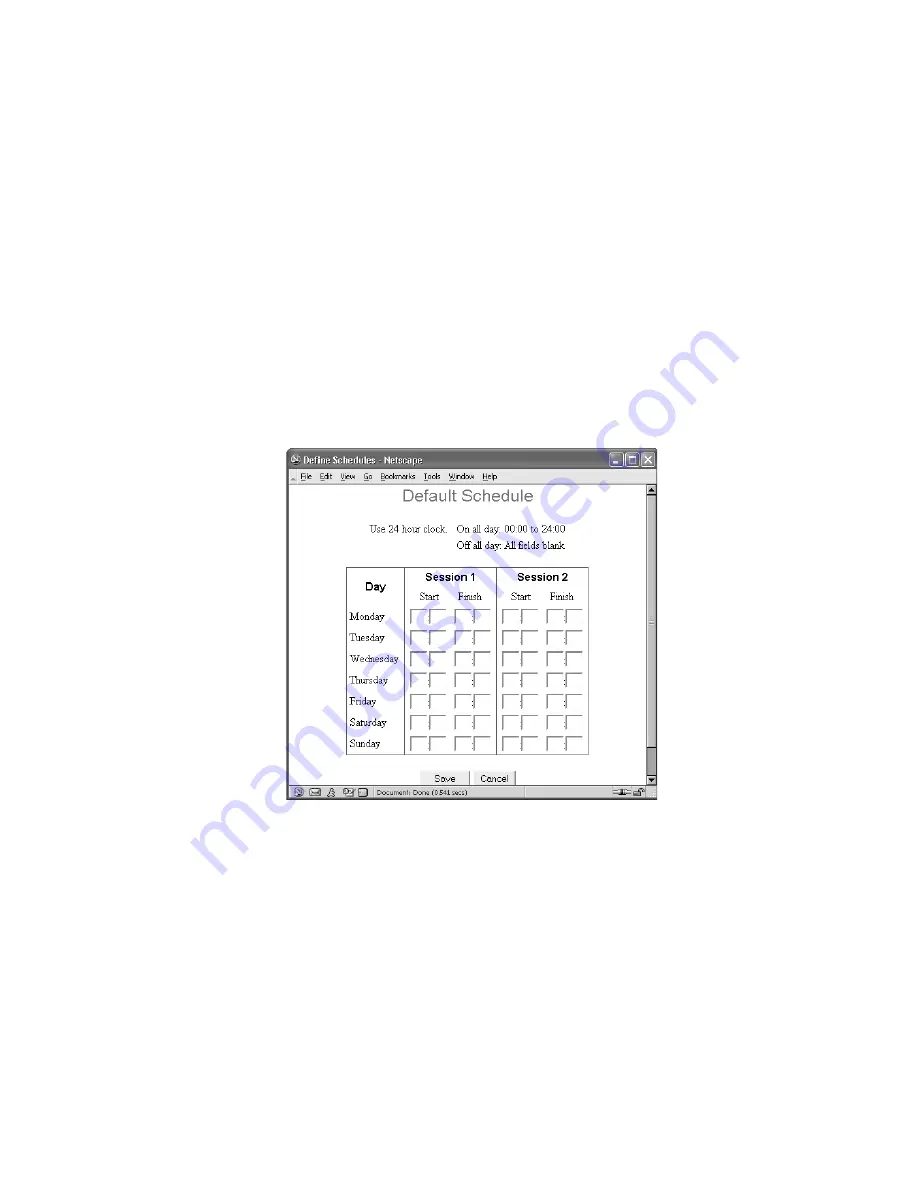
39
Advanced features
www.gateway.com
3
In the Internet Access section, click the arrow to open the
Restriction
list,
then click one of the following:
■
None
for no blocking (lease restriction).
■
Block selected Services
for selective blocking (moderate restriction).
■
Block all Internet access
for maximum blocking (maximum restriction).
Click the arrow to open the
Block by Schedule
list, then click one of the
following:
■
None
(for no scheduled blocking)
■
Default
(for scheduled blocking). If you select
Default
, click
Define
Schedule
to set up a schedule. The
Default Schedule
screen opens.
Enter the
Start
and
Finish
times for the periods (Sessions) during
which access will be blocked (at the level previously established). Do
this for every day of the week that you want to block access. You
can also choose to block access for two different periods (Sessions)
during each day (for example, prior to 8:00 am and after 4:30 pm).
Click
Save
to save your schedule entries or
Cancel
to remove your
entries, then click
Close
to return to the
Access Control
screen.
Summary of Contents for WBR-100
Page 23: ...20 Chapter 2 Initial setup www gateway com ...
Page 73: ...70 Chapter 5 Troubleshooting www gateway com ...
Page 80: ...B 77 Specifications This appendix provides information on your router specifications ...
Page 89: ...86 Appendix C Safety Regulatory and Legal Information www gateway com ...






























