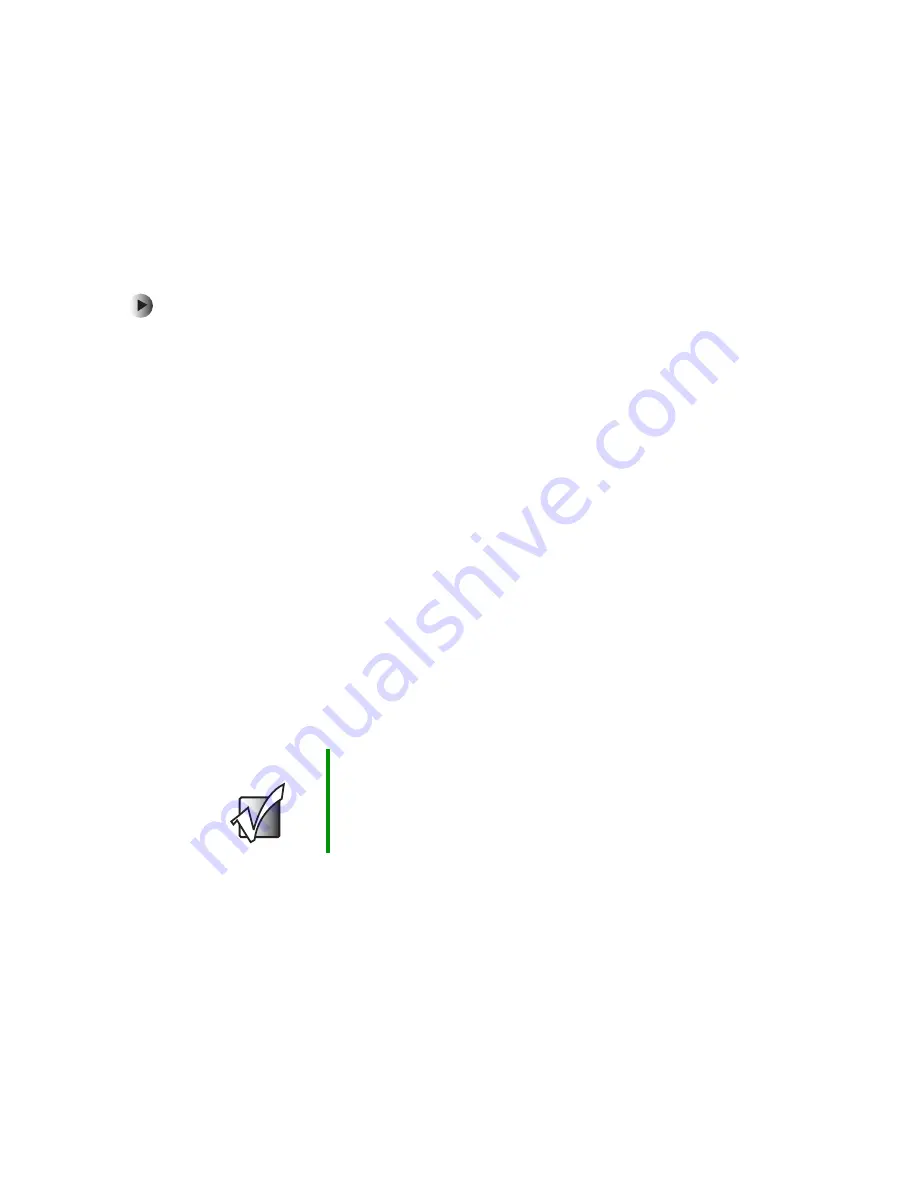
31
Using router settings and features
www.gateway.com
Configuring WEP security in Windows XP
Windows XP does not automatically configure the wireless adapter to use the
encryption key generated when a WEP passphrase is entered. On computers
running Windows XP, after the WEP encryption key has been generated (see
“Configuring the router” on page 16), the key must be entered manually to let
the system communicate with the router.
To manually enter the WEP encryption key in Windows XP:
1
Click
Start
, then click
Control Panel
. If your Control Panel is in Category
View, click
Network and Internet Connections
.
2
Click/Double-click
Network Connections
. The
Network
window opens.
3
Double-click the
Wireless Network Connection
icon for your wireless network
interface card. If more than one is shown, double-click the one that
connects to your wireless network. When the
Wireless Network Connection
Status
window opens, click
Properties
. The
Wireless Network Connection
Properties
window opens.
4
Click the
Wireless Networks
tab. If the correct wireless network (check the
SSID) is shown in the
Preferred Networks
section, double-click it and
continue to step 5, otherwise select it from the
Available Networks
section,
then click
Configure
. The
Wireless Networks Properties
window opens.
5
Click to select the
Data encryption (WEP enabled)
check box and click to clear
the
The key is provided for me automatically
check box.
6
In the
Network key
field, type the WEP encryption key that was generated
when you configured the router.
7
Make sure that the
Key format
field indicates hexidecimal digits and that
the
Key length
field indicates the correct length key (10 or 26 digits).
8
Click
OK
to accept the settings.
9
Click
OK
again until you return to the Windows XP desktop.
Important
The WEP encryption key must be typed exactly as
generated. All 10 (64-bit encryption) or 26 (128-bit
encryption) hexidecimal digits must be entered.
Summary of Contents for WBR-100
Page 23: ...20 Chapter 2 Initial setup www gateway com ...
Page 73: ...70 Chapter 5 Troubleshooting www gateway com ...
Page 80: ...B 77 Specifications This appendix provides information on your router specifications ...
Page 89: ...86 Appendix C Safety Regulatory and Legal Information www gateway com ...






























