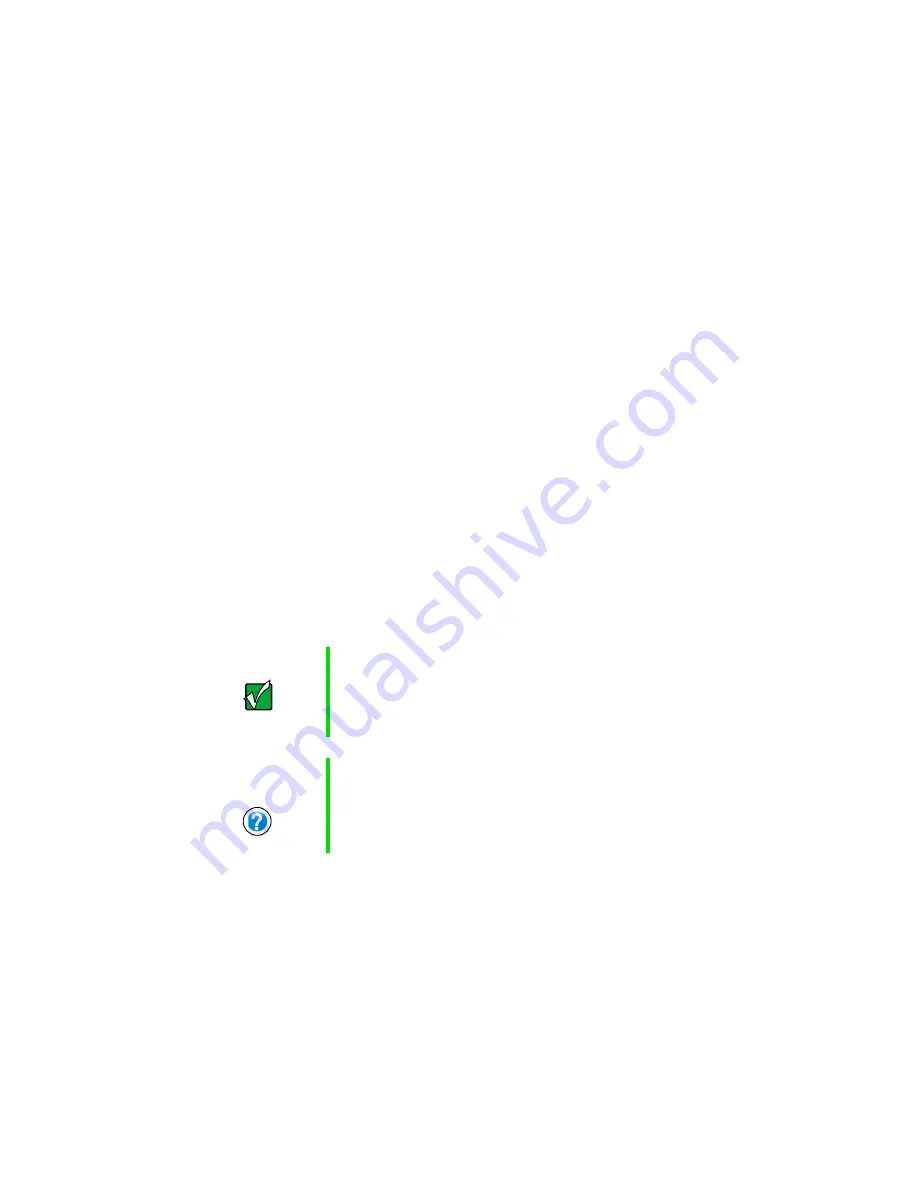
263
Troubleshooting
www.gateway.com
Troubleshooting
First steps
If you have problems with your computer, try these things first:
■
Make sure the AC power adapter is connected to your computer and an
AC outlet and that the AC outlet is supplying power.
■
If you use a power strip or surge protector, make sure it is turned on.
■
If a peripheral device (such as a keyboard or mouse) does not work, make
sure that all connections are secure.
■
Make sure that your hard drive is not full.
■
If an error message appears on the screen, write down the exact message.
The message may help Gateway Technical Support in diagnosing and
fixing the problem.
■
If you added or removed modules or peripheral devices, review the
installation procedures you performed and make sure you followed each
instruction.
■
If an error occurs in a program, consult the program’s printed
documentation or the online help.
Important
Do not try to troubleshoot your problem if power cords or
plugs are damaged, if your computer was dropped, or if
the cabinet was damaged. Instead, unplug your computer
and contact a qualified computer technician.
Help and
Support
For more information on troubleshooting, click Start, then
select Help and Support or Help.
Summary of Contents for Solo 9550
Page 20: ...14 Chapter 1 Checking Out Your Gateway Notebook www gateway com ...
Page 80: ...74 Chapter 5 Using the Internet www gateway com ...
Page 164: ...158 Chapter 11 Upgrading Your Notebook www gateway com ...
Page 207: ...201 Using a wireless network www gateway com 7 Click the Wireless Networks tab ...
Page 213: ...207 Using a wireless network www gateway com 7 Click the Wireless Networks tab ...
Page 238: ...232 Chapter 14 Moving from Your Old Computer www gateway com ...
Page 258: ...252 Chapter 15 Maintaining Your Notebook www gateway com ...
Page 310: ...304 Appendix A Safety Regulatory and Legal Information www gateway com ...
Page 322: ...316 ...
















































