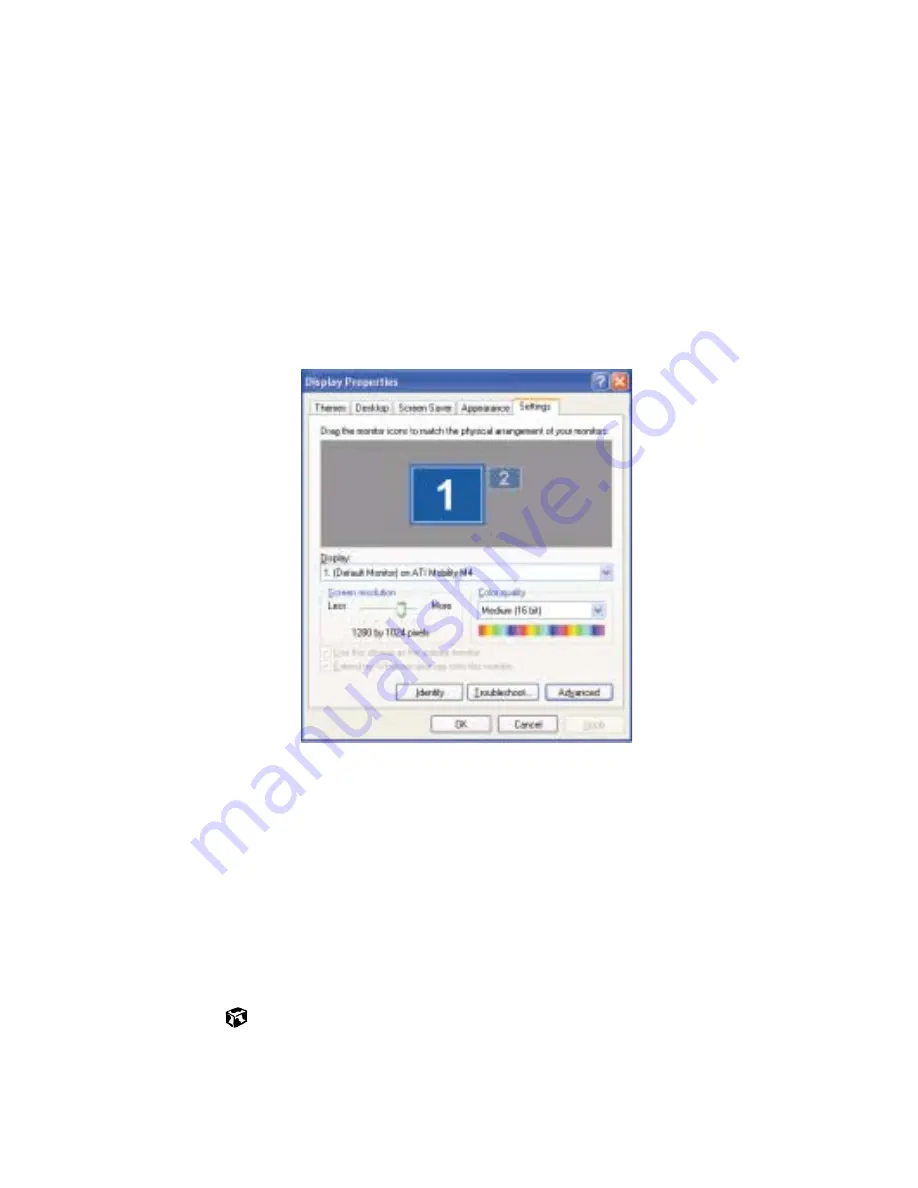
101
Viewing the display on a television
www.gateway.com
5
In Windows XP, click
Start
, then select
Control Panel
. Click
Appearance and
Themes
.
- OR -
In Windows Me, Windows 2000, or Windows 98, click
Start
, then select
Settings
, then
Control Panel.
6
Click/Double-click the
Display
icon. The Display Properties dialog box
opens.
7
Click the
Settings
tab.
8
Reset your display screen area setting to 640
×
480 with large text fonts
for best viewing.
For more information on customizing screen settings, see “Adjusting the
screen and desktop settings” on page 130. If 640
×
480 is not an option
on the Settings tab, click
Advanced
, select the
Adapter
tab, click
List all
Modes
, select
640 × 480
from the list, click
OK
, then click
Apply
.
9
Click
Advanced
.
10
Click the
TwinView
tab. Click
Output Device
. From the menu, select
Select
Output Device
. Select
TV out
and click
Apply
. Click
OK
.
Summary of Contents for Solo 9550
Page 20: ...14 Chapter 1 Checking Out Your Gateway Notebook www gateway com ...
Page 80: ...74 Chapter 5 Using the Internet www gateway com ...
Page 164: ...158 Chapter 11 Upgrading Your Notebook www gateway com ...
Page 207: ...201 Using a wireless network www gateway com 7 Click the Wireless Networks tab ...
Page 213: ...207 Using a wireless network www gateway com 7 Click the Wireless Networks tab ...
Page 238: ...232 Chapter 14 Moving from Your Old Computer www gateway com ...
Page 258: ...252 Chapter 15 Maintaining Your Notebook www gateway com ...
Page 310: ...304 Appendix A Safety Regulatory and Legal Information www gateway com ...
Page 322: ...316 ...
















































