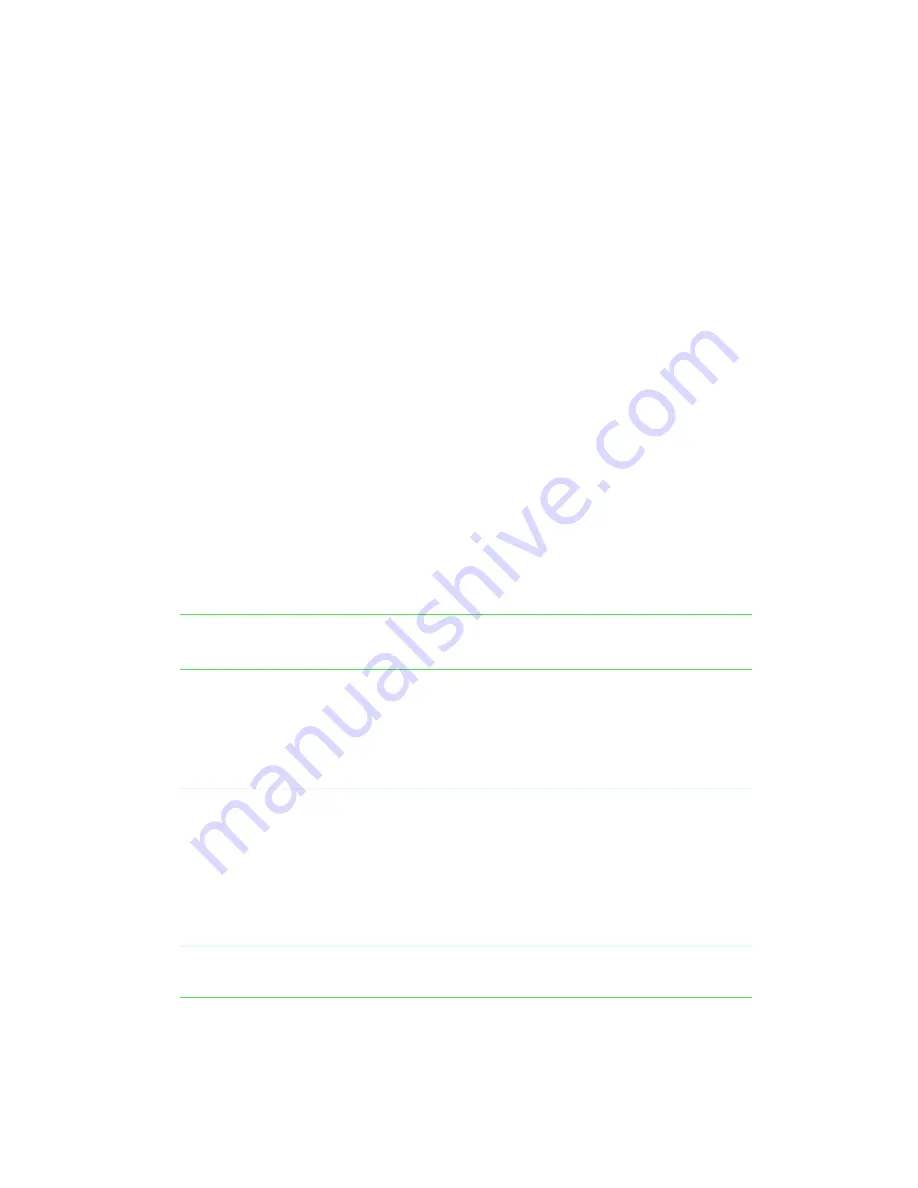
117
Extending battery life
www.gateway.com
Changing power modes
You can use the following power modes to lengthen the life of your notebook’s
battery:
■
Standby - while your notebook is on standby, it switches to a low power
state where devices, such as the LCD screen and drives, turn off.
■
Hibernate - (also called save to disk) writes all current memory (RAM)
information to the hard drive, then turns your notebook completely off.
The next time you turn on the notebook, it reads the memory
information from the hard drive and opens the programs and documents
that were open when you activated Hibernate. For more information on
using Hibernate mode, see “To activate Hibernate mode:” on page 122.
Using Standby mode
Always save your work before using Standby mode. When in Standby, your
computer reduces or turns off the power to most devices except memory.
However, the information in the memory is not saved to the hard drive. If
power is interrupted, the information is lost.
When in Hibernate mode, your computer saves all memory information to
the hard drive, then turns the power completely off.
If your computer
is...
...and you
want to...
...then
On
Enter
Standby mode
In Windows XP, click Start, then click
Turn Off Computer, then click Stand By.
- OR -
In Windows Me, Windows 2000,
or
Windows 98, press
F
N
+
F4
.
On
Enter Hibernate
mode (must be
enabled)
In Windows XP, click Start, then click
Turn Off Computer, press and hold
S
HIFT
, then click Hibernate.
- OR -
In Windows Me, Windows 2000,
or
Windows 98, click Start, then select
Shut Down, Hibernate, then click OK.
In Standby or
Hibernate mode
Exit Standby or
Hibernate mode
Press the power button.
Summary of Contents for Solo 9550
Page 20: ...14 Chapter 1 Checking Out Your Gateway Notebook www gateway com ...
Page 80: ...74 Chapter 5 Using the Internet www gateway com ...
Page 164: ...158 Chapter 11 Upgrading Your Notebook www gateway com ...
Page 207: ...201 Using a wireless network www gateway com 7 Click the Wireless Networks tab ...
Page 213: ...207 Using a wireless network www gateway com 7 Click the Wireless Networks tab ...
Page 238: ...232 Chapter 14 Moving from Your Old Computer www gateway com ...
Page 258: ...252 Chapter 15 Maintaining Your Notebook www gateway com ...
Page 310: ...304 Appendix A Safety Regulatory and Legal Information www gateway com ...
Page 322: ...316 ...






























