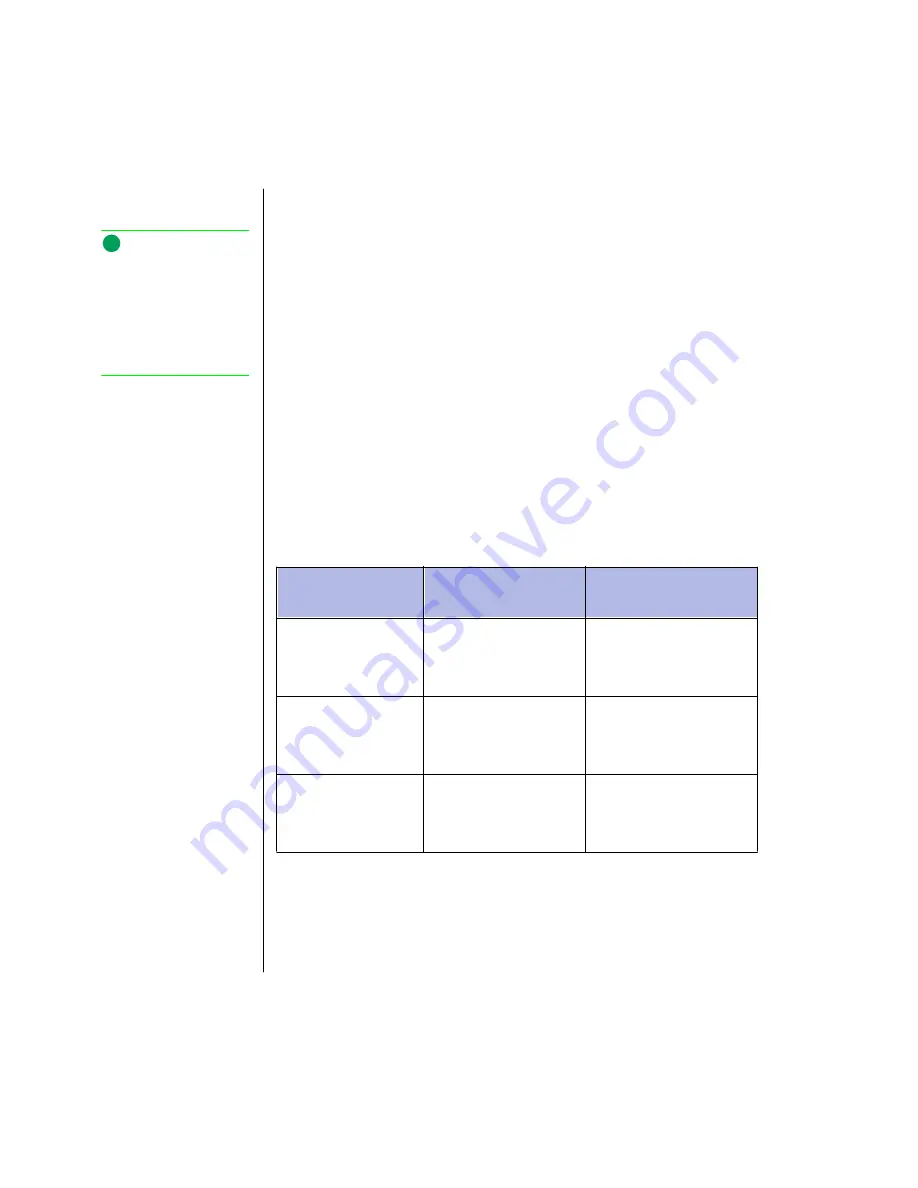
90 Maintaining and Troubleshooting Your Solo Notebook
Contacting Gateway
If you experience any trouble while using your Gateway Solo Multimedia
Notebook, feel free to contact Gateway. You will need to supply your Customer ID,
serial number, and order number to the customer support technicians. Make a note
of these numbers here.
If your computer is ever stolen, be sure to contact your local police and a Gateway
representative at once. We can put a note on the account, so that if anyone calls in
using the serial number for your notebook we can contact you immediately.
Customer ID: __________________________
Serial Number: _________________________
Order Number: _________________________
Calling Gateway
Gateway offers a wide range of customer service, technical support and
information services. If you have questions or problems, contact the Gateway
service that is most appropriate for your needs:
Calling Gateway when outside the U.S.
Please refer to your Gateway Warranty Booklet for information and the contact
numbers for Gateway outside the U.S.
Assistance
resource
How to reach
Information
available
Sales & Customer
Support
800-846-2000
Information about systems,
pricing, orders, billing state-
ments, warranty service and
other non-technical issues.
Portables Technical
Support:
Toll free from the US
Toll free from Canada
800-846-2302
800-846-3609
Call this number if you have
a problem with hardware or
software.
World Wide Web:
US and Canada
UK
http://www.gateway.com
http://www.gw2k.co.uk
Modem required. The Gate-
way Web site contains a
variety of information about
Gateway.
Note:
Your Customer ID number and
order number can be found on
your invoice; the serial
number can be found on the
bottom of your notebook; see
“Identifying Your Model” on
page 7.






































