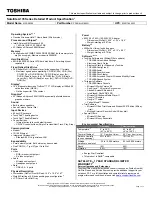8 Maintaining and Troubleshooting Your Solo Notebook
Maintaining Your System
The Gateway Solo Multimedia Notebook is a durable product. However, when
transporting your notebook, we recommend that you put it in a computer carrying
case or briefcase.
Other ways to extend the life of your system:
♦
Don't subject your notebook to shock and don't put objects on top of your
notebook. The case, although tough, isn’t made to support a lot of extra
weight.
♦
Keep diskettes and modular drives away from magnetic fields. Magnetic
fields can erase data on both diskettes and hard drives.
♦
Set up a maintenance schedule for your system. Routinely run virus checks,
ScanDisk and disk defragmenter. This keeps your system performing
smoothly and prevent the loss of vital data.
♦
Never turn off your notebook when the Hard Disk Drive LED is on because
data on the hard drive could be lost or corrupted.
♦
Avoid subjecting your notebook to extreme temperature changes. The cases
become very brittle and easy to break in the cold and could melt in the high
temperatures. Damages due to either extreme are not covered by your
warranty.
♦
Don't get your notebook wet or expose to water, coffee, or soft drinks. These
fluids are particularly damaging to the electronic components and can result in
extremely expensive repair charges that are not covered under your warranty.
♦
Avoid areas with a high concentration of dust and dirt. Dust and dirt clogs the
internal mechanisms.
♦
Keep the port covers closed when you are not using the external device ports
so that the connectors remain clean and the pins are not bent or broken.
♦
Clean the exterior with a non-abrasive cleaner and a soft cloth moistened with
water. Gently dry with a soft cloth.
♦
Clean the LCD display with a soft cloth moistened only with water. Wet the
cloth, wipe the display, and then dry the LCD with a soft cloth.
Caution!
The LCD display is made of
specially coated glass and can
be scratched or damaged by
abrasive or ammonia-based
window cleaners.