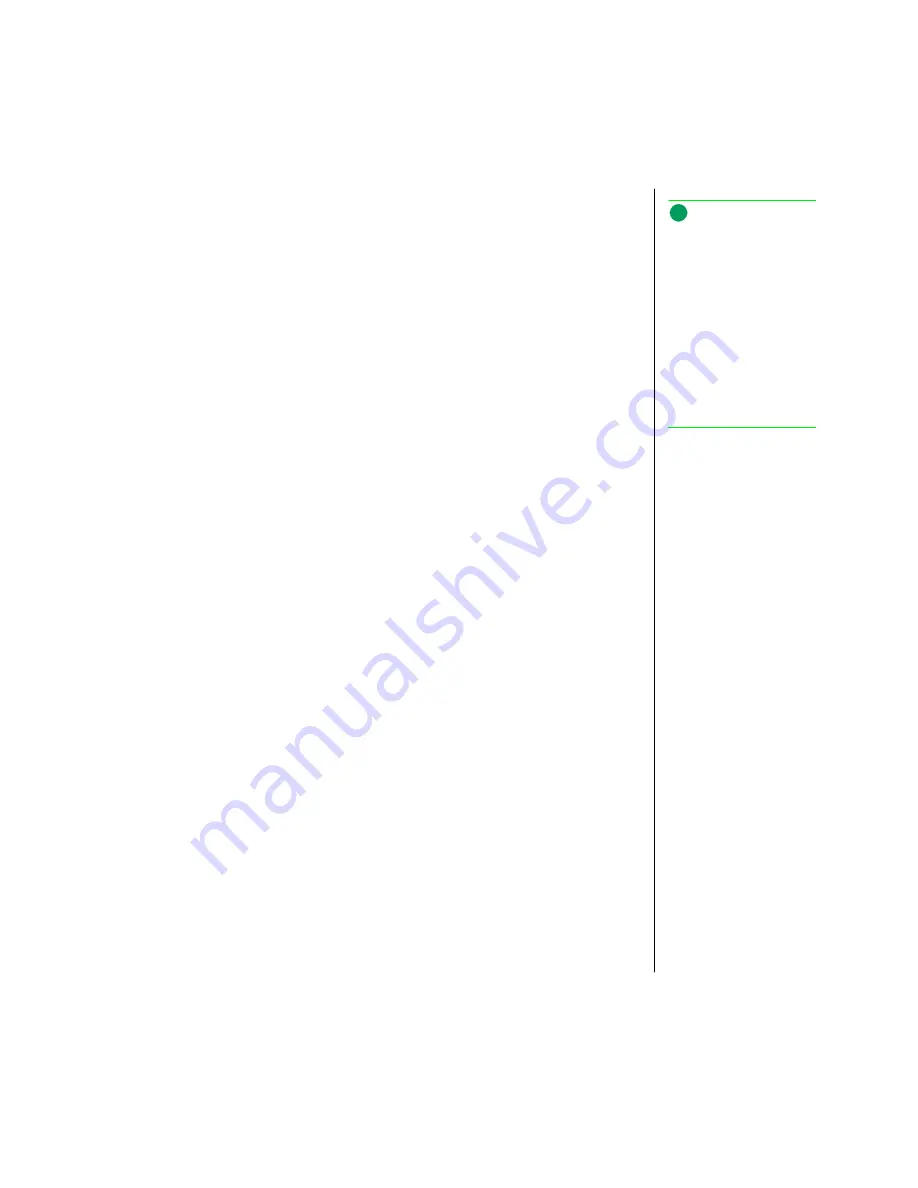
Chapter 2: Reinstalling Windows 95 System Software 23
17.
The next dialog box provides an option to create a Startup Disk. Click
No
to
skip creating a Startup disk. Click
Next
to continue.
18.
The Setup Wizard is ready to start copying Windows 95 files to your hard
drive. Click
Next
to continue.
19.
Windows begins copying files to the hard drive. A progress indicator appears
showing installation progress. Follow the onscreen prompts.
20.
After Setup Wizard has completed the installation and is ready to restart the
computer to complete the setup. Click
Finish
.
21.
Windows restarts the system, begins detecting hardware, and setting up
software. You’ll be prompted to select information such as the time-zone
you’re in and the printer you’ll be using. Follow the onscreen prompts.
22.
When Windows 95 Setup Wizard is finished configuring your system, it asks
you to restart your computer. Click
OK
to restart. When the system restarts to
Windows, the screen may display at 640 x 480, leaving a black area around
the display. This corrects itself after the proper display driver is installed later
in this procedure.
23.
Last you’ll need to enable some hardware, install the remaining Windows 95
device drivers and software from the diskettes or Solo System CD. For more
information about installing device drivers, see “Installing device drivers” on
page 30.
Note:
It is best to create a Startup
disk after installing Windows
because the CD-ROM drive is
installed in your system
during the Windows install
process. To create a Startup
disk later click
Start
,
Settings
,
Control Panel
,
double-click
Add/Remove
Programs
, and select the
Startup Disk
tab. Follow the
instructions.






























