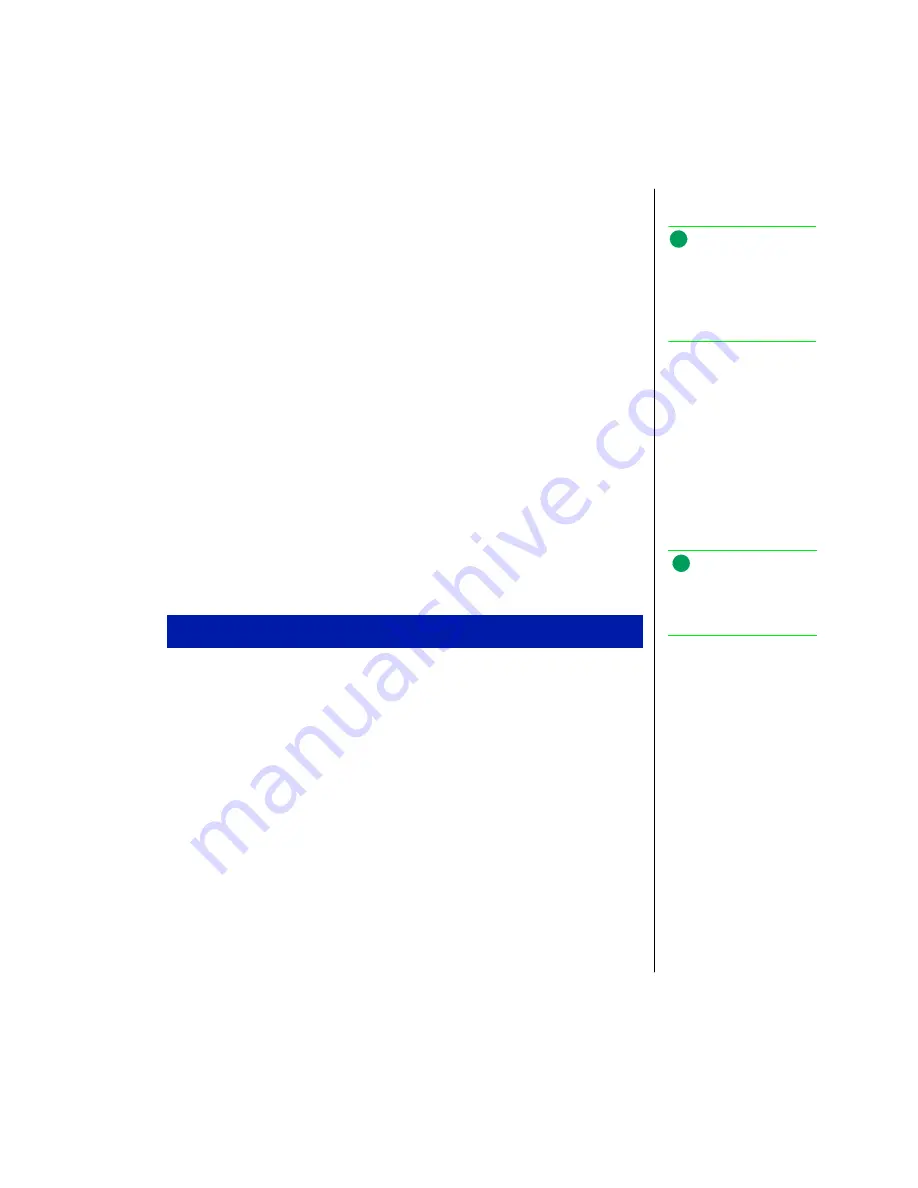
Chapter 1: Maintaining Your Solo Notebook 9
Virus checking
A “virus” is a hidden program that is usually attached to an executable file (the file
extension is .exe). Some viruses could destroy information or damage your system.
Other viruses simply print out a message or prevent you from performing normal
computing functions. When you start the file that contains the virus, it becomes
active. Your system can catch a virus from shared disks or downloaded files.
Setting up a maintenance schedule will make running your virus check a habit.
Once a month might be often enough to run a check. If you use your system more
often, once a week might be more appropriate.
Hard drive utilities
Some system tools can help you preserve the performance of your hard drive. Set
up a maintenance schedule and perform these functions regularly.
Disk Defragmenter
A disk defragmenter program finds file fragments and puts them together. This
saves hard drive space and lets the system run faster and more efficiently.
1.
Click
Start
,
Programs
,
Accessories
,
System Tools
, then
Disk Defragmenter
. The
Select Drive
window appears.
2.
Use the <Down Arrow> button to select the drive you want to defragment,
and click
OK
. The
Disk Defragmenter
window appears.
3.
Click
Start
to begin the program. The screen follows the program's progress.
When the program has finished running, another
Disk Defragmenter
window
appears.
4.
Click
Yes
if you are ready to quit Disk Defragmenter.
To use Disk Defragmenter from Windows 95
Note:
You can program your
notebook to remind you to
perform a virus check using
the Virus check reminder on
the Security menu.
Note:
Disk Defragmenter cannot
defragment your CD-ROM or
any network drive.

























