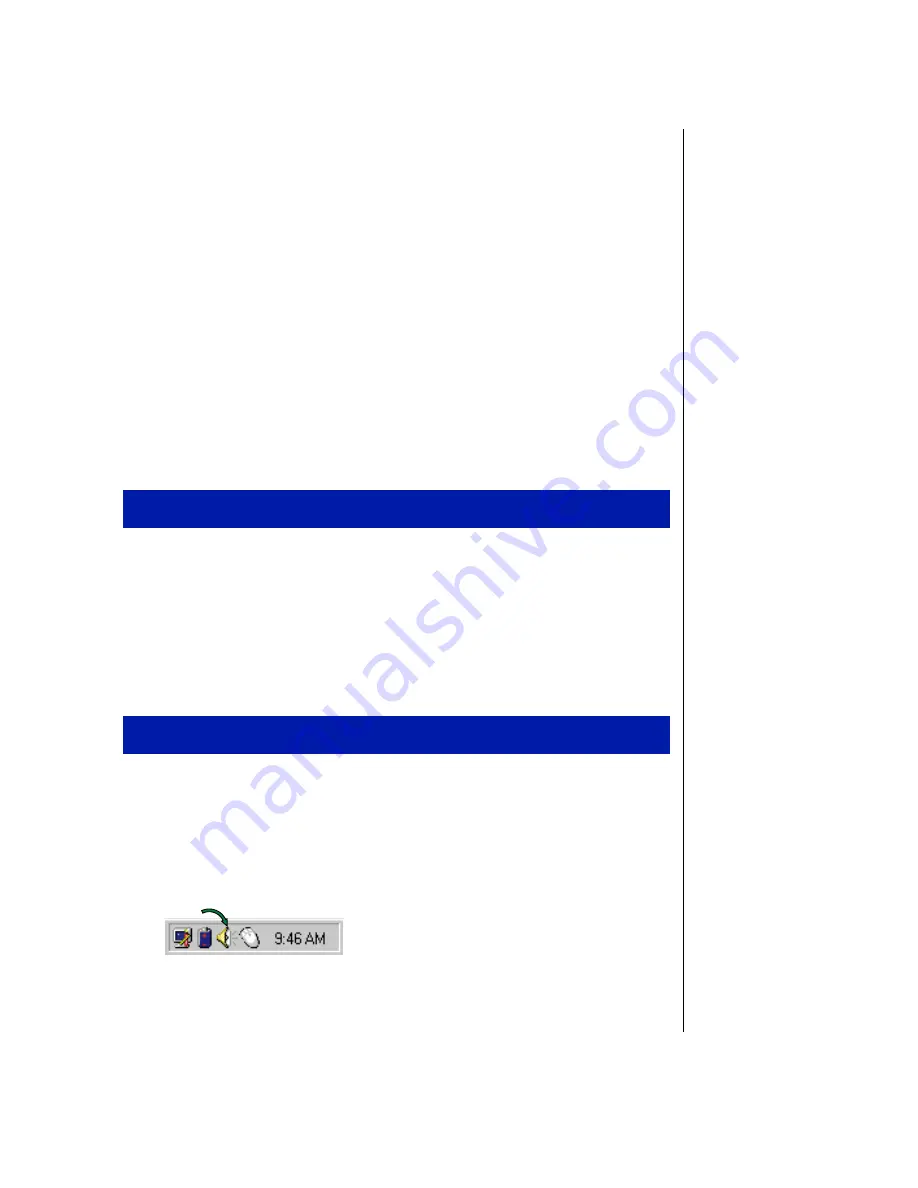
Chapter 3: Using Your Notebook 39
Using the audio
Your system comes with lots of flexibility for using audio. It provides 16-bit
stereo audio with SoundBlaster Pro capability. You can record audio for
presentations, attach voice messages to your e-mail, listen to audio CDs,
and use it for many other multimedia applications. This section tells you
more about using audio.
Adjusting the volume
There are numerous ways to adjust audio input and output on your Solo
notebook computer. The Volume Control Wheel on the left side of the
system controls the speaker out port and the internal system speakers. The
volume level for other ports is controlled by the multimedia software.
1.
Click
Start
,
Settings
and
Control Panel
. Double click the
Multimedia
icon.
The
Multimedia Properties
dialog box opens.
2.
Click the
Audio
tab.
3.
Set the
Playback
and
Recording
levels to your preference.
1.
Double-click the
Speaker
icon (bottom right-hand corner) to open the
Volume Control
dialog box.
A
Volume Control
dialog box opens. It contains volume and balance
controls for master volume control, CD audio, wave, synthesizer, line,
microphone and 3D Enhanced settings.
To adjust playback and recording volume levels
To “quick-adjust” volume controls
Summary of Contents for Solo 2500
Page 5: ...Chapter 1 Checking Out Your Notebook Computer Checking Out Your Solo 2500 6 ...
Page 14: ...14 Using Your Gateway Solo 2500 Multimedia Notebook ...
Page 22: ...22 Using Your Gateway Solo 2500 Multimedia Notebook ...
Page 54: ...54 Using Your Gateway Solo 2500 Multimedia Notebook ...
Page 65: ...Appendix A Accessories Solo Notebook Accessories 66 ...
Page 68: ...68 Using Your Gateway Solo 2500 Multimedia Notebook ...
Page 76: ...76 Using Your Gateway Solo 2500 Multimedia Notebook ...
Page 83: ...Index 83 ...






























