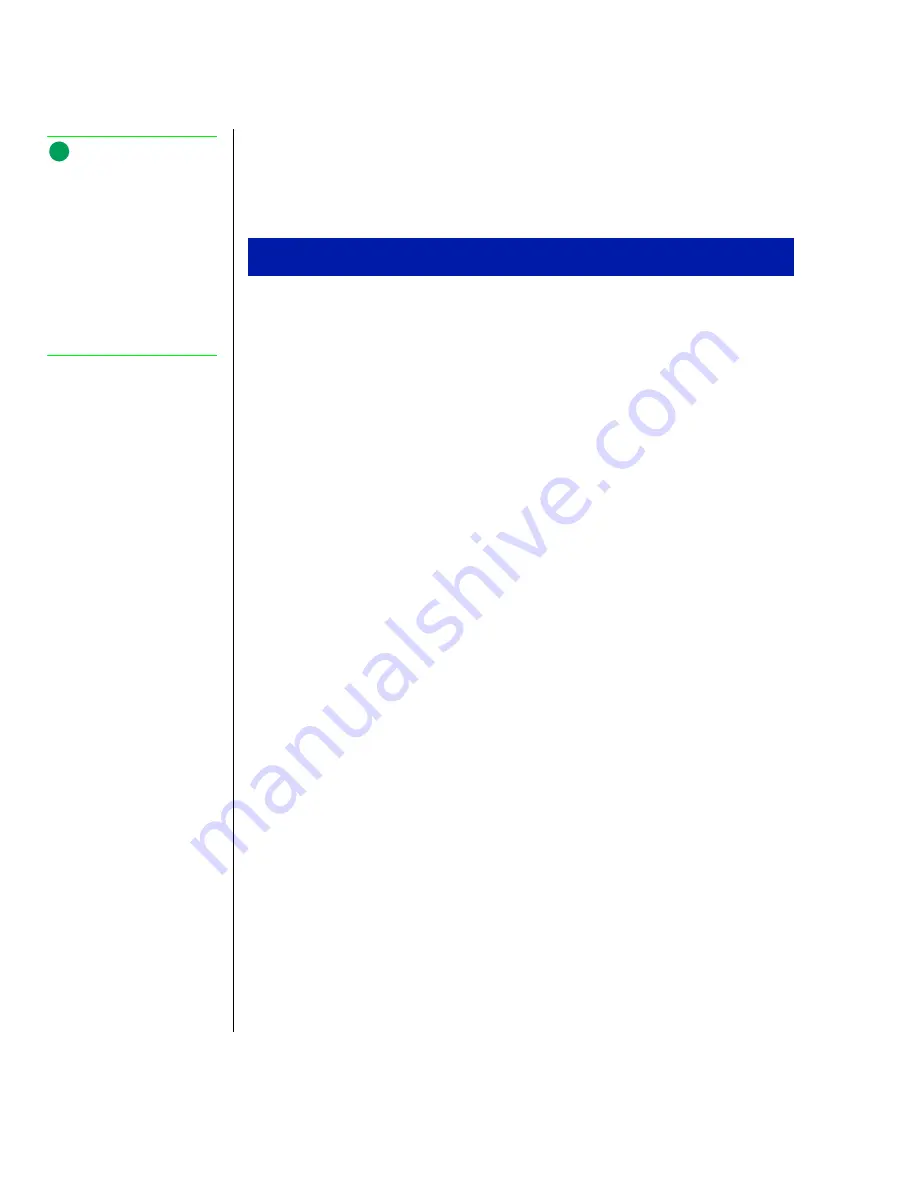
20 Using Your Gateway Solo 2500 Multimedia Notebook
4.
Press
F
N
+
↑
or
F
N
+
↓
to change display brightness for suitable viewing.
Notebooks with a HPA screen, press
F
N
+
→
or
F
N
+
←
to control
display contrast.
1.
Windows starts and the
Regional Settings
dialog box opens.
2.
Scroll down the list and select the regional setting.
3.
Click
Next
. The
Keyboard Layout
dialog box opens.
4.
Scroll down the list and select the keyboard layout.
5.
Click
Next
. The
User Information
dialog box opens.
6.
Enter your Name and Company (optional) in the
User Information
dialog
box.
7.
Click
Next
. The License Agreement opens.
8.
Scroll through the License Agreement to read it.
9.
Click
I accept the agreement
, then click
Next
. The
Certificate of Authenticity
dialog box opens.
10.
Enter the Product ID number. This number is located on the
Certificate of Authenticity on the cover of the Windows manual.
11.
Click
Next
. The
Start Wizard
window opens.
12.
Click
Finish
. The
Time Properties
dialog box opens.
13.
Set the Time Zone and Time.
14.
Click
OK
. The
Add Printer Wizard
dialog box opens.
15.
Click
Next
.
16.
Select a printer from the list and click
Next
.
- OR -
click
Cancel
to skip the printer setup.
To complete the first-time operating system setup
Note:
This system ships with the
“Auto dim with battery”
feature enabled. Auto dim
cuts LCD power 50% when
your notebook is operating
on battery power. See
“Using the BIOS Setup
Utility” on Page 70 for more
information about changing
the Power menu options.
Summary of Contents for Solo 2500
Page 5: ...Chapter 1 Checking Out Your Notebook Computer Checking Out Your Solo 2500 6 ...
Page 14: ...14 Using Your Gateway Solo 2500 Multimedia Notebook ...
Page 22: ...22 Using Your Gateway Solo 2500 Multimedia Notebook ...
Page 54: ...54 Using Your Gateway Solo 2500 Multimedia Notebook ...
Page 65: ...Appendix A Accessories Solo Notebook Accessories 66 ...
Page 68: ...68 Using Your Gateway Solo 2500 Multimedia Notebook ...
Page 76: ...76 Using Your Gateway Solo 2500 Multimedia Notebook ...
Page 83: ...Index 83 ...






























