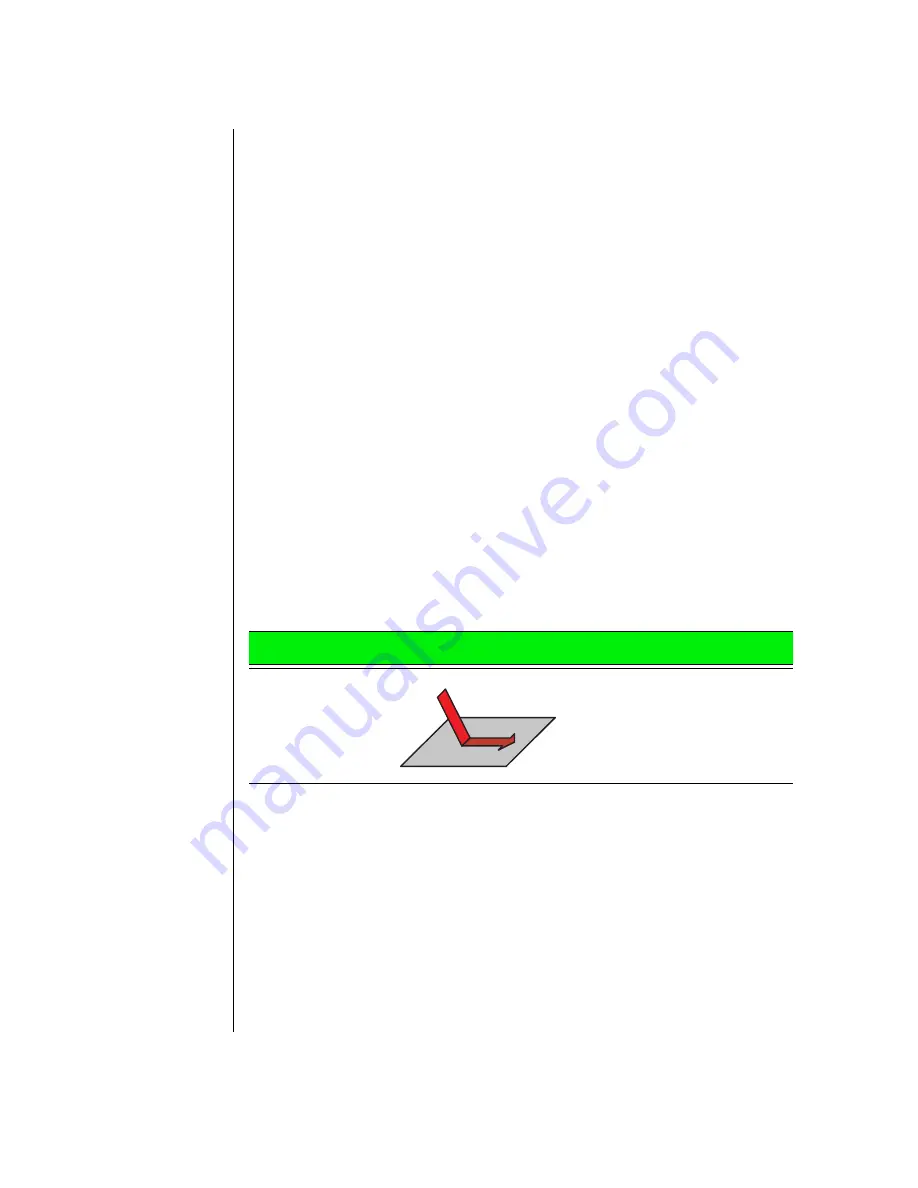
32 Using Your Gateway Solo 2500 Multimedia Notebook
A.
EZ Pad (TouchPad)
B.
EZ Pad buttons (mouse buttons)
This touchpad uses one surface for both mouse and wheel functions, which
means you can perform all of the wheel mouse functions without using
mechanical buttons. The Enhanced TouchPad uses the simple movement of
one, two, or three fingers to perform the left, middle, and right mouse
button functions. These intuitive movements make it easy to learn and use
this pointing device.
This touchpad also uses the Smart Edges technology to let you to continue
to move the cursor and drag objects, even when your finger reaches the
edges of the touchpad. This lets you move horizontally and vertically
without being constrained by the size of the touchpad. This is especially
useful when dragging objects and selecting text because there is no need to
remove your finger until the action is completed.
Mouse and TouchPad action equivalents
All of the mouse and wheel functions are illustrated and described in the
table shown below.
Mouse Action
TouchPad Action
Move cursor
Slide finger
Summary of Contents for Solo 2500
Page 5: ...Chapter 1 Checking Out Your Notebook Computer Checking Out Your Solo 2500 6 ...
Page 14: ...14 Using Your Gateway Solo 2500 Multimedia Notebook ...
Page 22: ...22 Using Your Gateway Solo 2500 Multimedia Notebook ...
Page 54: ...54 Using Your Gateway Solo 2500 Multimedia Notebook ...
Page 65: ...Appendix A Accessories Solo Notebook Accessories 66 ...
Page 68: ...68 Using Your Gateway Solo 2500 Multimedia Notebook ...
Page 76: ...76 Using Your Gateway Solo 2500 Multimedia Notebook ...
Page 83: ...Index 83 ...






























