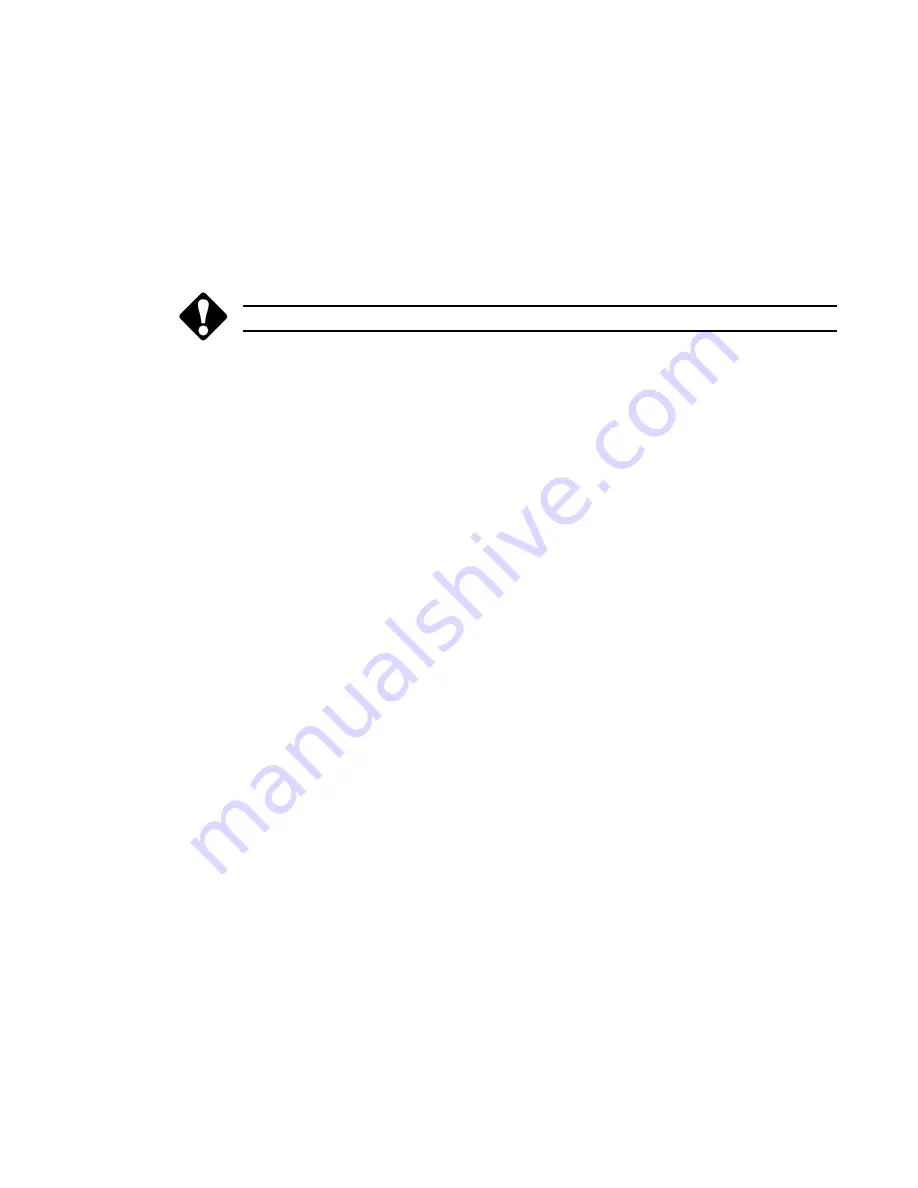
User’s Guide
73
Reformatting the Hard Disk Drive
If your system has been damaged, you might need to reformat your hard
disk drive.
Note:
if the
Fixed disk boot sector:
option in the
Security
menu is set to
Write
protect
, the boot sector of the hard disk drive is write-protected, and you
cannot format the hard drive.
Caution: Reformatting the hard drive will erase
all information on the drive!
To format your hard drive:
1. Make sure the Floppy disk drive module is in the modular option bay, or
connect the optional external floppy disk drive adapter and install the
floppy drive module. If you are using the optional external floppy disk
drive adapter, make sure the CD-ROM module is installed in the modular
option bay.
2. Place the
Solo™ 2200 System Boot Disk into the floppy disk drive.
3. Press the power button, or press and hold the power button for two
seconds if the power button is configured for Suspend/Resume to reboot
the system. The disk menu appears.
4. Choose option number
4
(
Exit
) and press Enter. You will see the A:
prompt, and a message asking you to remove the boot disk. Do not
remove the boot disk.
5. Type:
format C:
and
press
Enter.
6. Reboot
the
system
after
the
drive
has
been
formatted
and
choose
option
number
1
(
Install OS
) from the disk menu. Press Enter.
7. If the floppy disk drive module is in the modular option bay, power down
the system. Install the CD-ROM module in the modular option bay and
power up the system.
8. Place the
Windows 95 CD in the CD-ROM and press Enter to finish
installing the operating system.
9. Reinstall all additional software and update drivers as necessary.
























