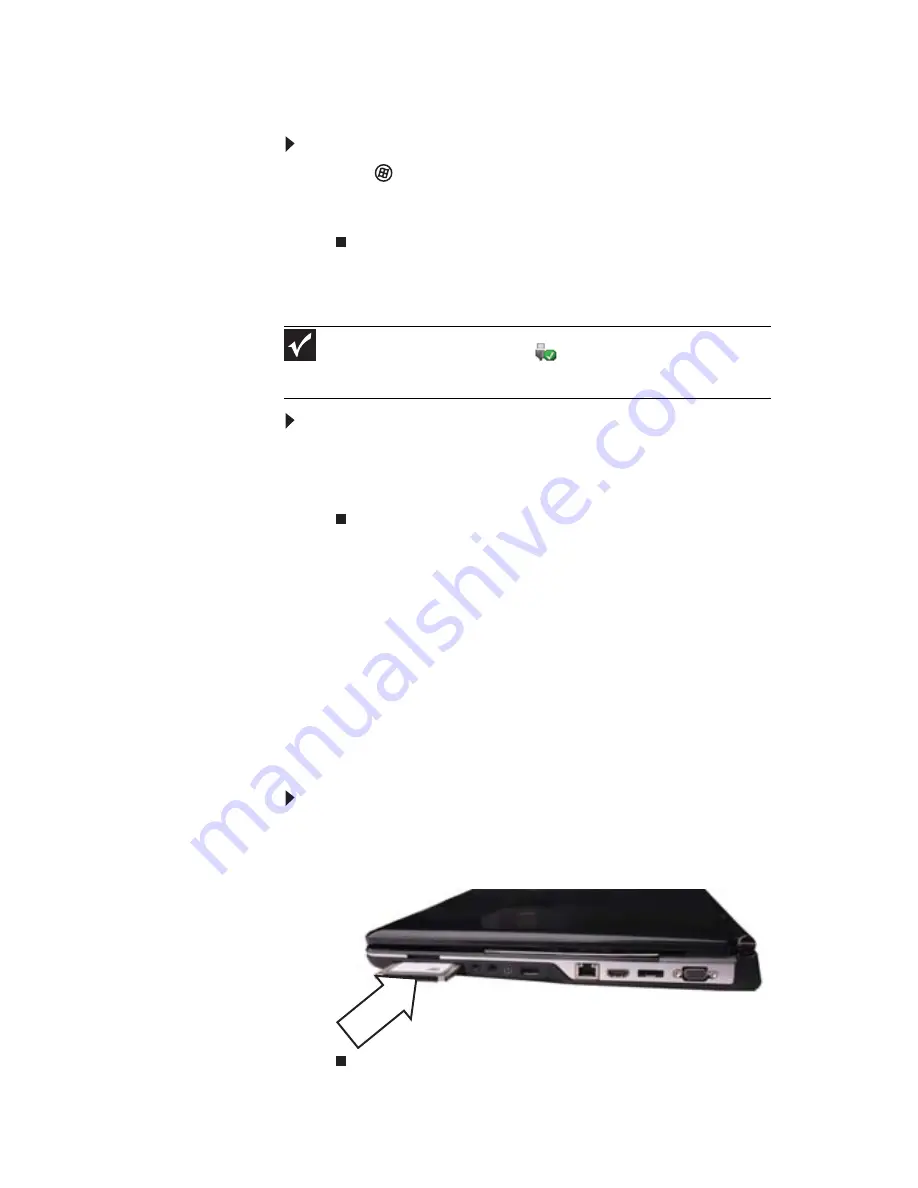
www.gateway.com
59
Using a memory card
To access a file on a memory card:
1
Click
(Start), then click Computer.
2
Double-click the drive letter (for example, the E: drive),
then double-click the file name.
Removing a memory card
To remove a memory card:
1
Push the memory card into the notebook. The memory
card pops out slightly.
2
Pull the memory card out of the notebook.
Using an Express Card
Your notebook has an Express Card slot. This slot accepts one
Type 54 Express Card. You do not need to restart your notebook
when changing most cards because your notebook supports
hot-swapping. Hot-swapping means that you can insert an
Express Card while your notebook is running. If your Express
Card does not work after hot-swapping, see the Express Card
manufacturer’s documentation for further information.
To insert an Express Card:
•
Push the card firmly into the Express Card slot, label-side
up, until the outer edge of the card is flush with the side
of your notebook.
Important
Do not use the remove hardware
icon in the taskbar to remove the
memory card. If you use the remove hardware icon, your notebook may not
recognize your memory card reader until you restart your notebook.
Summary of Contents for P-6313h
Page 1: ...ORDINATEUR PORTABLE GUIDE DU MAT RIEL NOTEBOOK REFERENCEGUIDE...
Page 2: ......
Page 8: ...Contents vi...
Page 13: ...CHAPTER2 5 Checking Out Your Notebook Front Left Right Back Bottom Keyboard area LCD panel...
Page 56: ...CHAPTER 3 Setting Up and Getting Started 48...
Page 108: ...CHAPTER 7 Maintaining Your Notebook 100...
Page 119: ...CHAPTER9 111 Troubleshooting Safety guidelines First steps Troubleshooting Telephone support...
Page 146: ...CHAPTER 9 Troubleshooting 138...
Page 166: ...158 Index...
Page 172: ...Sommaire vi...
Page 186: ...CHAPITRE 2 V rification de votre ordinateur portable 14...
Page 282: ...CHAPITRE 7 Maintenance de votre ordinateur portable 110...
Page 294: ...CHAPITRE 8 Mise niveau de votre ordinateur portable 122...
Page 295: ...CHAPITRE9 123 D pannage Directives de s curit Premi res tapes D pannage Support par t l phone...
Page 338: ...ANNEXE A Informations l gales 166...
Page 349: ......






























