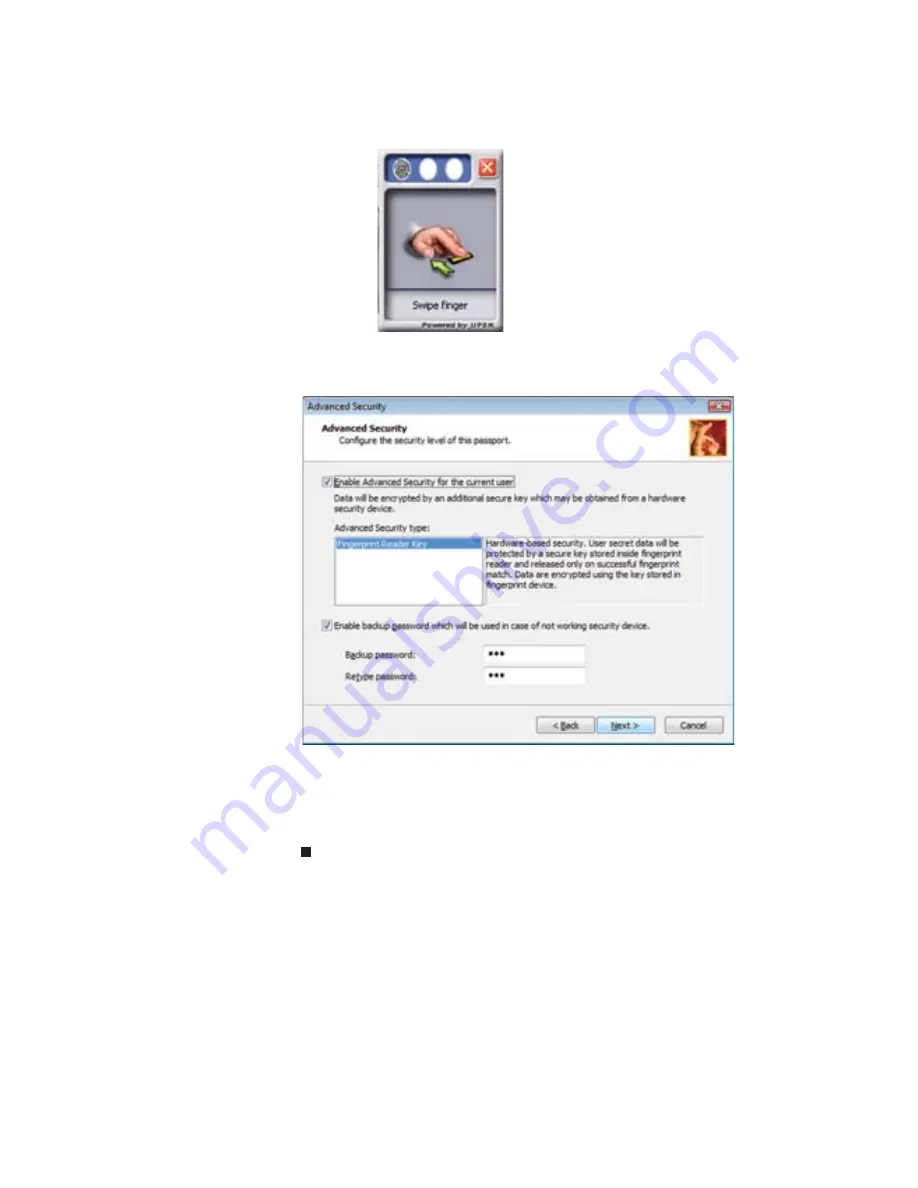
CHAPTER 3: Setting Up and Getting Started
32
6
Swipe your finger. A sample will be created and is
indicated by a fingerprint icon in one of the circles.
7
Repeat step
6
two more times, then click Next. The
Advanced Security screen appears.
8
Type a password in the Backup password box, type the
same password in the Retype password box, then click
Next.
9
Click Finish.
Using the Fingerprint Control Center
The Fingerprint Control Center lets the administrator of the
notebook control how the fingerprint reader is used. You can:
•
Add new fingerprints to the database
•
Edit or delete fingerprints from the database
•
Modify how fingerprints are used for logging onto the
notebook
•
Modify how the fingerprint reader is used for scrolling
Summary of Contents for P-6313h
Page 1: ...ORDINATEUR PORTABLE GUIDE DU MAT RIEL NOTEBOOK REFERENCEGUIDE...
Page 2: ......
Page 8: ...Contents vi...
Page 13: ...CHAPTER2 5 Checking Out Your Notebook Front Left Right Back Bottom Keyboard area LCD panel...
Page 56: ...CHAPTER 3 Setting Up and Getting Started 48...
Page 108: ...CHAPTER 7 Maintaining Your Notebook 100...
Page 119: ...CHAPTER9 111 Troubleshooting Safety guidelines First steps Troubleshooting Telephone support...
Page 146: ...CHAPTER 9 Troubleshooting 138...
Page 166: ...158 Index...
Page 172: ...Sommaire vi...
Page 186: ...CHAPITRE 2 V rification de votre ordinateur portable 14...
Page 282: ...CHAPITRE 7 Maintenance de votre ordinateur portable 110...
Page 294: ...CHAPITRE 8 Mise niveau de votre ordinateur portable 122...
Page 295: ...CHAPITRE9 123 D pannage Directives de s curit Premi res tapes D pannage Support par t l phone...
Page 338: ...ANNEXE A Informations l gales 166...
Page 349: ......






























