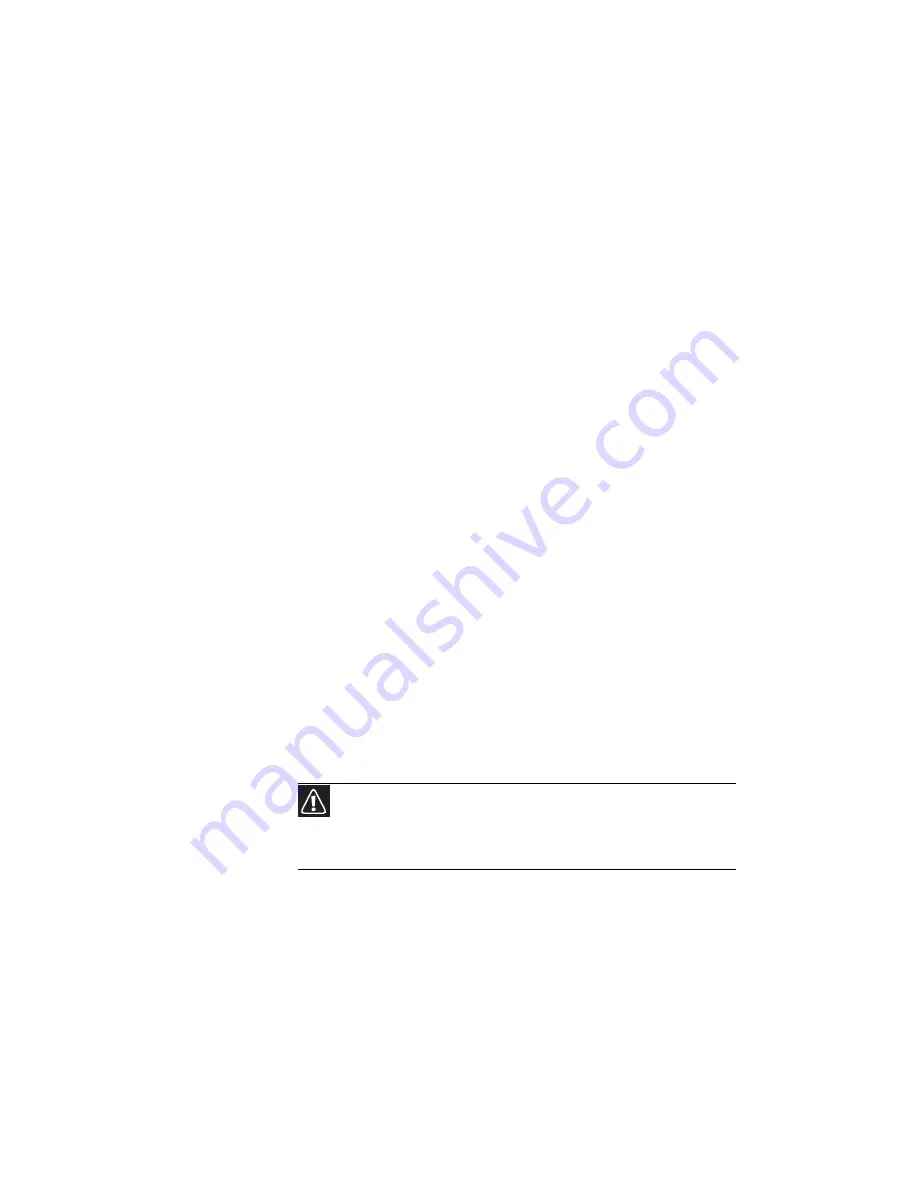
CHAPTER 9: Troubleshooting
130
Your wired Ethernet network is running slower than you
expect
•
If your Ethernet network is running slower than you
expect, check the speed of each Ethernet component.
For best results, all Ethernet components should be
standard Ethernet (10 Mbps), Fast Ethernet (100 Mbps or
10/100 Mbps), or Gigabit Ethernet (1000 Mbps or
10/100/1000 Mbps). A mixture of Ethernet, Fast
Ethernet, and Gigabit Ethernet components will result in
your network running at the slowest component speed.
You cannot connect to your company network
•
Every network is unique. Contact your company
computer department or network administrator for
help.
Internet Explorer is unable to access the Internet
•
Reset the power on your cable or DSL modem and your
access point. This reestablishes communication between
your Internet Service Provider and your modem and
between your modem and your access point.
•
If you previously accessed the Internet through a dial-up
modem, Internet Explorer may not be set up to access
the Internet through a network. Remove the dial-up
connection in the Internet Options in Internet Explorer.
You cannot connect to your home network
•
If your notebook is a member of a domain at your
workplace, you may not be able to connect your
notebook to your home network workgroup to access
shared files or printers on your home network. You may,
however, be able to access the Internet through your
home network.
•
Every home network is unique. See the documentation
that came with your network equipment for
troubleshooting information.
Caution
If your notebook was a member of a domain before you join a
workgroup, it is disjoined from the domain and your computer account
disabled. Contact your company computer department or network
administrator for more information.
Summary of Contents for P-6313h
Page 1: ...ORDINATEUR PORTABLE GUIDE DU MAT RIEL NOTEBOOK REFERENCEGUIDE...
Page 2: ......
Page 8: ...Contents vi...
Page 13: ...CHAPTER2 5 Checking Out Your Notebook Front Left Right Back Bottom Keyboard area LCD panel...
Page 56: ...CHAPTER 3 Setting Up and Getting Started 48...
Page 108: ...CHAPTER 7 Maintaining Your Notebook 100...
Page 119: ...CHAPTER9 111 Troubleshooting Safety guidelines First steps Troubleshooting Telephone support...
Page 146: ...CHAPTER 9 Troubleshooting 138...
Page 166: ...158 Index...
Page 172: ...Sommaire vi...
Page 186: ...CHAPITRE 2 V rification de votre ordinateur portable 14...
Page 282: ...CHAPITRE 7 Maintenance de votre ordinateur portable 110...
Page 294: ...CHAPITRE 8 Mise niveau de votre ordinateur portable 122...
Page 295: ...CHAPITRE9 123 D pannage Directives de s curit Premi res tapes D pannage Support par t l phone...
Page 338: ...ANNEXE A Informations l gales 166...
Page 349: ......
















































