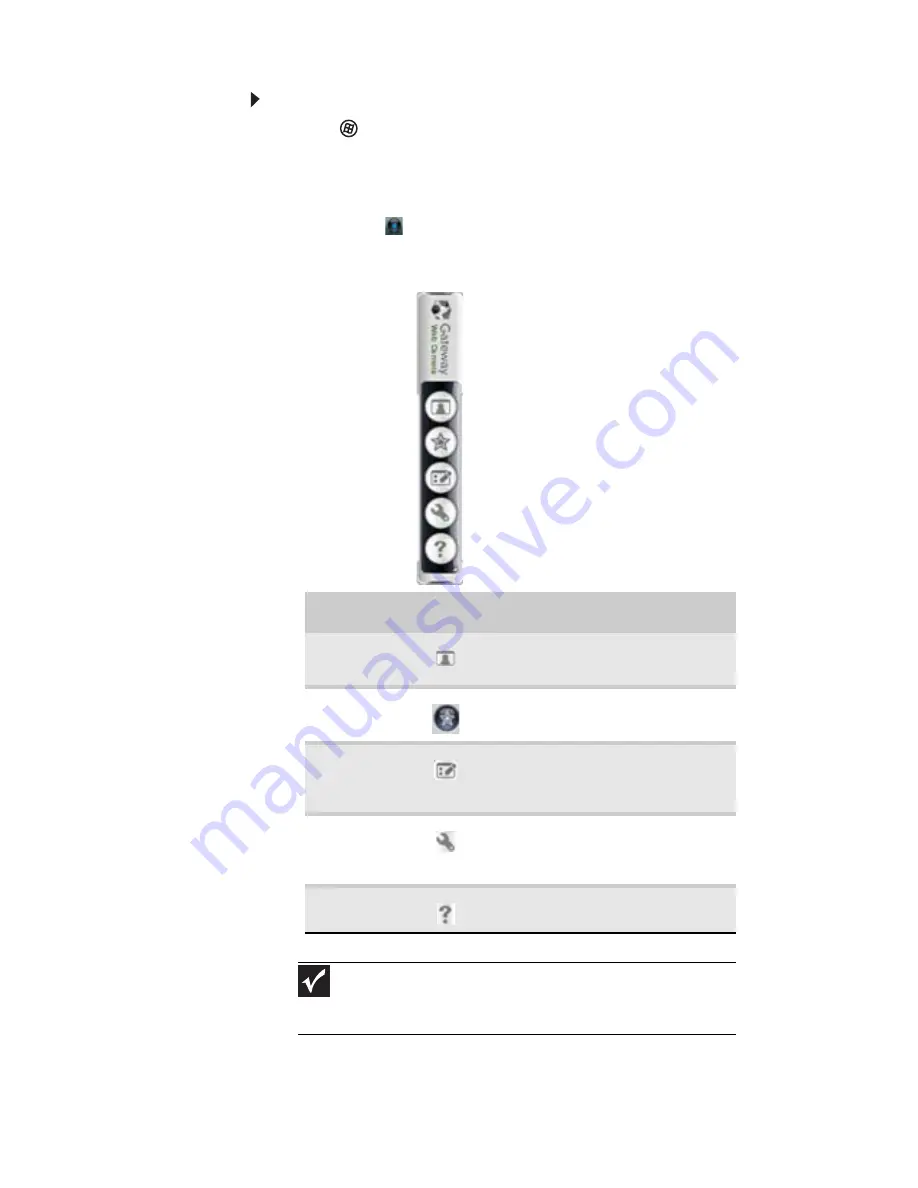
CHAPTER 3: Setting Up and Getting Started
40
To use the webcam:
1
Click (Start), All Programs, Camera Assistant
Software, then click Camera Assistant Software. The
Camera Assistant Toolbar opens.
-OR-
Right-click
(Camera assistant software) on the
taskbar, then click Show Toolbar. The Camera Assistant
Toolbar opens.
Button
Icon
Description
Start
camera
Turns on the camera and opens
the preview screen.
Effects
Adds a decoration or border to
your picture.
Properties
Modifies properties such as
zoom, backlight compensation,
brightness, and contrast.
Settings
Selects the position of the toolbar
or modifies the picture, video, or
audio settings.
Help
Opens online help.
Important
If you do not see the toolbar, the Auto Hide setting may be turned
on. Move your pointer around the outside of the screen until the toolbar
appears.
Summary of Contents for P-6313h
Page 1: ...ORDINATEUR PORTABLE GUIDE DU MAT RIEL NOTEBOOK REFERENCEGUIDE...
Page 2: ......
Page 8: ...Contents vi...
Page 13: ...CHAPTER2 5 Checking Out Your Notebook Front Left Right Back Bottom Keyboard area LCD panel...
Page 56: ...CHAPTER 3 Setting Up and Getting Started 48...
Page 108: ...CHAPTER 7 Maintaining Your Notebook 100...
Page 119: ...CHAPTER9 111 Troubleshooting Safety guidelines First steps Troubleshooting Telephone support...
Page 146: ...CHAPTER 9 Troubleshooting 138...
Page 166: ...158 Index...
Page 172: ...Sommaire vi...
Page 186: ...CHAPITRE 2 V rification de votre ordinateur portable 14...
Page 282: ...CHAPITRE 7 Maintenance de votre ordinateur portable 110...
Page 294: ...CHAPITRE 8 Mise niveau de votre ordinateur portable 122...
Page 295: ...CHAPITRE9 123 D pannage Directives de s curit Premi res tapes D pannage Support par t l phone...
Page 338: ...ANNEXE A Informations l gales 166...
Page 349: ......






























