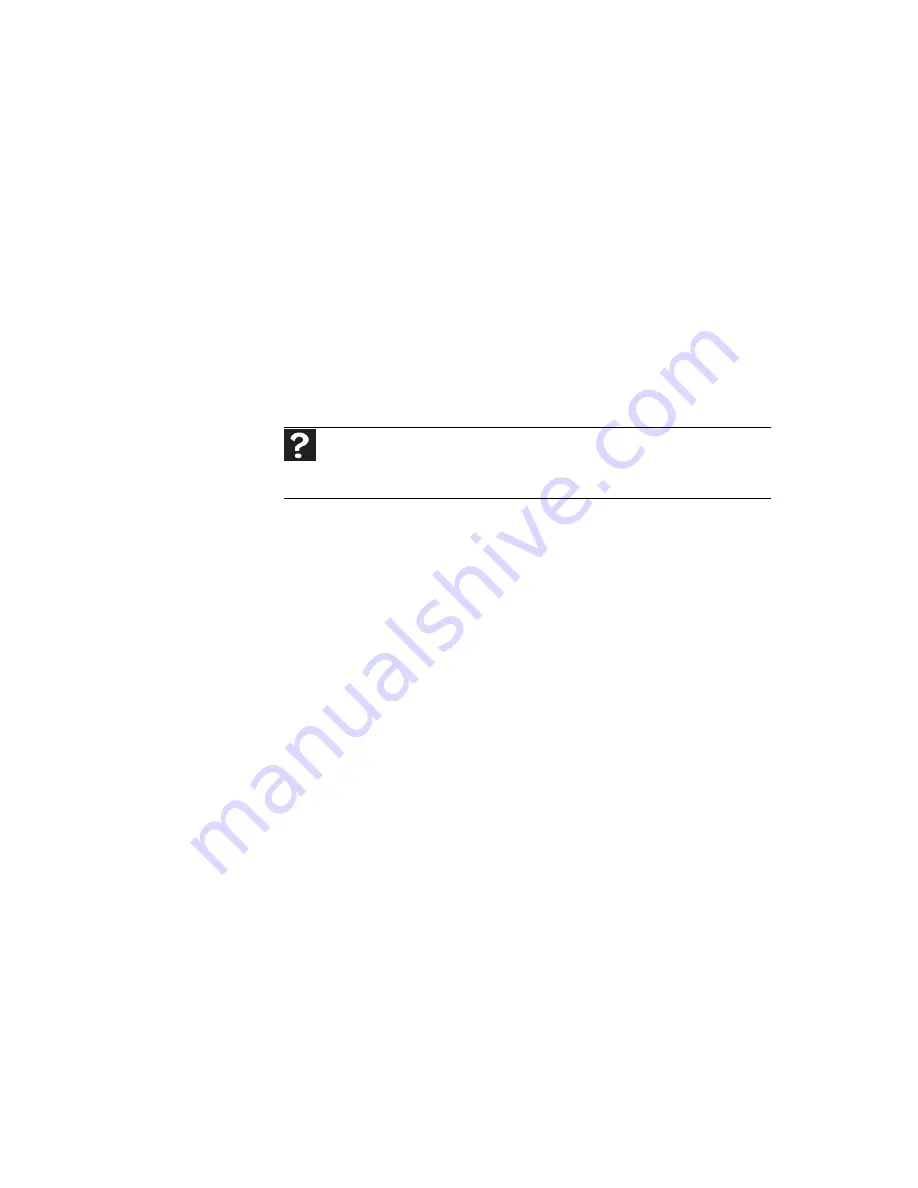
www.gateway.com
129
The external mouse does not work
•
Make sure that the mouse cable is plugged in correctly.
•
Shut down and restart your notebook.
•
Remove all extension cables and switch boxes.
•
Try a mouse you know is working to make sure that the
mouse port works.
The external mouse works erratically
•
Clean the mouse.
•
Some mouse pad patterns “confuse” optical mice. Try the
mouse on a different surface.
Networks (wired)
You cannot see the other computers on your wired Ethernet
network
•
Make sure that your Ethernet cable is plugged into the
Ethernet jack on your notebook. Make sure that the
other end is plugged into a router. For the location of
your network jack, see
“Right” on page 8
.
•
Make sure that all computers are plugged into a
powered electrical outlet and turned on.
•
Make sure that the router is plugged into a powered
electrical outlet and turned on. Most routers have lights
that indicate they are working. For more information,
see
the documentation that came with your router.
•
Make sure that all computers on your network have the
same workgroup name.
•
Make sure that all computers are using the same Subnet
Mask.
•
If you assigned IP addresses to the computers, make sure
that all computers have different IP addresses. For home
networks, IP addresses should be 192.168.N.N where N
is a number you assign between 0 and 254. The first N
should be the same for all computers on your network
and the second N should be different for all computers
on your network.
Help
For more information about network troubleshooting, click
Start
, then
click
Help and Support
. Type the keyword
network troubleshooting
in the
Search Help
box, then press
E
NTER
.
Summary of Contents for P-6313h
Page 1: ...ORDINATEUR PORTABLE GUIDE DU MAT RIEL NOTEBOOK REFERENCEGUIDE...
Page 2: ......
Page 8: ...Contents vi...
Page 13: ...CHAPTER2 5 Checking Out Your Notebook Front Left Right Back Bottom Keyboard area LCD panel...
Page 56: ...CHAPTER 3 Setting Up and Getting Started 48...
Page 108: ...CHAPTER 7 Maintaining Your Notebook 100...
Page 119: ...CHAPTER9 111 Troubleshooting Safety guidelines First steps Troubleshooting Telephone support...
Page 146: ...CHAPTER 9 Troubleshooting 138...
Page 166: ...158 Index...
Page 172: ...Sommaire vi...
Page 186: ...CHAPITRE 2 V rification de votre ordinateur portable 14...
Page 282: ...CHAPITRE 7 Maintenance de votre ordinateur portable 110...
Page 294: ...CHAPITRE 8 Mise niveau de votre ordinateur portable 122...
Page 295: ...CHAPITRE9 123 D pannage Directives de s curit Premi res tapes D pannage Support par t l phone...
Page 338: ...ANNEXE A Informations l gales 166...
Page 349: ......
















































