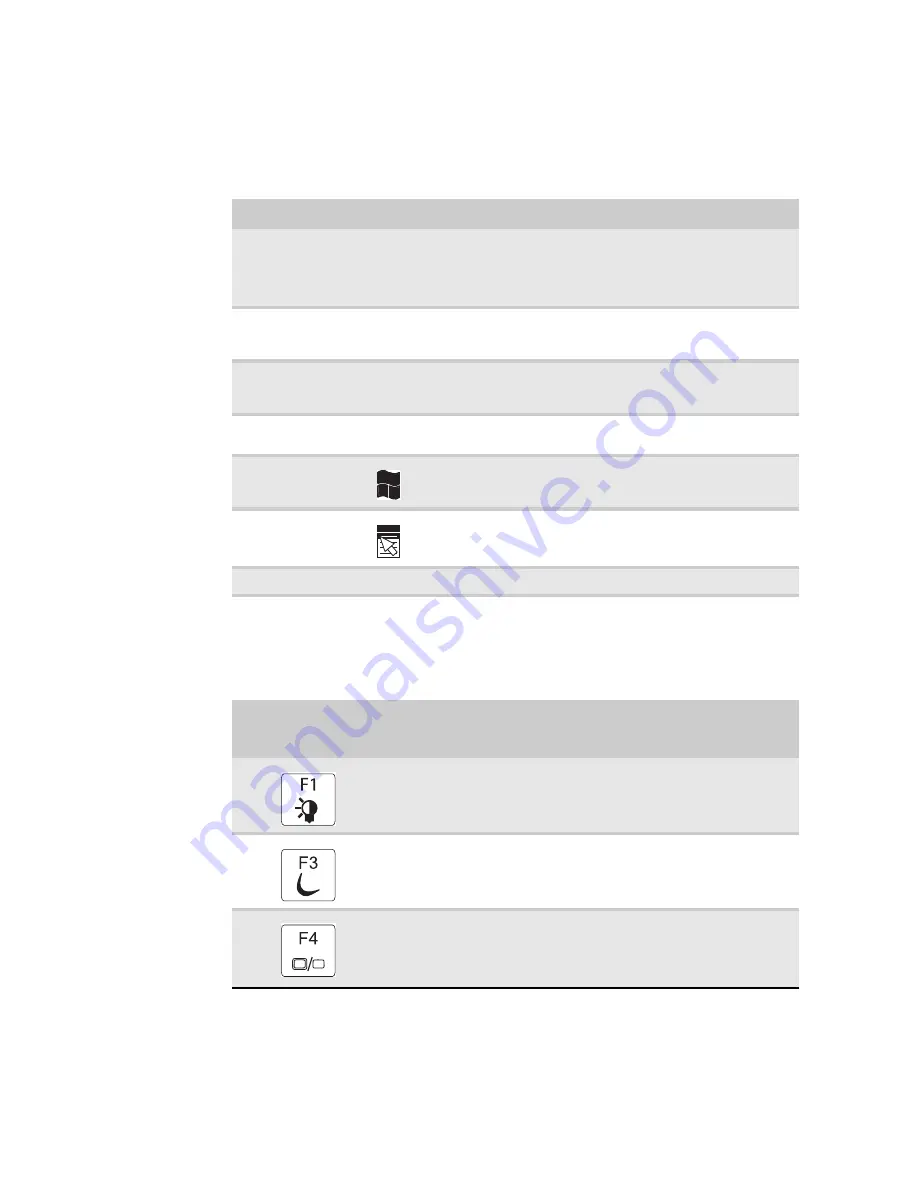
CHAPTER 1: System specifications
22
Key types
The keyboard has several different types of keys. Some keys perform specific
actions when pressed alone and other actions when pressed in combination with
another key.
System key combinations
When you press the F
N
key and a system key at the same time, your notebook
performs the action identified by the text or icon on the key.
Key type
Icon
Description
Function keys
Press these keys labeled
F1
to
F12
to perform actions in programs.
For example, pressing
F1
may open help.
Each program uses different function keys for different purposes.
See the program documentation to find out more about the
function key actions.
System keys
Press these colored keys in combination with the
F
N
key to
perform specific actions.
For more information, see
“System key
combinations” on page 22
.
Navigation keys
Press these keys to move the cursor to the beginning of a line,
to the end of a line, up the page, down the page, to the beginning
of a document, or to the end of a document.
F
N
key
Press the
F
N
key in combination with a colored system key to
perform a specific action.
Windows key
Press this key to open the Windows
Start
menu. This key can also
be used in combination with other keys to open utilities like
F
(Search utility),
R
(Run utility), and
E
(Computer window).
Application key
Press this key for quick access to shortcut menus and help
assistants in Windows.
Arrow keys
Press these keys to move the cursor up, down, right, or left.
Press and hold F
N
,
then press this
system key...
To...
Turn the capacitive touch key LEDs on or off. For more information, see
“Using the status indicators” on page 21
.
Enter Sleep mode or Hybrid Sleep mode. Press the power button to
leave Sleep mode.
Toggle the notebook display in the following order:
n
The LCD
n
An external monitor or projector (a monitor or projector must be
plugged into the monitor port or HDMI port on your notebook)
n
Both displays at the same time
Summary of Contents for NV55
Page 1: ... NV55 SERVICEGUIDE ...
Page 6: ...Contents iv ...
Page 12: ...CHAPTER 1 System specifications 6 System block diagram ...
Page 48: ...CHAPTER 2 System utilities 42 ...
Page 140: ...CHAPTER 4 Troubleshooting 134 ...
Page 141: ...CHAPTER5 135 Connector locations System board layout ...
Page 145: ...CHAPTER6 139 FRU Field Replaceable Unit list Introduction Exploded diagram FRU list ...
Page 152: ...CHAPTER 6 FRU Field Replaceable Unit list 146 ...
Page 153: ...APPENDIXA 147 Test compatible components Introduction Microsoft Windows 7 Compatibility Test ...
Page 156: ...APPENDIX A Test compatible components 150 ...
Page 157: ...APPENDIXB 151 Online support information ...
Page 163: ......
Page 164: ...MAN NV5x SVC GDE R1 04 09 ...
















































