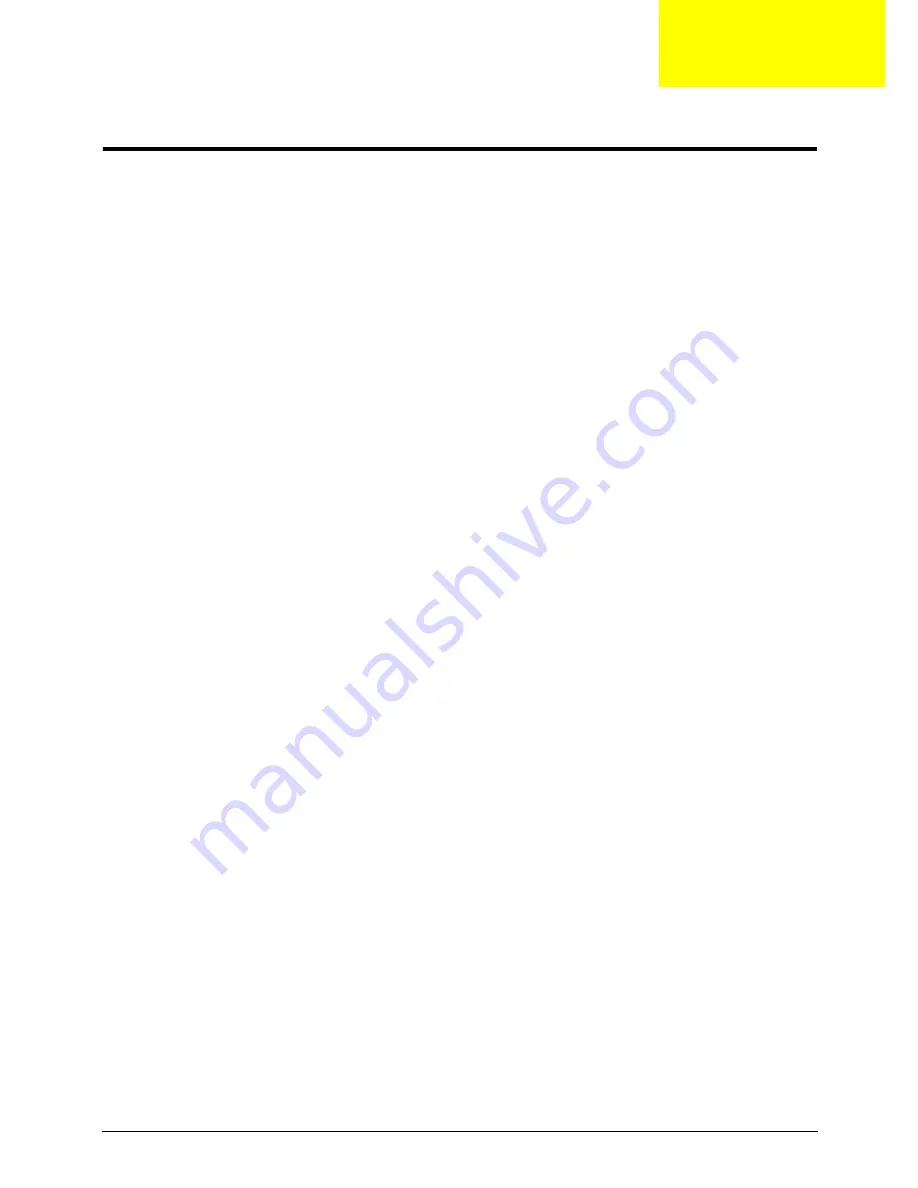
Chapter 2
25
System Utilities
BIOS Setup Utility
The BIOS Setup Utility is a hardware configuration program built into your computer’s BIOS (Basic Input/
Output System).
Your computer is already properly configured and optimized, and you do not need to run this utility. However, if
you encounter configuration problems, you may need to run Setup. Please also refer to Chapter 4
Troubleshooting when problem arises.
To activate the BIOS Utility, press
F2
during POST (when “Press <F2> to enter Setup” message is prompted
on the bottom of screen).
Press
F2
to enter setup. The default parameter of F12 Boot Menu is set to “disabled”. If you want to change
boot device without entering BIOS Setup Utility, please set the parameter to “enabled”.
Press <F12> during POST to enter multi-boot menu. In this menu, user can change boot device without
entering BIOS SETUP Utility.
Navigating the BIOS Utility
There are six menu options: Information, Main, Advanced, Security, Boot, and Exit.
Follow these instructions:
•
To choose a menu, use the left and right arrow keys.
•
To choose an item, use the up and down arrow keys.
•
To change the value of a parameter, press
F5
or
F6
.
•
A plus sign (+) indicates the item has sub-items. Press
Enter
to expand this item.
•
Press
Esc
while you are in any of the menu options to go to the Exit menu.
•
In any menu, you can load default settings by pressing
F9
. You can also press
F10
to save any
changes made and exit the BIOS Setup Utility.
NOTE:
You can change the value of a parameter if it is enclosed in square brackets. Navigation keys for a
particular menu are shown on the bottom of the screen. Help for parameters are found in the Item
Specific Help part of the screen. Read this carefully when making changes to parameter values.
Please
note that system information is subject to different models
.
Chapter 2
Summary of Contents for NV42 Series
Page 6: ...VI ...
Page 10: ...X Table of Contents ...
Page 34: ...24 Chapter 1 ...
Page 51: ...Chapter 2 41 ...
Page 52: ...42 Chapter 2 ...
Page 76: ...66 Chapter 3 7 Lift the Upper Cover clear of the computer as shown ...
Page 78: ...68 Chapter 3 ...
Page 80: ...70 Chapter 3 7 Lift the Speaker Modules clear of the Upper Cover ...
Page 85: ...Chapter 3 75 5 Disconnect the Bluetooth cable from the module ...
Page 87: ...Chapter 3 77 4 Turn the USB Board over and disconnect the USB cable from the board ...
Page 98: ...88 Chapter 3 4 Remove the LCD Panel rear edge first Place it on a clean surface ...
Page 144: ...134 Chapter 3 ...
Page 175: ...Chapter 6 165 ...
Page 178: ...Appendix A 168 ...
Page 196: ...186 Appendix C ...
Page 200: ...190 ...






























