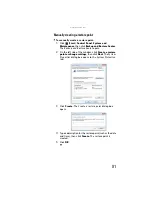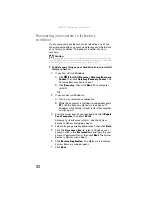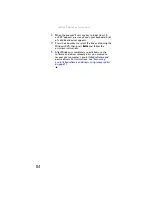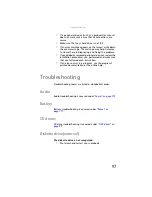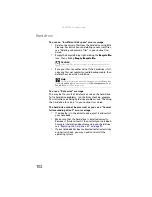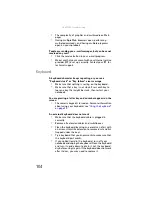: Upgrading Your Notebook
90
Replacing the hard drive kit
If you would like more hard drive capacity, you can replace
your original drive with a higher-capacity drive.
To replace the hard drive kit:
1
Create a
Drivers and Applications Recovery
disc using
the Gateway Recovery Center. For more information,
see
“Recovering pre-installed software and drivers” on
2
Back up any data you want to transfer to the new hard
drive. For more information, see “Backing up files” in
your online
User Guide
.
3
electricity discharge” on page 86
4
Turn off your notebook.
5
Disconnect from the optional port replicator.
6
Disconnect the AC adapter, modem cable, and network
cable, if they are connected to the notebook.
7
Disconnect all peripheral devices connected to the
notebook and remove any PC cards.
8
Turn your notebook over so the bottom is facing up,
then remove the battery. For more information, see
“Changing the battery” on page 53
.
Tools
You need a small Phillips screwdriver to replace the hard drive kit.
Hard drive
bay
Summary of Contents for MX8711 - Pentium Dual Core 1.6 GHz
Page 1: ... NOTEBOOK REFERENCEGUIDE ...
Page 2: ......
Page 10: ...CHAPTER 1 About This Reference 4 ...
Page 11: ...CHAPTER2 5 Checking Out Your Notebook Front Left Right Back Bottom Keyboard area ...
Page 18: ...CHAPTER 2 Checking Out Your Notebook 12 ...
Page 56: ...CHAPTER 4 Using Drives and Accessories 50 ...
Page 100: ...CHAPTER 8 Upgrading Your Notebook 94 ...
Page 101: ...CHAPTER9 95 Troubleshooting Safety guidelines First steps Troubleshooting Telephone support ...
Page 147: ......
Page 148: ...MAN SONIC C REF GDE V R2 8 07 ...