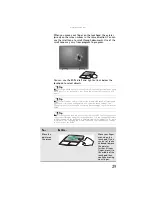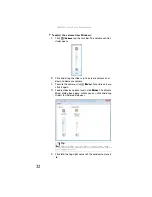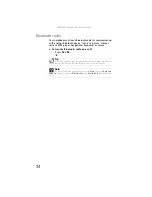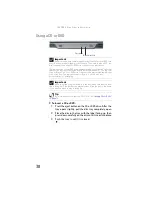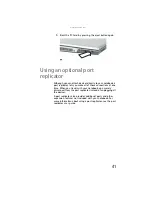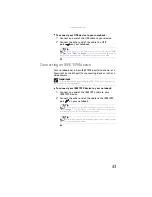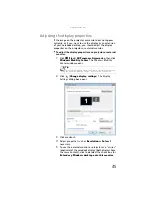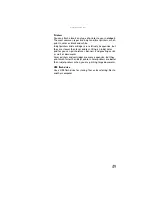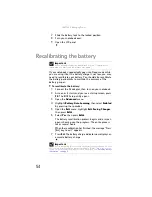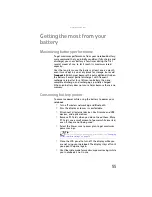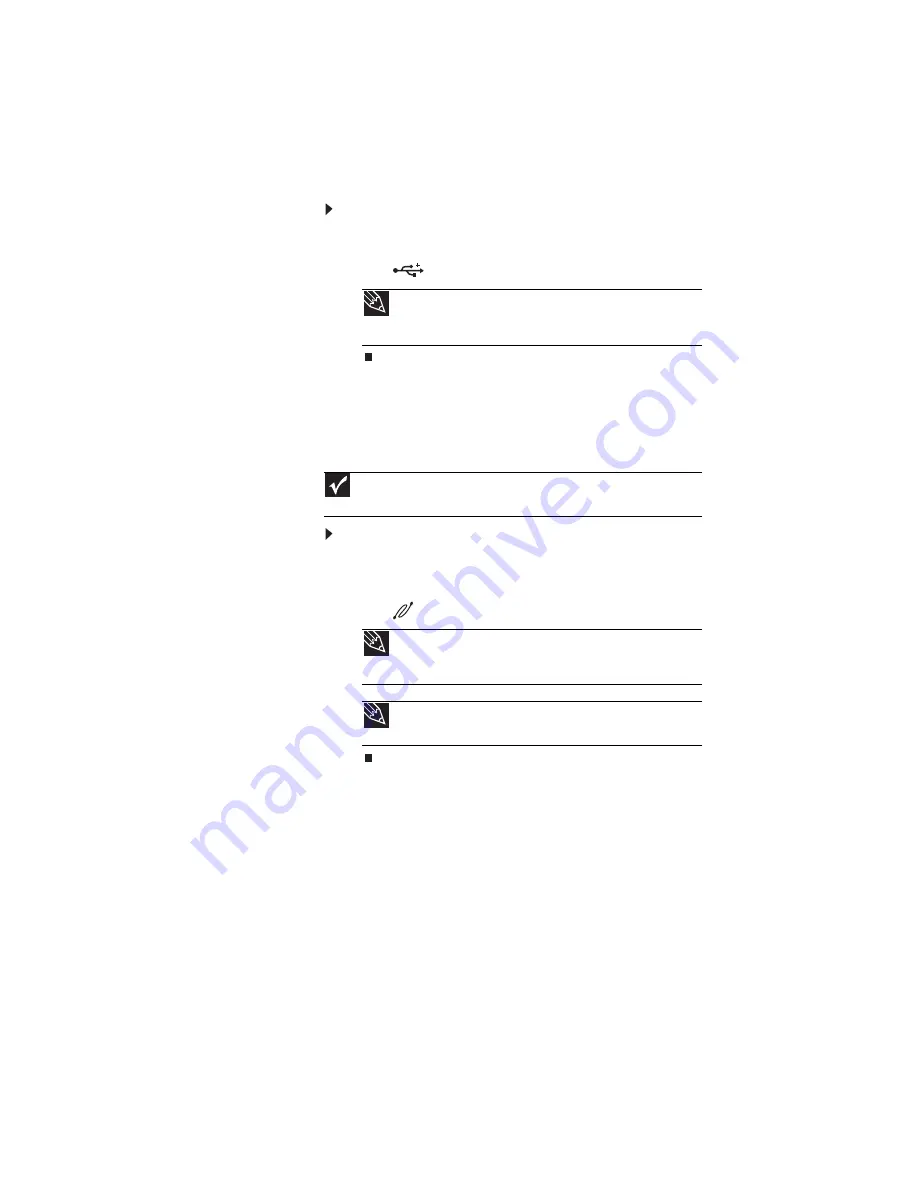
www.gateway.com
43
To connect your USB device to your notebook:
1
Connect one end of the USB cable to your device.
2
Connect the other end of the cable to a USB
port
on your notebook.
Connecting an IEEE 1394 device
Your notebook has a 4-pin IEEE 1394 port (also known as a
Firewire® or i.Link® port) for connecting devices such as a
video camera.
To connect your IEEE 1394 device to your notebook:
1
Connect one end of the IEEE 1394 cable to your
IEEE 1394 device.
2
Connect the other end of the cable to the IEEE 1394
port
on your notebook.
Tip
For the location of the USB ports on your notebook, see
and
. For the location of the USB ports on
an optional port replicator, see the port replicator user guide.
Important
For more information about using the IEEE 1394 port on your device,
see your device’s documentation.
Tip
For the location of the IEEE 1394 port on your notebook, see
. For the location of the IEEE 1394 port on an optional
port replicator, see the port replicator user guide.
Tip
For more information about editing video, see “Creating a video
DVD” in your online
User Guide
.
Summary of Contents for MX8711 - Pentium Dual Core 1.6 GHz
Page 1: ... NOTEBOOK REFERENCEGUIDE ...
Page 2: ......
Page 10: ...CHAPTER 1 About This Reference 4 ...
Page 11: ...CHAPTER2 5 Checking Out Your Notebook Front Left Right Back Bottom Keyboard area ...
Page 18: ...CHAPTER 2 Checking Out Your Notebook 12 ...
Page 56: ...CHAPTER 4 Using Drives and Accessories 50 ...
Page 100: ...CHAPTER 8 Upgrading Your Notebook 94 ...
Page 101: ...CHAPTER9 95 Troubleshooting Safety guidelines First steps Troubleshooting Telephone support ...
Page 147: ......
Page 148: ...MAN SONIC C REF GDE V R2 8 07 ...