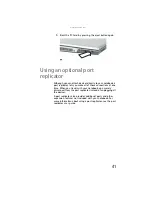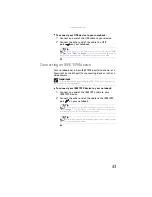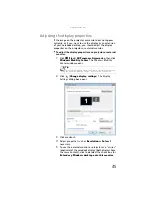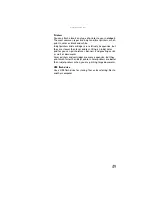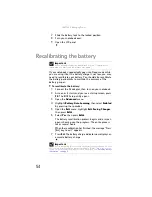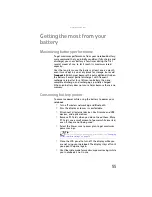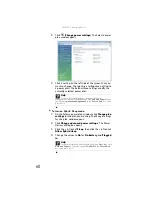www.gateway.com
53
Changing the battery
Replacing the battery
To replace the battery:
1
Disconnect your notebook from the optional port
replicator.
2
If your notebook is on and is connected to AC power,
go to
-OR-
If your notebook is on and is not plugged into an AC
outlet, save your work and turn off the notebook.
3
Turn your notebook over so the bottom is facing up.
4
Slide the battery lock to the unlocked position.
5
Slide the battery release latch, then slide the battery out
of the notebook.
6
Slide a recharged battery into the notebook until it
snaps into place.
Warning
Danger of explosion if battery is incorrectly replaced.
Replace only with a battery specifically manufactured for your Gateway
notebook. Discard used batteries according to local hazardous material
regulations.
The battery used in this device may present a fire or chemical burn hazard if
mishandled. Do not disassemble, heat above 212°F (100°C), or incinerate.
Dispose of used batteries promptly. Keep away from children.
Caution
If your notebook is connected to AC power, you can change the battery
while the notebook is turned on. If your notebook is not plugged into an AC
outlet, you must turn the notebook off while changing the battery.
Summary of Contents for MX8711 - Pentium Dual Core 1.6 GHz
Page 1: ... NOTEBOOK REFERENCEGUIDE ...
Page 2: ......
Page 10: ...CHAPTER 1 About This Reference 4 ...
Page 11: ...CHAPTER2 5 Checking Out Your Notebook Front Left Right Back Bottom Keyboard area ...
Page 18: ...CHAPTER 2 Checking Out Your Notebook 12 ...
Page 56: ...CHAPTER 4 Using Drives and Accessories 50 ...
Page 100: ...CHAPTER 8 Upgrading Your Notebook 94 ...
Page 101: ...CHAPTER9 95 Troubleshooting Safety guidelines First steps Troubleshooting Telephone support ...
Page 147: ......
Page 148: ...MAN SONIC C REF GDE V R2 8 07 ...