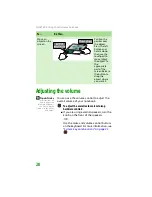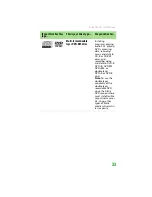CHAPTER 3: Using Your Gateway Notebook
26
Using the EZ Pad touchpad
Tips & Tricks
For instructions on
how to adjust the
double-click speed,
pointer speed,
right-hand or
left-hand
configuration, and
other touchpad
settings, see
“Changing the mouse
or touchpad settings”
in the online User
Guide.
Tips & Tricks
You received your
notebook with the EZ
Pad touchpad set to
only accept clicking by
using the touchpad
buttons. You can
change this feature to
allow tapping on the
touchpad to simulate
clicking the left button.
For more information,
see “Changing the
mouse or touchpad
settings” in the online
User Guide.
The EZ Pad™ consists of a touchpad, two
buttons, and a scroll zone.
When you move your finger on the touchpad,
the
pointer
(arrow) on the screen moves in the
same direction. You can use the scroll zone to
scroll through documents. Use of the scroll zone
may vary from program to program.
You can use the EZ-Pad
left
and
right buttons
below the touchpad to select objects.
Touchpad
Left button
Right button
Scroll
zone
Summary of Contents for MX6960
Page 1: ... REFERENCEGUIDE Version12 Front fm Page a Wednesday September 27 2006 3 37 PM ...
Page 2: ......
Page 11: ...CHAPTER 2 5 CheckingOutYourNotebook Front Left Right Back Bottom Keyboard area ...
Page 18: ...CHAPTER 2 Checking Out Your Notebook 12 ...
Page 52: ...CHAPTER 4 Using Drives and Accessories 46 ...
Page 86: ...CHAPTER 8 Upgrading Your Notebook 80 ...
Page 87: ...CHAPTER 9 81 Troubleshooting Safety guidelines First steps Troubleshooting Telephone support ...
Page 140: ...APPENDIX A Safety Regulatory and Legal Information 134 ...
Page 149: ......
Page 150: ...MAN OASIS USER GDE R0 11 06 ...