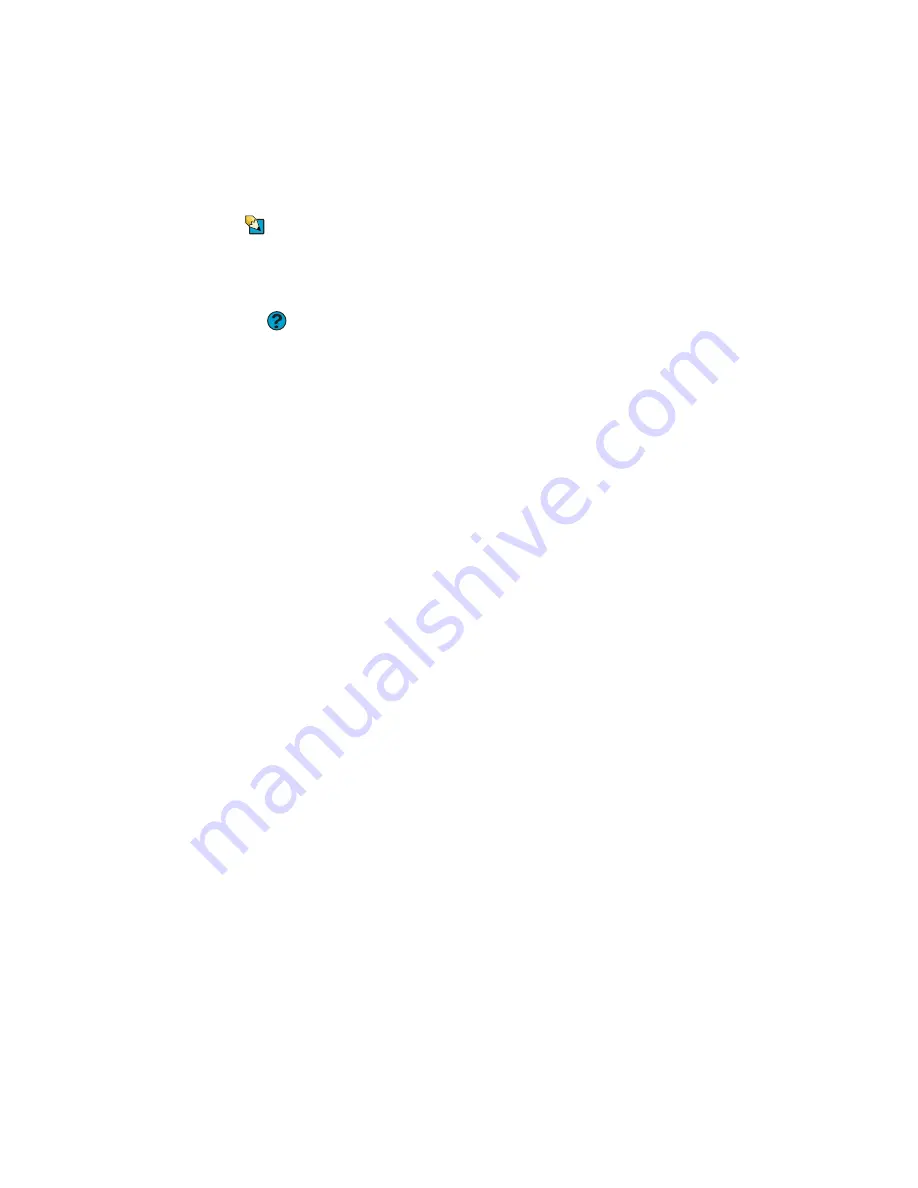
Troubleshooting
111
Sound
Tips & Tricks
For more information
about using your
volume control, see
.
Help and
Support
For more information
about troubleshooting
sound issues, click
Start
, then click
Help
and Support
. Type the
keyword
sound
troubleshooting
in
the
Search
box, then
click the arrow.
You are not getting sound from the built-in
speakers
■
Make sure that headphones are not
plugged into the headphone jack.
■
Make sure that the volume control on your
notebook is turned up.
■
Make sure that the Windows volume
control is turned up. For instructions on
how to adjust the volume control in
Windows, see “Adjusting the volume” in
the online
User Guide
.
■
Make sure that Mute controls are turned
off.
Status indicators
The status indicators are not functioning
■
Make sure the status indicators are turned
on. Press
F
N
+F1
to toggle the indicators.
Touchpad
Touchpad is not working
■
Make sure the touchpad is turned on. For
more information, see “Changing
touchpad settings” in the online
User
Guide
.
The notebook is not responding when you
click or tap on the touchpad
■
Turn on the touchpad. For instructions on
how to adjust the touchpad settings, see
“Changing touchpad settings” in the
online
User Guide
.
The pointer moves unexpectedly
■
Clean the touchpad with a damp cloth
(water only) and wipe it dry.
Summary of Contents for MX6960
Page 1: ... REFERENCEGUIDE Version12 Front fm Page a Wednesday September 27 2006 3 37 PM ...
Page 2: ......
Page 11: ...CHAPTER 2 5 CheckingOutYourNotebook Front Left Right Back Bottom Keyboard area ...
Page 18: ...CHAPTER 2 Checking Out Your Notebook 12 ...
Page 52: ...CHAPTER 4 Using Drives and Accessories 46 ...
Page 86: ...CHAPTER 8 Upgrading Your Notebook 80 ...
Page 87: ...CHAPTER 9 81 Troubleshooting Safety guidelines First steps Troubleshooting Telephone support ...
Page 140: ...APPENDIX A Safety Regulatory and Legal Information 134 ...
Page 149: ......
Page 150: ...MAN OASIS USER GDE R0 11 06 ...






























