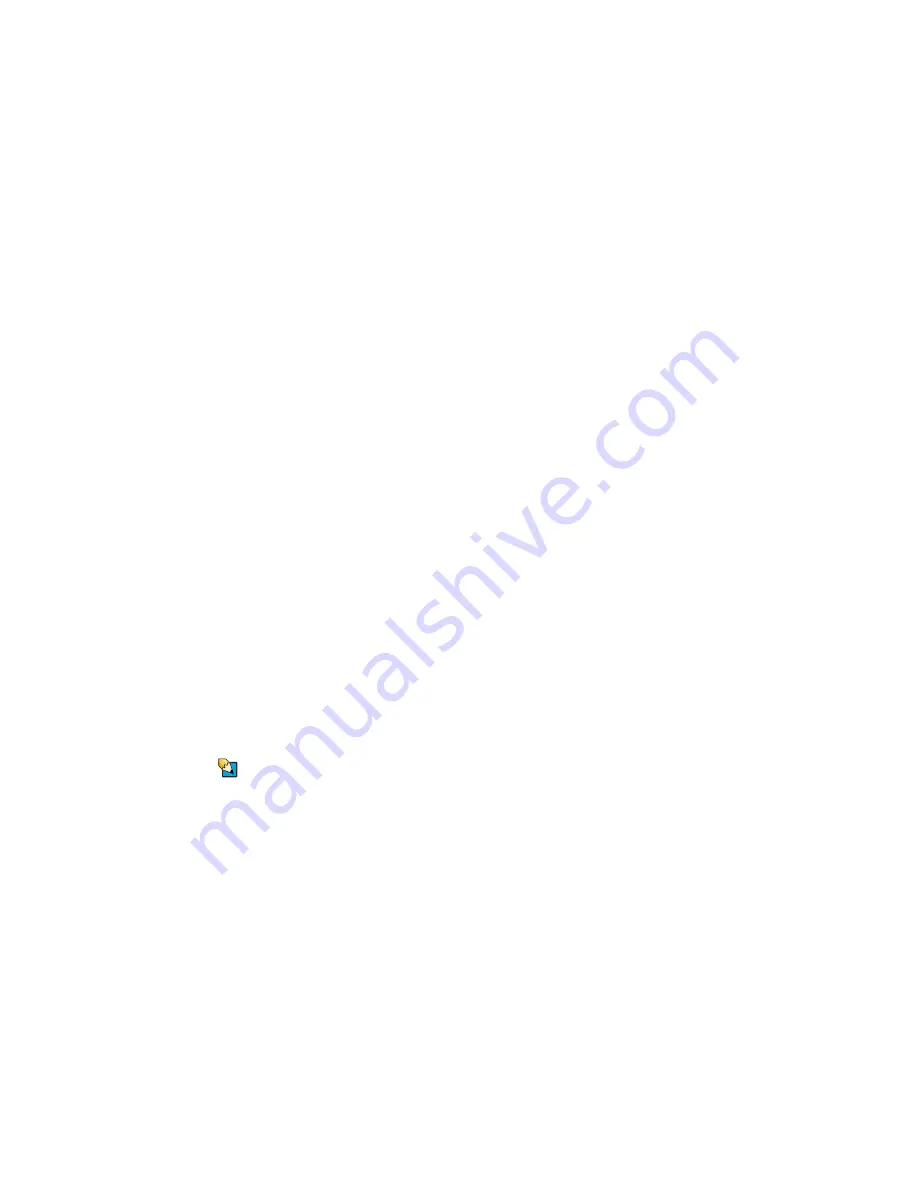
CHAPTER 9: Troubleshooting
86
DVD drives
Your notebook does not recognize a disc
■
The disc may not be seated correctly in the
tray. When you place a disc on the tray,
make sure that you press the disc firmly
onto the spindle so the retainers hold the
disc in place.
■
Make sure that the disc label is facing up,
then try again.
■
If you are trying to play a DVD, make sure
that you have a DVD drive. For more
information, see
.
■
Try a different disc. Occasionally discs are
flawed and cannot be read by the drive.
■
Some music CDs have copy protection
software. You may not be able to play these
CDs on your notebook.
■
Your notebook may be experiencing some
temporary memory problems. Shut down
and restart your notebook.
■
Clean the disc. For more information, see
“Cleaning CDs or DVDs” on page 68
.
An audio CD does not produce sound
■
Make sure that the CD label is facing up,
then try again.
■
Some music CDs have copy protection
software. You may not be able to play these
CDs on your notebook.
Tips & Tricks
For more information
about using your
volume control, see
.
■
Make sure that the volume control on your
notebook is turned up.
■
Make sure that the Windows volume
control is turned up. For instructions on
how to adjust the volume control in
Windows, see “Adjusting the volume” in
the online
User Guide
.
■
Make sure that Mute controls are turned
off.
Summary of Contents for MX6960
Page 1: ... REFERENCEGUIDE Version12 Front fm Page a Wednesday September 27 2006 3 37 PM ...
Page 2: ......
Page 11: ...CHAPTER 2 5 CheckingOutYourNotebook Front Left Right Back Bottom Keyboard area ...
Page 18: ...CHAPTER 2 Checking Out Your Notebook 12 ...
Page 52: ...CHAPTER 4 Using Drives and Accessories 46 ...
Page 86: ...CHAPTER 8 Upgrading Your Notebook 80 ...
Page 87: ...CHAPTER 9 81 Troubleshooting Safety guidelines First steps Troubleshooting Telephone support ...
Page 140: ...APPENDIX A Safety Regulatory and Legal Information 134 ...
Page 149: ......
Page 150: ...MAN OASIS USER GDE R0 11 06 ...
















































