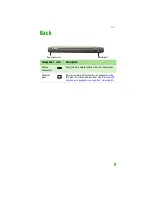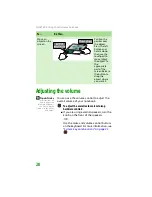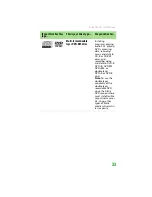Using the keyboard
21
Using the keyboard
Tips & Tricks
You can attach an
external keyboard to
the notebook using a
USB port. You do not
need to shut down the
notebook to connect a
USB keyboard.
Your notebook features a full-size keyboard that
functions the same as a desktop computer
keyboard. Many of the keys have been assigned
alternate functions, including shortcut keys for
Windows, function keys for specific system
operations, and the Num Lock keys for the
numeric keypad.
Key types
The keyboard has several different types of keys.
Some keys perform specific actions when
pressed alone and other actions when pressed in
combination with another key.
Function keys/
System keys
Navigation
keys
F
N
key
Windows key
Numeric
keypad
Application key Arrow keys
Key type
Icon
Description
Function
keys
Press these keys labeled
F1
to
F12
to perform actions in
programs. For example,
pressing
F1
may open help.
Each program uses
different function keys for
different purposes. See the
program documentation to
find out more about the
function key actions.
Summary of Contents for MX6960
Page 1: ... REFERENCEGUIDE Version12 Front fm Page a Wednesday September 27 2006 3 37 PM ...
Page 2: ......
Page 11: ...CHAPTER 2 5 CheckingOutYourNotebook Front Left Right Back Bottom Keyboard area ...
Page 18: ...CHAPTER 2 Checking Out Your Notebook 12 ...
Page 52: ...CHAPTER 4 Using Drives and Accessories 46 ...
Page 86: ...CHAPTER 8 Upgrading Your Notebook 80 ...
Page 87: ...CHAPTER 9 81 Troubleshooting Safety guidelines First steps Troubleshooting Telephone support ...
Page 140: ...APPENDIX A Safety Regulatory and Legal Information 134 ...
Page 149: ......
Page 150: ...MAN OASIS USER GDE R0 11 06 ...