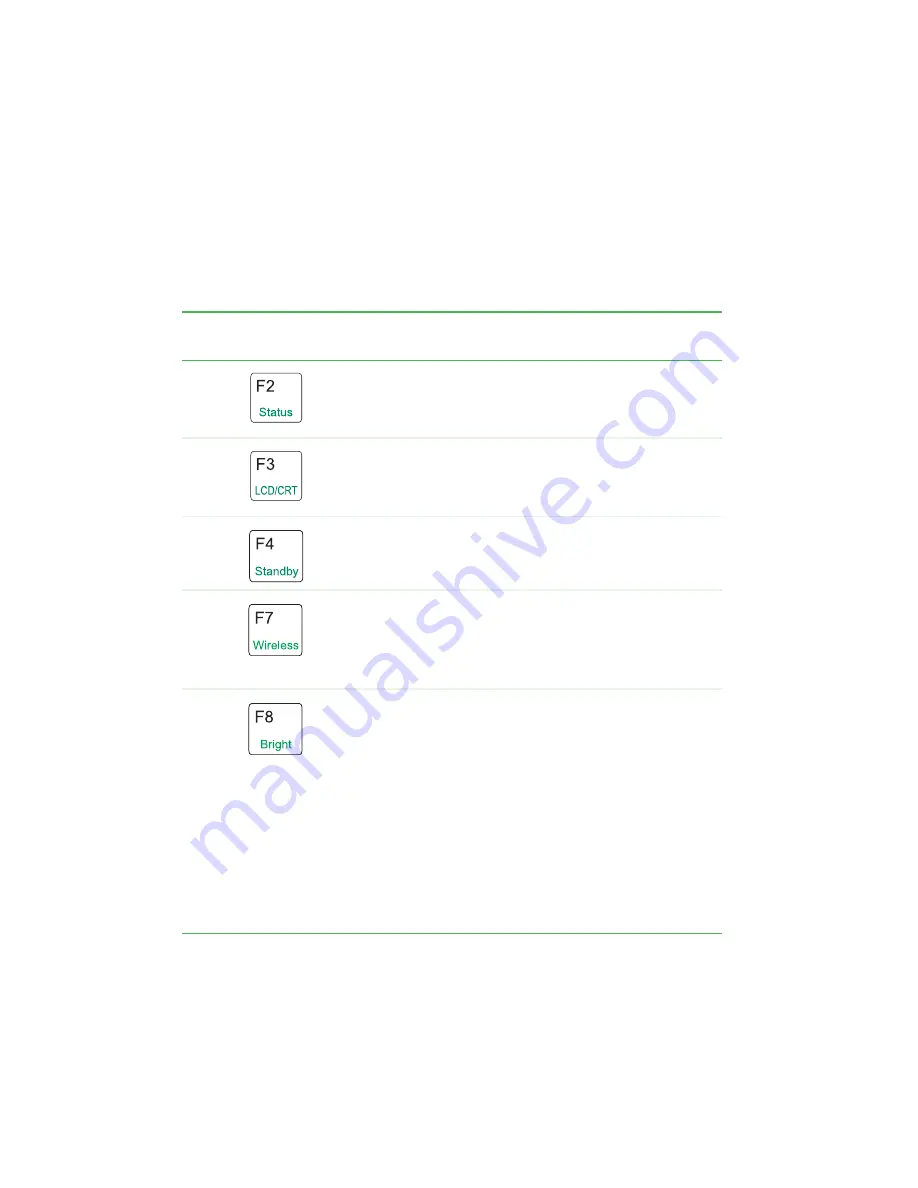
36
www.gateway.com
Chapter 3: Getting Started
4ZTUFNLFZDPNCJOBUJPOT
8IFOZPVQSFTTUIF'
/
LFZBOEBTZTUFNLFZBUUIFTBNFUJNFZPVS
DPOWFSUJCMFUBCMFU1$QFSGPSNTUIFBDUJPOJEFOUJGJFECZUIFDPMPSFEUFYU
PSJDPOPOUIFLFZ
Press and hold
'
/
, then
press this system key...
To...
Display the power status box in the upper-left corner of
your display. The box shows the battery charge level, the
BIOS version, and whether the AC adapter is being
used. Press the key combination again to close this box.
Toggle your convertible tablet PC’s display between the
LCD, an external monitor, or both displays at the same
time. A monitor must be plugged into the monitor port
on your convertible tablet PC.
Enter Standby mode. Slide the power switch to leave
Standby mode. For more information, see
Turn the wireless network on or off.
Increase the LCD panel brightness above the normal
brightest setting for 255 seconds. Use this feature in
bright lighting situations, such as outside in bright
sunlight.
Press a second time to decrease the brightness below
the normal dimmest setting. Use this feature in dim
lighting situations.
Press a third time to return the display to the normal
brightness setting.
Important: Using this feature will affect battery
performance.
For more information, see
Summary of Contents for M275
Page 1: ...User Guide Gateway M275 Notebook ...
Page 2: ......
Page 14: ...8 www gateway com Chapter 1 Getting Help ...
Page 58: ...52 www gateway com Chapter 3 Getting Started ...
Page 74: ...68 www gateway com Chapter 4 Using Drives and Ports ...
Page 156: ...150 www gateway com Appendix A Safety Regulatory and Legal Information ...
Page 167: ......
Page 168: ...NSK DWL M275 USR GDE R1 09 04 ...
















































