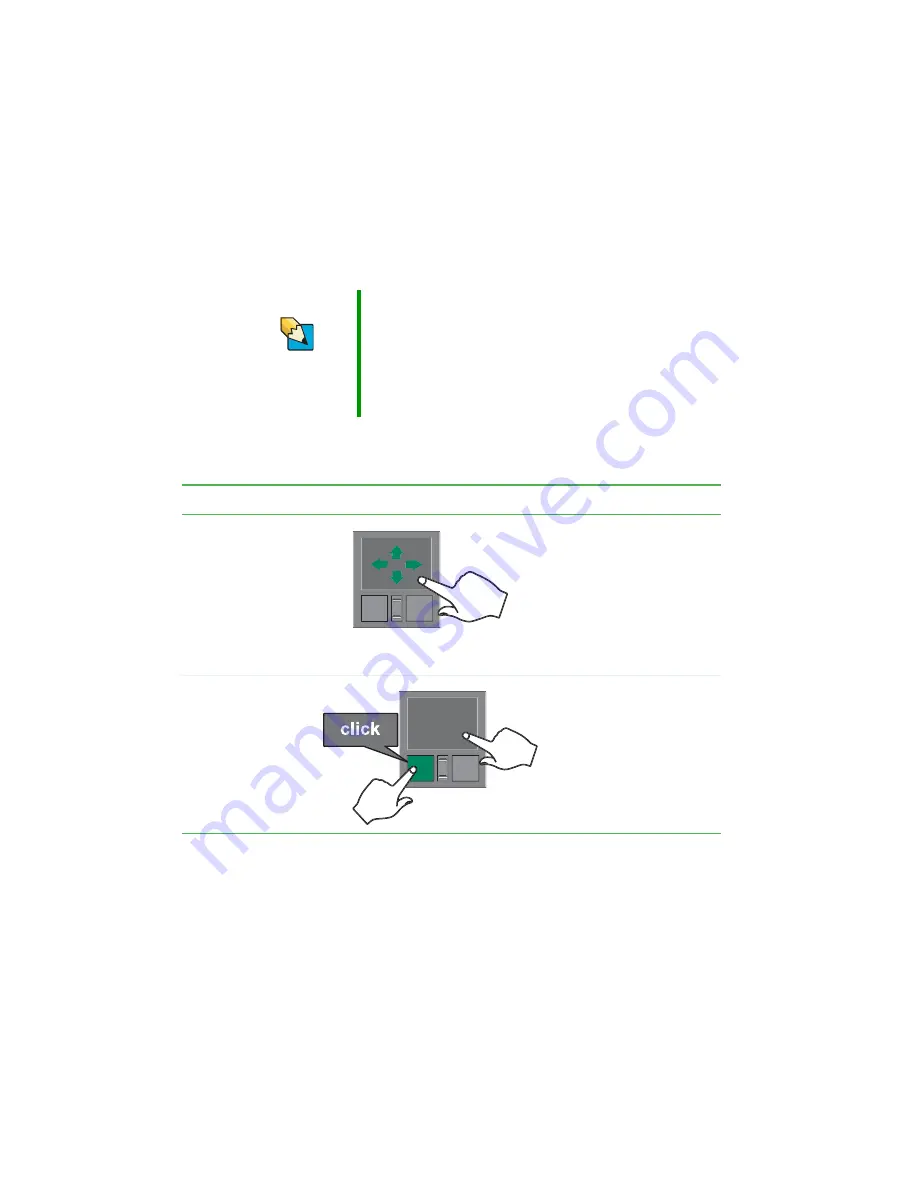
42
www.gateway.com
Chapter 3: Getting Started
:PVDBOVTFUIF&;1BEMFGUBOESJHIUCVUUPOTCFMPXUIFUPVDIQBEUPTFMFDU
PCKFDUT:PVDBOBTTJHOBGVODUJPOUPUIFSPDLFSTXJUDICFUXFFOUIF
UPVDIQBECVUUPOT5IJTGVODUJPODBOCFUPTDSPMMVQPSEPXONBYJNJ[F
PSNJOJNJ[FUIFBDUJWFXJOEPXPSPQFOBOEDMPTFUIF4UBSUNFOV
6TJOHUIFUPVDIQBE
Tips & Tricks
For instructions on how to adjust the double-click speed,
pointer speed, right-hand or left-hand configuration, and
other touchpad settings, see “Changing the mouse or
touchpad settings” in Using Your Tablet PC which has
been included on your hard drive. To access this guide,
tap or click Start, All Programs, then tap or click Gateway
Documentation.
To...
Do this...
Move the pointer
on the screen.
Move your finger around
on the touchpad. If you
run out of space and
need to move the pointer
farther, lift your finger,
move it to the middle of
the touchpad, then
continue moving your
finger.
Select an object
on the screen.
Position the pointer over
the object. Quickly press
and release the left
button once. This action
is called clicking.
Summary of Contents for M275
Page 1: ...User Guide Gateway M275 Notebook ...
Page 2: ......
Page 14: ...8 www gateway com Chapter 1 Getting Help ...
Page 58: ...52 www gateway com Chapter 3 Getting Started ...
Page 74: ...68 www gateway com Chapter 4 Using Drives and Ports ...
Page 156: ...150 www gateway com Appendix A Safety Regulatory and Legal Information ...
Page 167: ......
Page 168: ...NSK DWL M275 USR GDE R1 09 04 ...
















































