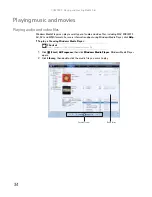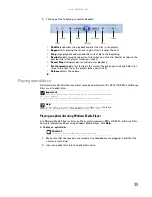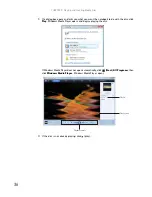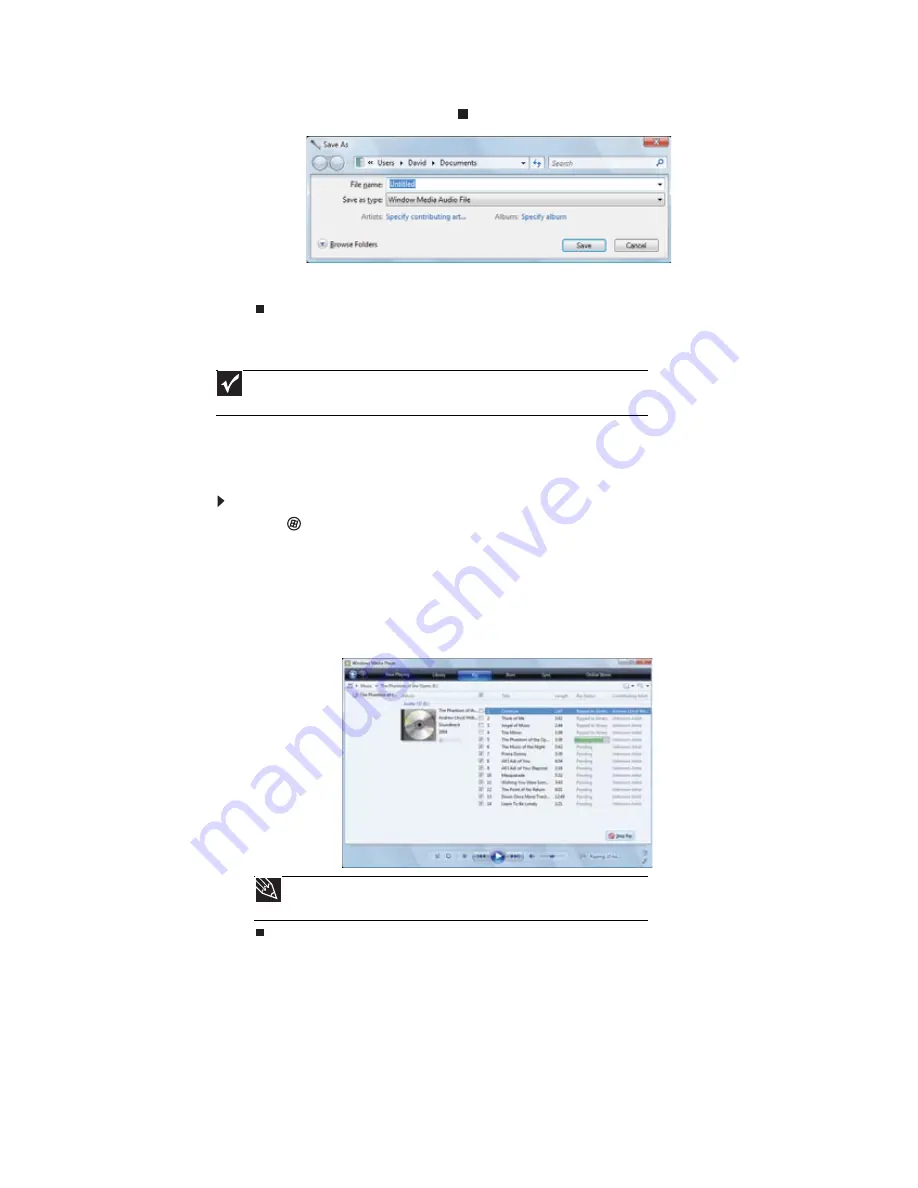
CHAPTER 4: Playing and Creating Media Files
38
4
When you finish recording, click
Stop Recording. The Save As dialog box opens.
5
Type a name for the recording, specify the file type and location where you want to save
the recording, then click Save. The recording is saved.
Creating WMA and MP3 music files
Using Windows Media Player, you can copy the tracks from a music CD to your notebook’s hard
drive as WMA or MP3 files. WMA and MP3 are methods for digitally compressing high-fidelity
music into compact files without noticeably sacrificing quality. WMA files end in the file extension
WMA, and MP3 files end in the file extension MP3.
To create WMA or MP3 files:
1
Click
(Start), All Programs, then click Windows Media Player. Windows Media Player
opens.
2
Insert a music CD into your optical disc drive.
3
Click the Rip tab. The Rip screen opens.
4
Click to clear the check box for any track you do not want to record, then click Start Rip.
Windows Media Player records the tracks to your hard drive as WMA files. A progress bar
appears next to each track as it is recorded.
Important
Some music CDs have copy protection software. You cannot copy tracks from
copy-protected CDs.
Tip
For more information about ripping music from CDs, click the
Rip
tab, then
click
Help with Ripping
.
Summary of Contents for M-6821b
Page 1: ... ORDINATEUR PORTABLE MANUEL DE L UTILISATEUR NOTEBOOK USERGUIDE ...
Page 2: ......
Page 6: ...Contents iv ...
Page 7: ...CHAPTER1 1 Getting Help Using the Gateway Web site Using Help and Support Using online help ...
Page 26: ...CHAPTER 2 Using Windows 20 ...
Page 38: ...CHAPTER 3 Using the Internet and Faxing 32 ...
Page 64: ...CHAPTER 5 Networking Your Notebook 58 ...
Page 90: ...CHAPTER 7 Customizing Windows 84 ...
Page 108: ...Sommaire iv ...
Page 128: ...CHAPITRE 2 Utilisation de Windows 20 ...
Page 154: ...CHAPITRE 4 Lecture et création de fichiers multimédia 46 ...
Page 209: ......