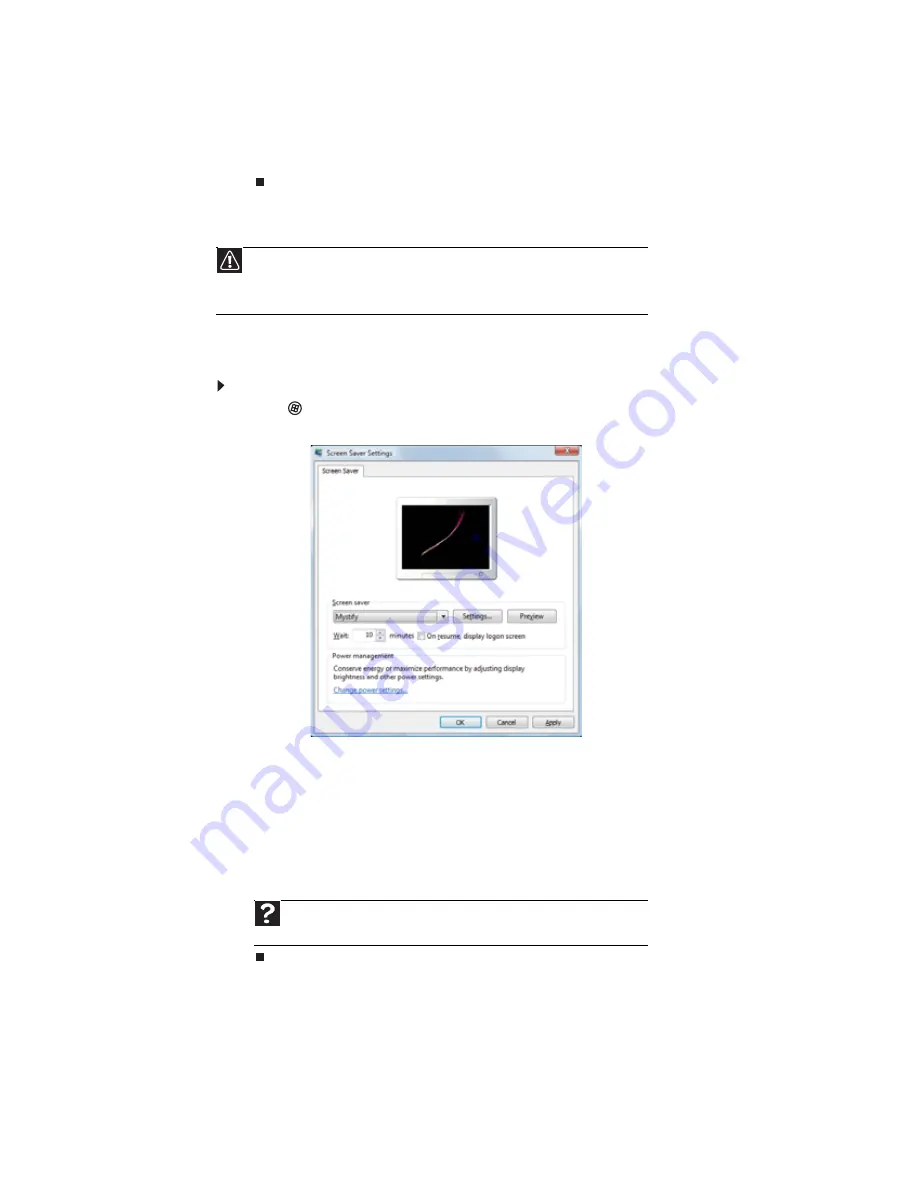
CHAPTER 7: Customizing Windows
68
2
Click the Picture Location list, then click the location where you want to look for
background images. If the location you want is not in the list, click Browse and locate the
drive and folder.
3
Click the picture or color you want to use for the background, then click OK.
Selecting a screen saver
You can use a screen saver to keep others from viewing your screen while you are away from
your notebook. Windows supplies a variety of screen savers that you can choose from, and many
more are available from the Internet and as commercial products.
To select a screen saver:
1
Click
(Start), Control Panel, Appearance and Personalization, then click Change
screen saver. The Screen Saver Settings dialog box opens.
2
Click the Screen saver list, then click the screen saver you want to use. An example of
the screen saver plays on the preview screen.
•
To change the settings for the screen saver, click Settings, change the settings, then
click OK.
•
To see a full-screen preview of the screen saver, click Preview.
•
To change the length of notebook inactivity time that passes before the screen saver
starts, change the number of minutes in the Wait box.
3
Click OK. Your screen saver changes are applied.
Caution
If you are using an external monitor (not a flat-panel display), an image may get
burned in on your monitor screen if you leave your notebook on for long periods of time
without using it. You should use a screen saver which constantly changes its image to avoid
this damage. Flat panel displays cannot be damaged with image burn-in.
Help
For more information about selecting a screen saver, click
Start
, then click
Help and Support
. Type
screen savers
in the
Search Help
box, then press E
NTER
.
Summary of Contents for M-6821b
Page 1: ... ORDINATEUR PORTABLE MANUEL DE L UTILISATEUR NOTEBOOK USERGUIDE ...
Page 2: ......
Page 6: ...Contents iv ...
Page 7: ...CHAPTER1 1 Getting Help Using the Gateway Web site Using Help and Support Using online help ...
Page 26: ...CHAPTER 2 Using Windows 20 ...
Page 38: ...CHAPTER 3 Using the Internet and Faxing 32 ...
Page 64: ...CHAPTER 5 Networking Your Notebook 58 ...
Page 90: ...CHAPTER 7 Customizing Windows 84 ...
Page 108: ...Sommaire iv ...
Page 128: ...CHAPITRE 2 Utilisation de Windows 20 ...
Page 154: ...CHAPITRE 4 Lecture et création de fichiers multimédia 46 ...
Page 209: ......






























