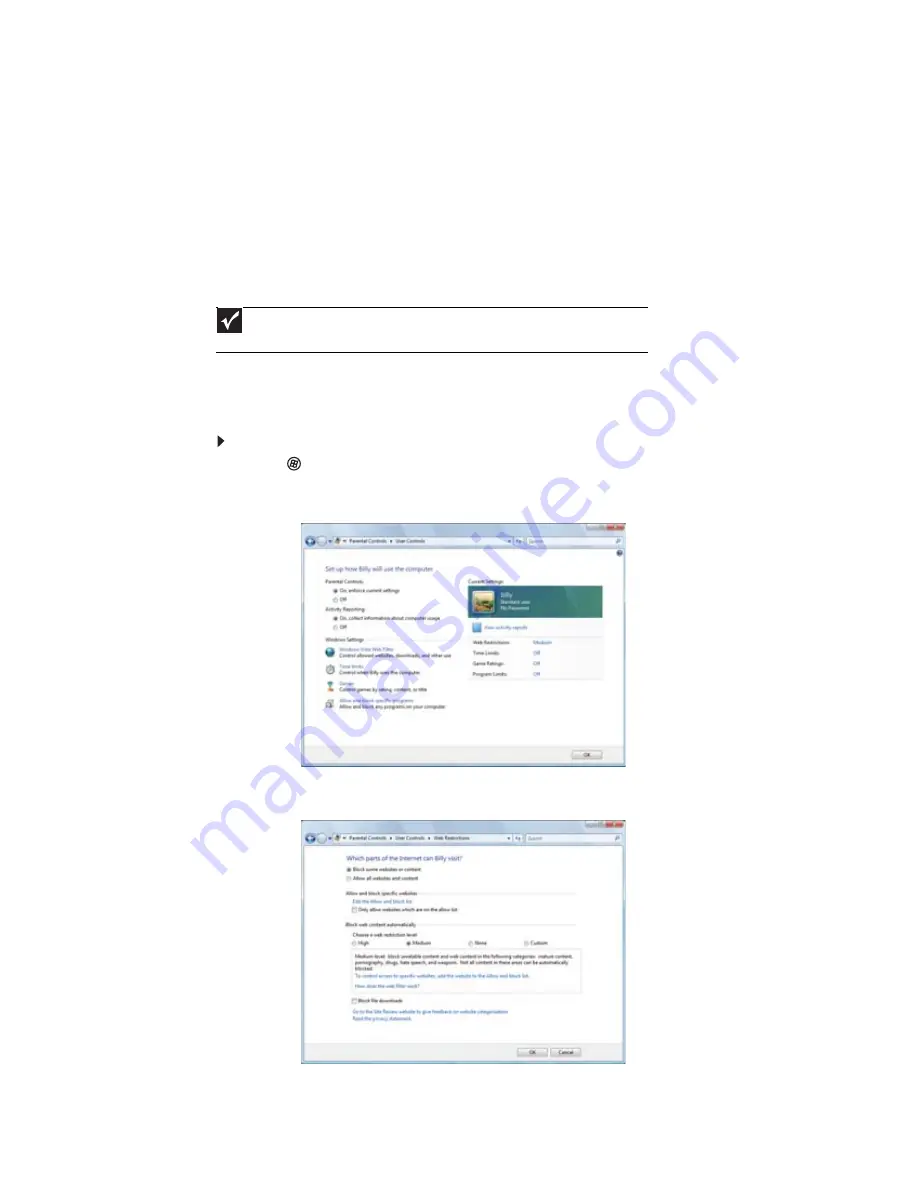
CHAPTER 7: Customizing Windows
80
Setting up parental controls
You can use parental controls to:
•
Control and monitor the internet activity of your children
•
Block inappropriate games and programs
•
Schedule the times your children can use the notebook
•
Print activity reports that contain a detailed history of notebook use
To use parental controls most effectively, you should set up a separate user account for each of
your children. For information on setting up user accounts, see
“Adding and modifying user
accounts” on page 75
.
Filtering Internet access
You can specify the type of Internet content that can be accessed by a user.
To set up Internet filtering:
1
Click
(Start), Control Panel, then under User Accounts and Family Safety, click Set
up parental controls for any user. The Parental Controls dialog box opens.
2
Click the user account to set up restrictions for. The User Controls dialog box opens.
3
Click On, enforce current settings, then click Windows Vista Web Filter. The Web
Restrictions dialog box opens.
Important
You must be logged in to an administrator account to set up parental controls. You
cannot set up parental controls for an administrator user account.
Summary of Contents for M-6821b
Page 1: ... ORDINATEUR PORTABLE MANUEL DE L UTILISATEUR NOTEBOOK USERGUIDE ...
Page 2: ......
Page 6: ...Contents iv ...
Page 7: ...CHAPTER1 1 Getting Help Using the Gateway Web site Using Help and Support Using online help ...
Page 26: ...CHAPTER 2 Using Windows 20 ...
Page 38: ...CHAPTER 3 Using the Internet and Faxing 32 ...
Page 64: ...CHAPTER 5 Networking Your Notebook 58 ...
Page 90: ...CHAPTER 7 Customizing Windows 84 ...
Page 108: ...Sommaire iv ...
Page 128: ...CHAPITRE 2 Utilisation de Windows 20 ...
Page 154: ...CHAPITRE 4 Lecture et création de fichiers multimédia 46 ...
Page 209: ......






























