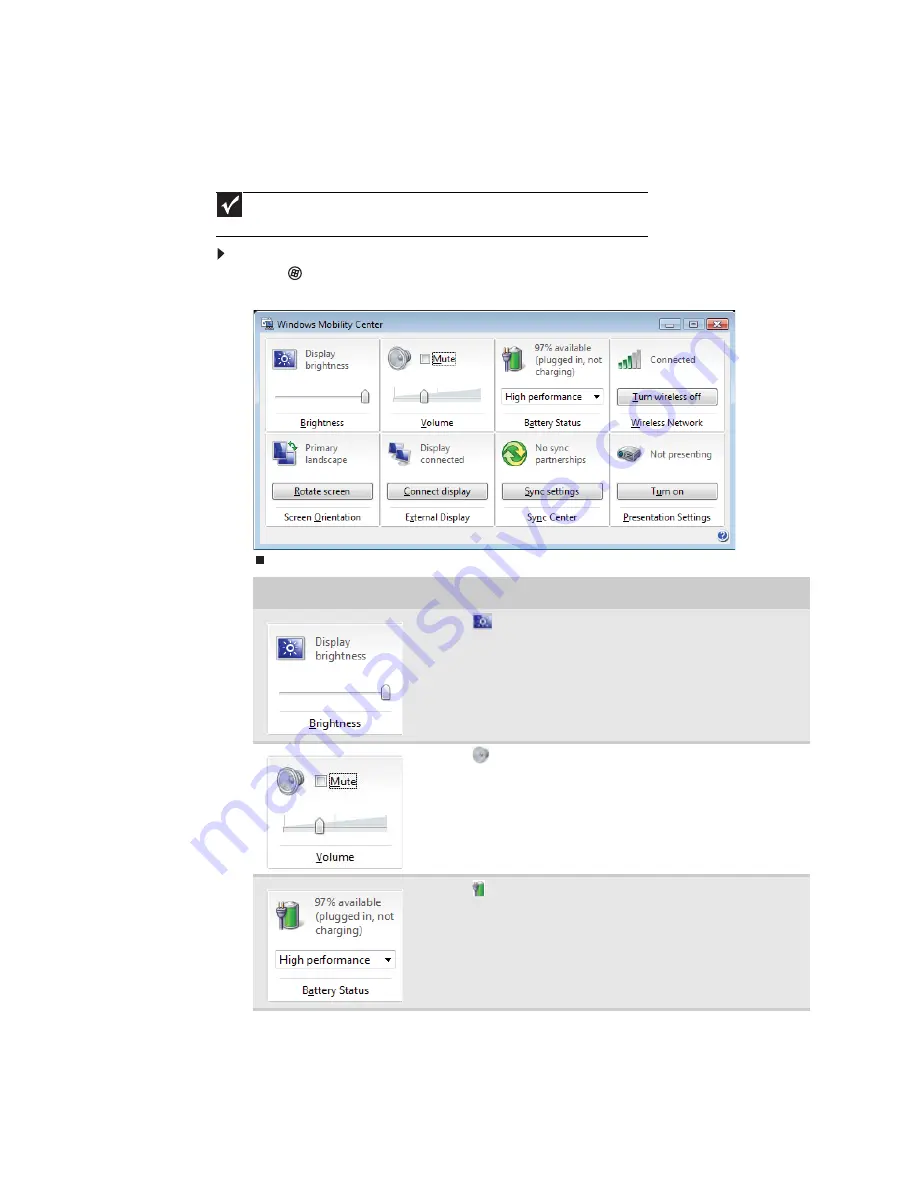
CHAPTER 7: Customizing Windows
78
Using the Windows Mobility Center
The Windows Mobility Center is the single place you need to go to adjust many of the settings
on your notebook.
To access the Windows Mobility Center:
•
Click
(Start), All Programs, Accessories
,
then click Windows Mobility Center. The
Windows Mobility Center window opens.
Important
Depending on your notebook’s features, some of these controls may not be
available.
Control
Description
■
Click
(Change display brightness settings for your power
plan) to open the Change settings for the plan dialog box and
modify the display and sleep settings for the current power plan.
For more information about adjusting the power plan, see your
notebook Reference Guide.
■
Slide the brightness slider to adjust the brightness level of the
LCD panel.
■
Click
(Change audio settings) to open the Sound dialog box
and modify your speaker and microphone settings. For more
information, see
“Changing system sounds” on page 71
.
■
Click Mute to turn off the sound to your speakers.
■
Slide the volume slider to adjust the sound level.
■
Click
(Change power settings) to open the Select a power
plan dialog box and select a new power plan. You can also make
modifications to a power plan from this dialog box. For more
information about selecting a power plan, see your notebook
Reference Guide.
■
Click the arrow to open the power plan list box and select a new
power plan.
Summary of Contents for M-6821b
Page 1: ... ORDINATEUR PORTABLE MANUEL DE L UTILISATEUR NOTEBOOK USERGUIDE ...
Page 2: ......
Page 6: ...Contents iv ...
Page 7: ...CHAPTER1 1 Getting Help Using the Gateway Web site Using Help and Support Using online help ...
Page 26: ...CHAPTER 2 Using Windows 20 ...
Page 38: ...CHAPTER 3 Using the Internet and Faxing 32 ...
Page 64: ...CHAPTER 5 Networking Your Notebook 58 ...
Page 90: ...CHAPTER 7 Customizing Windows 84 ...
Page 108: ...Sommaire iv ...
Page 128: ...CHAPITRE 2 Utilisation de Windows 20 ...
Page 154: ...CHAPITRE 4 Lecture et création de fichiers multimédia 46 ...
Page 209: ......
















































