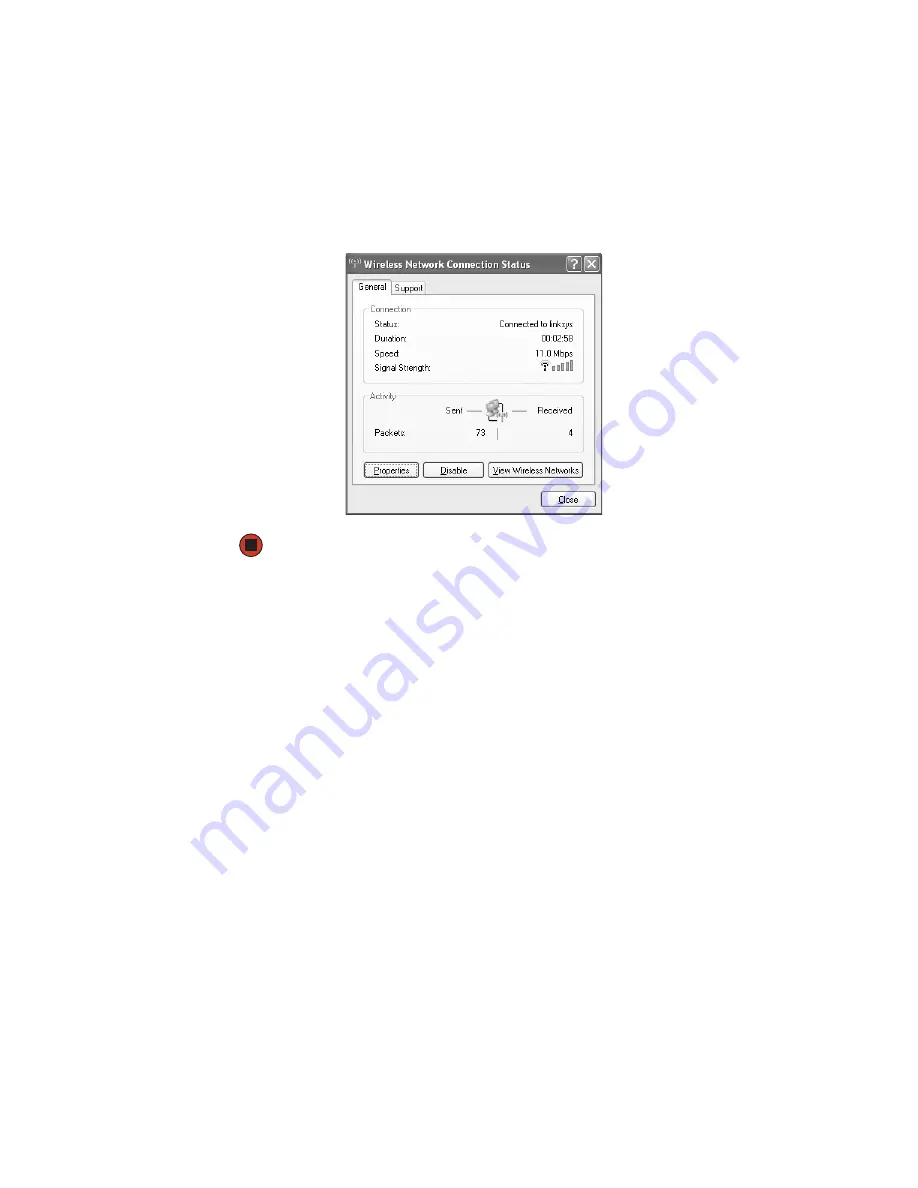
123
www.gateway.com
3
Right-click
Wireless Network Connection
, then click
Status
. The Wireless Network
Connection Status dialog box opens. The meter shows the signal strength for
wireless Ethernet networking on your computer if other computers with the same
network name are within range of your computer.
You are in a wireless network, you can see the network, but cannot communicate, send
files, print, or get to the Web.
■
If WEP is used by your access point, go to the Windows XP Wireless Networking
Properties window and make sure that both the WAP and the WLAN in the computer
have matching WEP keys.
You are in a wireless network, but no available networks are listed in the Windows XP
Wireless Networking utility.
■
If the network you are attempting to access does not broadcast its SSID, you need to
request the SSID from the administrator and add that network’s information into the
wireless utility. For more information, see
“Adding an access point” on page 106
■
You may want to try entering
ANY
as the SSID, which will make the computer try
to auto-detect the network.
Your wireless network is listed as a preferred network, but it has an “x” on it.
■
An
x
means your preferred network is not currently available or you are not currently
in range to connect.
Summary of Contents for Gateway Profile 5
Page 1: ...User Guide Gateway Profile 5 5 5...
Page 2: ......
Page 72: ...66 www gateway com...
Page 92: ...86 www gateway com...
Page 130: ...124 www gateway com...
Page 137: ...Appendix B 131 Specifications...
Page 142: ...136 www gateway com...
Page 151: ......
Page 152: ...NSK DWL PFL5 5 5 USR GDE R1 8 04...






























