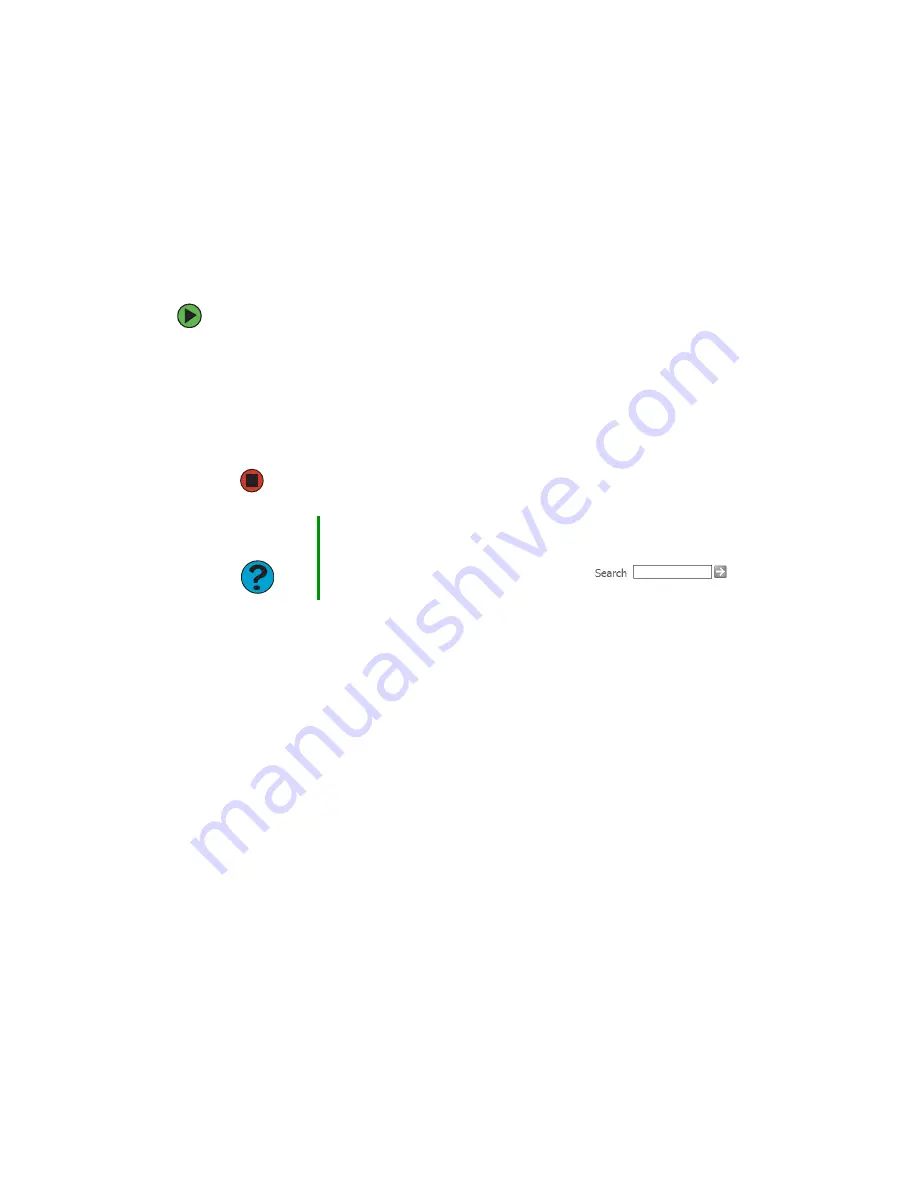
77
www.gateway.com
■
Remove any line splitters or surge protectors from your telephone line, then check
for a dial tone by plugging a working telephone into the telephone wall jack.
■
If you have additional telephone services such as call waiting, call messaging, or voice
mail, make sure that all messages are cleared and call waiting is disabled before using
the modem. Contact your telephone service to get the correct code to temporarily
disable the service. Also make sure that the modem dialing properties are set correctly.
To check the dialing properties:
1
Click
Start
, then click
Control Panel
. The Control Panel window opens. If your
Control Panel is in Category View, click
Printers and Other Hardware
.
2
Click the
Phone and Modem Options
icon, then click the
Dialing Rules
tab.
3
Click the location from which you are dialing, then click
Edit
.
4
Make sure that all settings are correct.
■
Disconnect any answering machine, fax machine, or printer that is on the same line
as the modem. Do not connect these devices to the same telephone line as the modem.
■
Make sure that you are not using a digital, rollover, or PBX line. These lines do not
work with your modem.
■
Check for line noise (scratchy, crackling, or popping sounds). Line noise is a common
problem that can cause the modem to connect at a slower rate, abort downloads, or
even disconnect. The faster the modem, the less line noise it can tolerate and still
work correctly.
Listen to the line using your telephone. Dial a single number (such as 1). When the
dial tone stops, listen for line noise. Wiggle the modem cable to see if that makes a
difference. Make sure that the connectors are free from corrosion and all screws in
the wall or telephone wall jack are secure.
You can also call your telephone service and have the telephone line checked for noise
or low line levels.
■
Try another telephone line (either a different telephone number in your house or a
telephone line at a different location). If you can connect on this line, call your
telephone service.
Help and
Support
For more information about dialing properties, click Start, then click
Help and Support.
Type the keyword
dialing
in the Search box
,
then click the arrow.
Summary of Contents for Gateway Profile 5
Page 1: ...User Guide Gateway Profile 5 5 5...
Page 2: ......
Page 72: ...66 www gateway com...
Page 92: ...86 www gateway com...
Page 130: ...124 www gateway com...
Page 137: ...Appendix B 131 Specifications...
Page 142: ...136 www gateway com...
Page 151: ......
Page 152: ...NSK DWL PFL5 5 5 USR GDE R1 8 04...






























