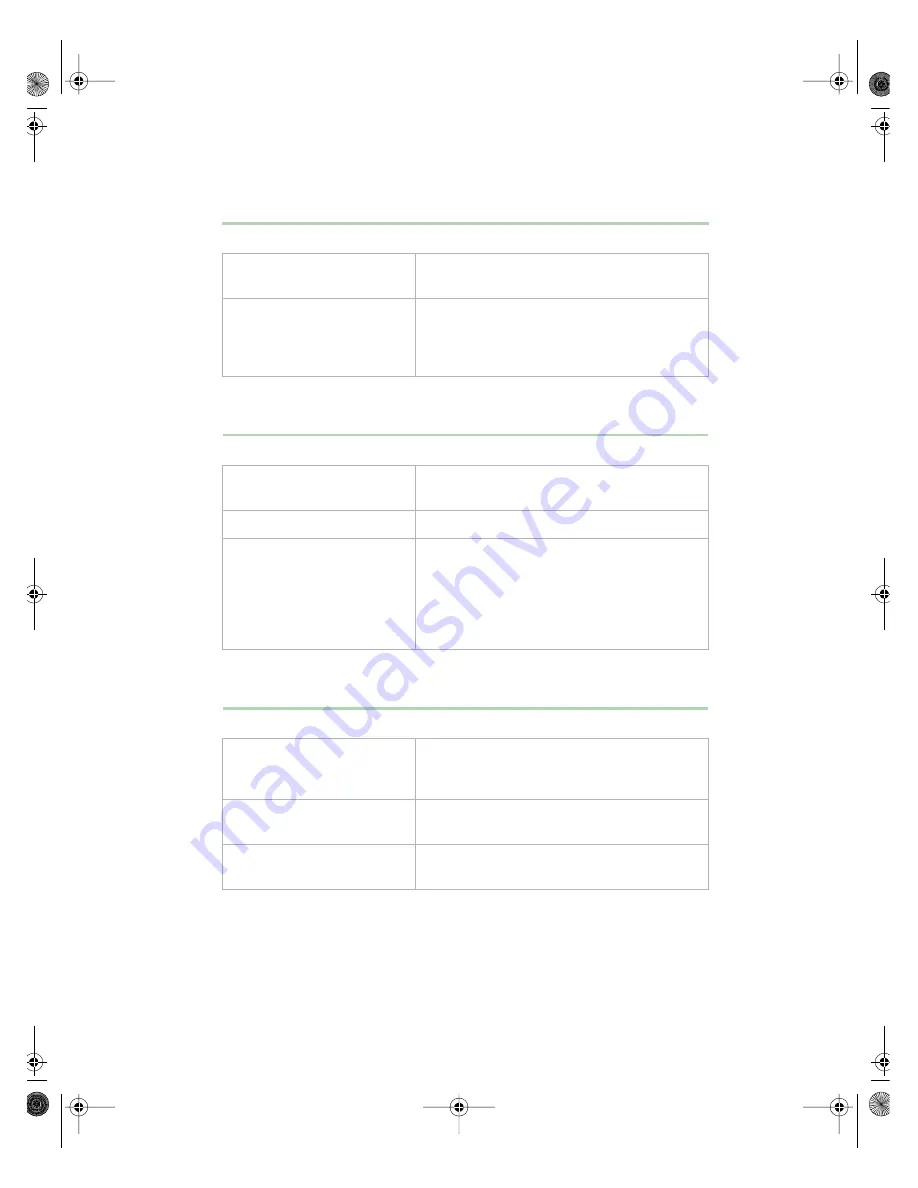
Video problems
95
The color monitor displays everything in black and white.
The displayed characters are garbled.
The video is distorted.
Probable Cause
Solution
The system was turned on
before the monitor.
Make sure the monitor is turned on, then
restart the system.
The display type is set
incorrectly.
From the Control Panel window (Start |
Settings | Control Panel), double-click
Display, set the display to the appropriate
monitor type, then restart the system.
Probable Cause
Solution
The video cable is damaged.
Check the cable and connectors for bent pins
or broken wires.
The video card has failed.
Try another video card.
The display setup is
incorrect.
From the Control Panel window (Start |
Settings | Control Panel), double-click
Display and check the settings. The correct
video type should be selected, along with a
supported resolution. Check your monitor and
video controller documentation for details.
Probable Cause
Solution
The monitor’s controls are
not properly adjusted.
Adjust the monitor controls until the text
becomes clear. (See your monitor
documentation for more information.)
The connector or cable is
damaged.
Check the connector and cable for bent or
damaged pins.
The surge protector or UPS is
damaged.
Disconnect the monitor power cable and
connect it directly to the power source.
05957.book Page 95 Monday, May 8, 2000 10:09 AM
Summary of Contents for E3400
Page 1: ...MAN US E3400 MT SYS GDE R0 04 00 E3400 Mid Tower System Manual...
Page 5: ...iv 05957 book Page iv Monday May 8 2000 10 09 AM...
Page 19: ...12 System Features 05957 book Page 12 Monday May 8 2000 10 09 AM...
Page 69: ...62 Replacing and Adding System Components 05957 book Page 62 Monday May 8 2000 10 09 AM...
Page 75: ...68 Using the BIOS Setup Utility 05957 book Page 68 Monday May 8 2000 10 09 AM...
Page 126: ...MAN US E3400 SYS GDE R0 04 00 E3400 Mid Tower System Manual...
















































