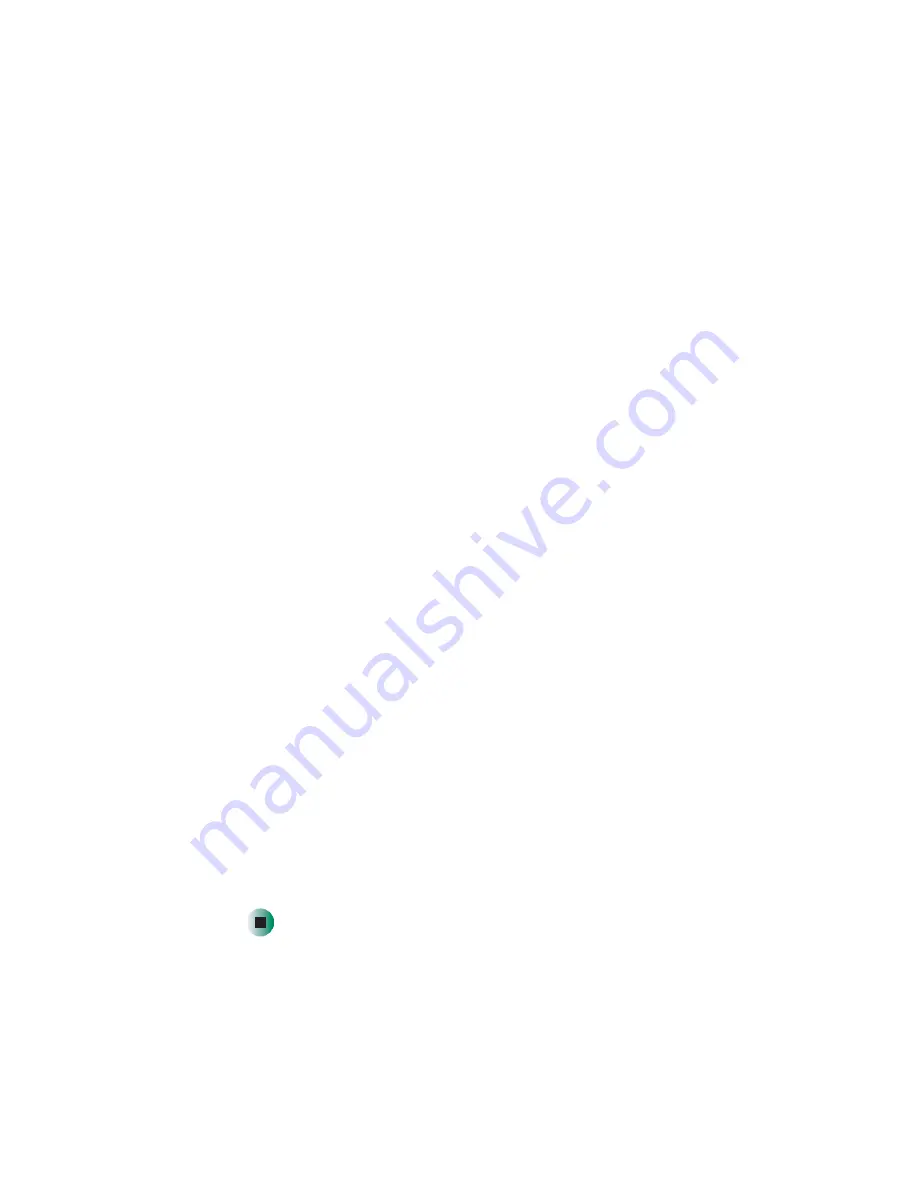
87
Reinstalling Windows
www.gateway.com
6
Select
1. Continue deleting all files and restart
.
7
When prompted, press any key to continue.
8
Select
2. Boot from CD-ROM
.
9
Select a language option.
10
Select
2. Automated installation of Windows (XP or 2000)
.
11
If your computer does not have any special hard drive (HDD) controllers,
such as a RAID 0 controller, select
1. Normal installation of Windows (XP or
2000)
.
- OR -
If your computer has special hard drive (HDD) controllers, such as a RAID 0
controller, select
2. Installation of Windows w/ special Hard Disk Drive (HDD)
controller drivers
.
12
When prompted, remove the red CD and insert the blue
Operating System
CD into the CD or DVD drive, then press any key to continue.
13
When prompted, accept the
License Agreement
by pressing
Y
.
14
Wait while the setup program copies files to your hard drive.
When your
computer restarts, do NOT press any key to boot from CD.
15
Follow the on-screen instructions to set your
Regional and Language Options
.
16
If you are prompted to select your Gateway computer type, click
E-Series / Business Use
, then click
Continue
.
17
When prompted, insert the red
Drivers
CD, then click
OK
.
18
When prompted, insert the yellow
Applications
CD(s), then click
Continue
.
The Gateway Application Loader automatically installs your drivers and
programs. Your computer restarts several times during this process. Do
not
press any keys or buttons during this process unless prompted to do so.
19
When the Gateway Application Loader has finished, click
Close
.
20
Install additional programs by following the instructions in
Summary of Contents for E-6100
Page 1: ...Your Gateway Computer Customizing Troubleshooting E 6100 user s guide ...
Page 2: ......
Page 36: ...30 Chapter 3 Getting Help www gateway com ...
Page 55: ...49 Creating CDs and DVDs www gateway com The screen you use to add files opens ...
Page 84: ...78 Chapter 5 Maintaining Your Computer www gateway com ...
Page 94: ...88 Chapter 6 Restoring Software www gateway com ...
Page 99: ...93 Opening the case www gateway com 5 Push in on the cover release handle ...
Page 100: ...94 Chapter 7 Upgrading Your Computer www gateway com 6 Pull the side panel away from the case ...
Page 128: ...122 Chapter 7 Upgrading Your Computer www gateway com ...
Page 178: ...172 Appendix B Safety Regulatory and Legal Information www gateway com ...
Page 187: ......
Page 188: ...MAN E6100 SYS GDE R0 6 03 ...






























