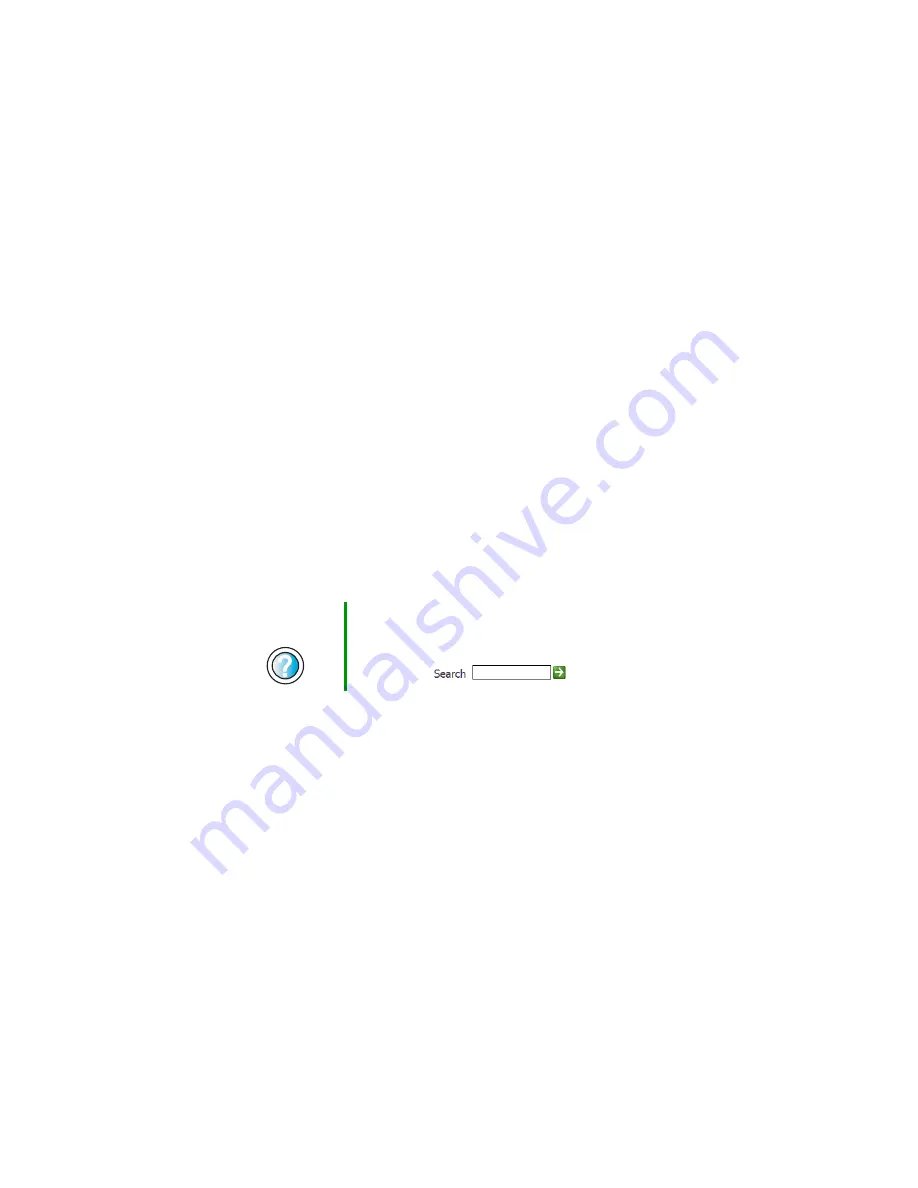
129
First steps
www.gateway.com
First steps
Try these things first before going to the following sections:
■
Make sure that the power cable is connected to your computer and an
AC outlet and that the AC outlet is supplying power.
■
If you use a power strip, make sure that it is turned on.
■
If a peripheral device (such as the keyboard or mouse) does not work, make
sure that all connections are secure.
■
If you added or removed computer components before the problem started,
review the procedures you performed and make sure that you followed
each instruction.
■
Make sure that your hard drive is not full.
■
If an error message appears on the screen, write down the exact message.
The message may help Gateway Technical Support in diagnosing and fixing
the problem.
■
If an error occurs in a program, see the program’s printed documentation
or the online help.
Help and
Support
For more information about troubleshooting in
Windows XP, click
Start
, then click
Help and Support
.
Type the keyword
troubleshooting
in the HelpSpot
Search
box
, then click the arrow.
Summary of Contents for E-6100
Page 1: ...Your Gateway Computer Customizing Troubleshooting E 6100 user s guide ...
Page 2: ......
Page 36: ...30 Chapter 3 Getting Help www gateway com ...
Page 55: ...49 Creating CDs and DVDs www gateway com The screen you use to add files opens ...
Page 84: ...78 Chapter 5 Maintaining Your Computer www gateway com ...
Page 94: ...88 Chapter 6 Restoring Software www gateway com ...
Page 99: ...93 Opening the case www gateway com 5 Push in on the cover release handle ...
Page 100: ...94 Chapter 7 Upgrading Your Computer www gateway com 6 Pull the side panel away from the case ...
Page 128: ...122 Chapter 7 Upgrading Your Computer www gateway com ...
Page 178: ...172 Appendix B Safety Regulatory and Legal Information www gateway com ...
Page 187: ......
Page 188: ...MAN E6100 SYS GDE R0 6 03 ...






























