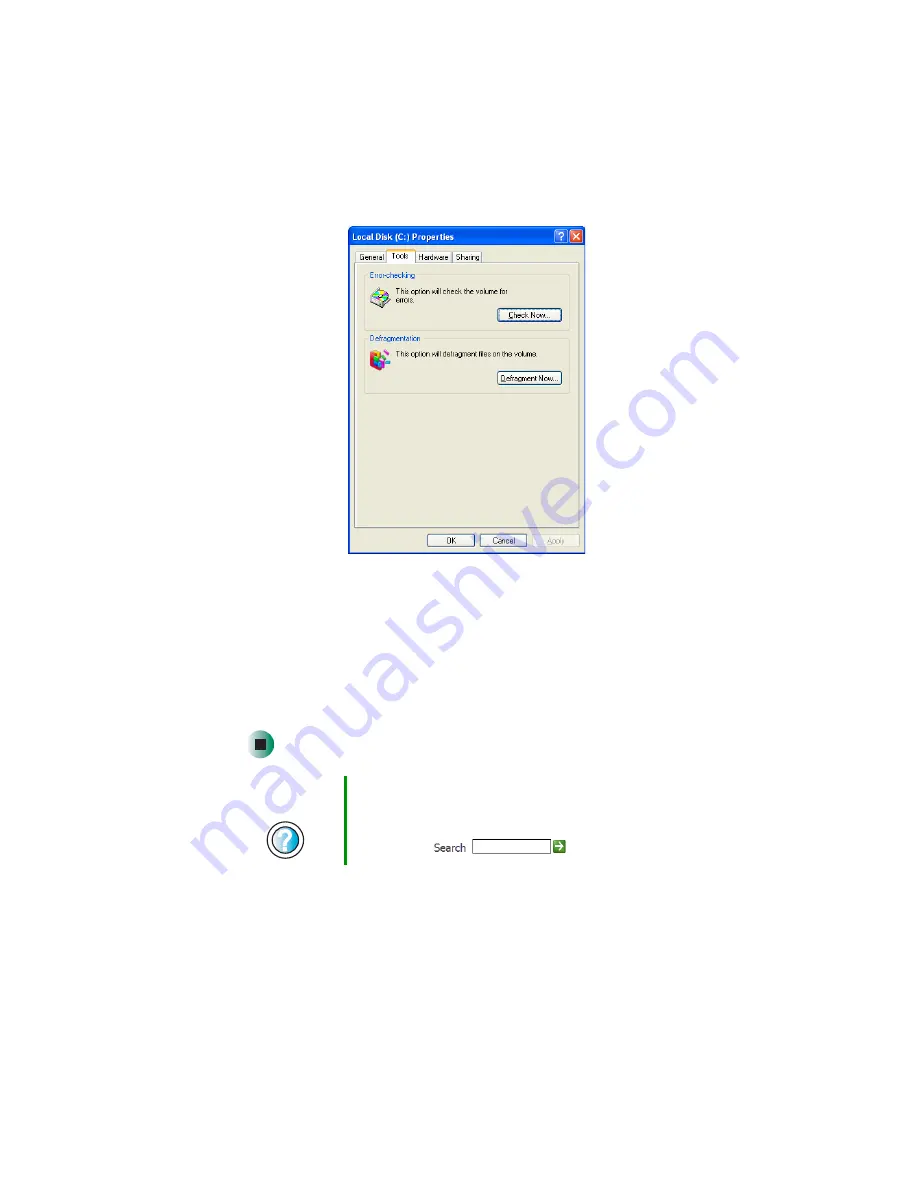
63
Managing hard drive space
www.gateway.com
3
Click the
Tools
tab.
4
Click
Defragment Now
.
5
If Disk Defragmenter does not start automatically, click
Defragment
or
Start
.
Disk Defragmenter shows its progress on the computer display. When
finished, Disk Defragmenter asks if you want to quit the program.
6
Click
Close
or
Yes
, then click the
X
in the top-right corner to close the
Disk
Defragmenter
window.
Help and
Support
For more information about defragmenting the hard drive
in Windows XP, click
Start
, then click
Help and Support
.
Type the keyword
defragmenting
in the HelpSpot
Search
box
, then click the arrow.
Summary of Contents for E-6100
Page 1: ...Your Gateway Computer Customizing Troubleshooting E 6100 user s guide ...
Page 2: ......
Page 36: ...30 Chapter 3 Getting Help www gateway com ...
Page 55: ...49 Creating CDs and DVDs www gateway com The screen you use to add files opens ...
Page 84: ...78 Chapter 5 Maintaining Your Computer www gateway com ...
Page 94: ...88 Chapter 6 Restoring Software www gateway com ...
Page 99: ...93 Opening the case www gateway com 5 Push in on the cover release handle ...
Page 100: ...94 Chapter 7 Upgrading Your Computer www gateway com 6 Pull the side panel away from the case ...
Page 128: ...122 Chapter 7 Upgrading Your Computer www gateway com ...
Page 178: ...172 Appendix B Safety Regulatory and Legal Information www gateway com ...
Page 187: ......
Page 188: ...MAN E6100 SYS GDE R0 6 03 ...






























