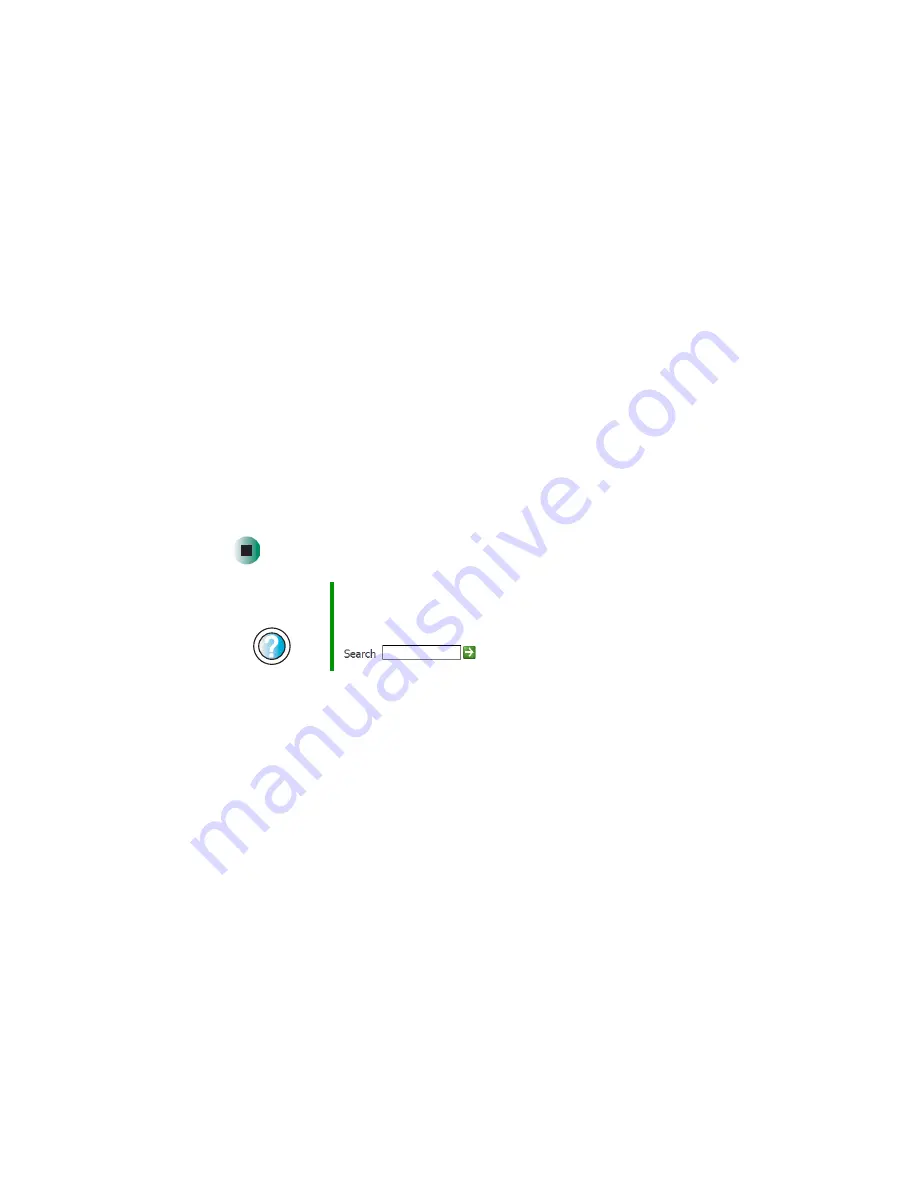
82
Chapter 6: Restoring Software
www.gateway.com
5
Select a single device driver to reinstall.
- OR -
Click
Automatic Installation
, then select multiple device drivers to reinstall.
(Grayed out drivers are not available for Automatic Installation. To select
these drivers, click
Manual Installation
.)
6
Click
Install
.
7
Follow any additional on-screen instructions. Depending on the device
driver you are reinstalling, you may only need to restart your computer
to complete the installation. However, if a setup wizard opens when you
restart your computer, follow the on-screen instructions.
8
To find driver locations for installation on another computer, click the
E-Series Drivers
tab, select your
E-Series Model
and
Operating System
, then
click
Search
.
9
Browse the device types to find the driver location for your other E-Series
computer, then install your driver on the other E-Series computer.
Help and
Support
For more information about reinstalling device drivers in
Windows XP, click
Start
, then click
Help and Support
.
Type the keyword
drivers
in the HelpSpot
Search
box
, then click the arrow.
Summary of Contents for E-6100
Page 1: ...Your Gateway Computer Customizing Troubleshooting E 6100 user s guide ...
Page 2: ......
Page 36: ...30 Chapter 3 Getting Help www gateway com ...
Page 55: ...49 Creating CDs and DVDs www gateway com The screen you use to add files opens ...
Page 84: ...78 Chapter 5 Maintaining Your Computer www gateway com ...
Page 94: ...88 Chapter 6 Restoring Software www gateway com ...
Page 99: ...93 Opening the case www gateway com 5 Push in on the cover release handle ...
Page 100: ...94 Chapter 7 Upgrading Your Computer www gateway com 6 Pull the side panel away from the case ...
Page 128: ...122 Chapter 7 Upgrading Your Computer www gateway com ...
Page 178: ...172 Appendix B Safety Regulatory and Legal Information www gateway com ...
Page 187: ......
Page 188: ...MAN E6100 SYS GDE R0 6 03 ...






























