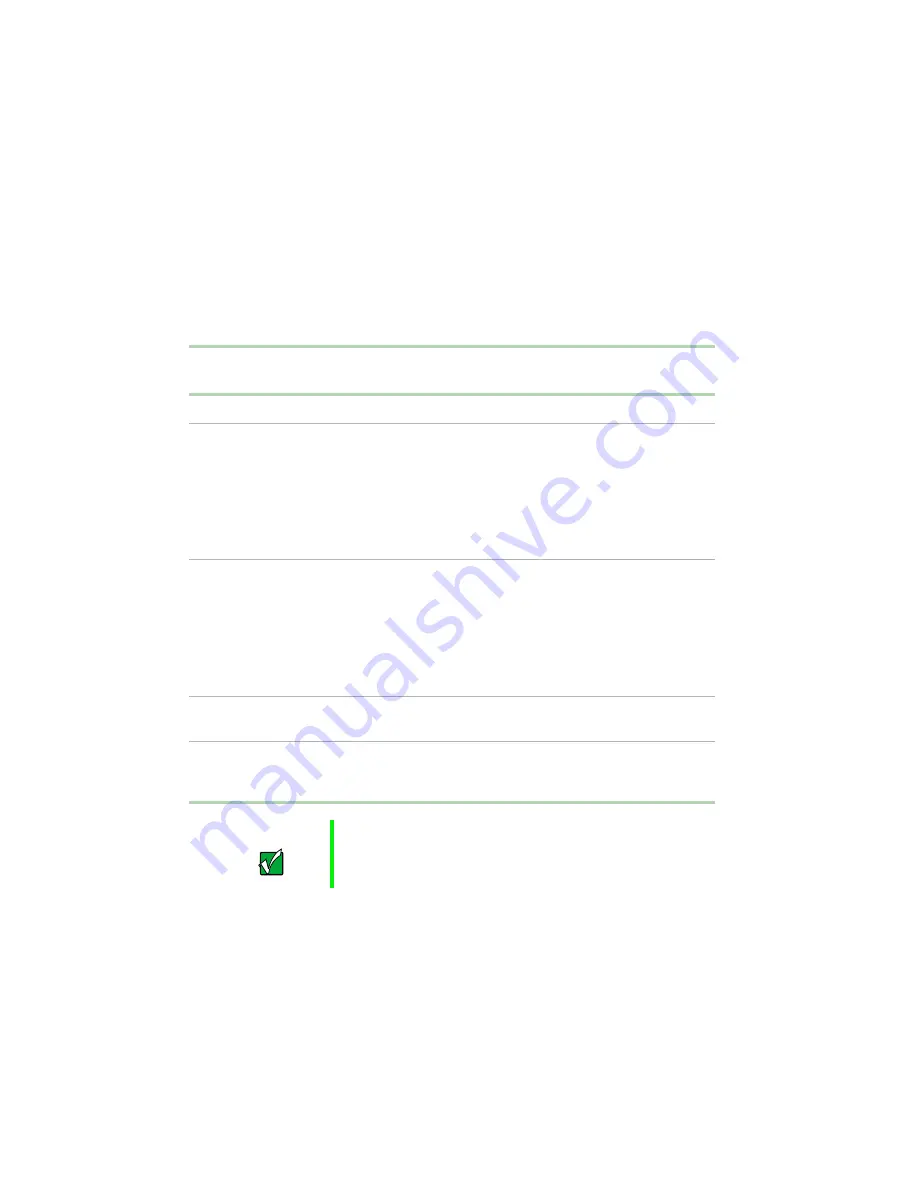
82
Managing Your Computer
Using Standby mode
Always save your work before using the Standby mode. Once in
Standby mode, your computer reduces or turns off the power to most devices
except memory. However, the information in the memory is not saved to the
hard drive. If power is interrupted, the information is lost.
The table below shows how to use Standby mode.
If your computer
is...
...and you want to...
...then
Off
Start up
Press the power button.
On
Enter Standby mode
In Windows XP, click
Start
, then click
Turn Off Computer
, then click
Stand By
.
- OR -
In Windows Me, Windows 2000,
or
Windows 98, click
Start
, then select
Shut Down
,
Stand By
, then click
OK
.
On
Enter Hibernate
mode (must be
enabled)
In Windows XP, click
Start
, then click
Turn Off Computer
, press and hold
S
HIFT
, then click
Hibernate
.
- OR -
In Windows Me, Windows 2000,
or
Windows 98, click
Start
, then select
Shut Down
,
Hibernate
, then click
OK
.
In Standby or
Hibernate mode
Exit Standby or
Hibernate mode
Move the mouse or press any key on
the keyboard.
On
Shut down
Click
Start
, then click
Turn off computer
or
Shut Down
,
then click
Turn off
or
Shut Down
.
Important
If for some reason you cannot use the Turn Off Computer
or Shutdown options in Windows to shut down your
computer, press the power button for about five seconds.
Summary of Contents for E-3600
Page 1: ...Gateway E 3600 System Manual October 2001...
Page 2: ......
Page 6: ...vi...
Page 20: ...12 Checking Out Your Gateway Computer...
Page 26: ...18 System Setup...
Page 42: ...34 Working with the Gateway Desktop case 4 Remove the fan cover...
Page 43: ...Replacing the power supply 35 5 Remove the power supply screws Power supply screws...
Page 54: ...46 Working with the Gateway Desktop case...
Page 58: ...50 Working with the Gateway Mid Tower case 6 Swing the side panel away from the case...
Page 86: ...78 Using the BIOS Setup Utility...
Page 112: ...104 Managing Your Computer...
Page 132: ...124 Troubleshooting...
Page 148: ...140 Reference Data Section 2 O M R Q P N L J S A B G F E D C H I K...






























