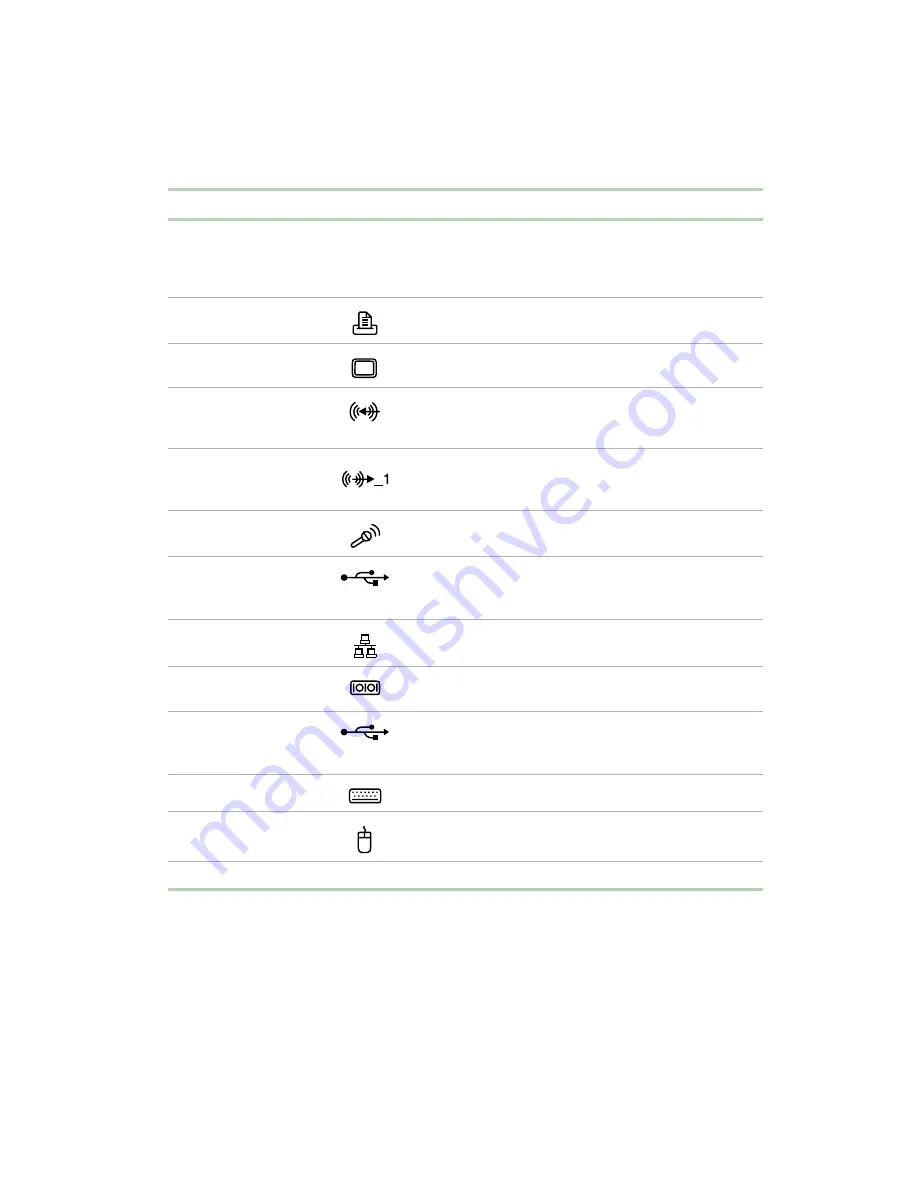
Gateway Desktop back
5
Case cover thumb
screws
Use the case cover thumb screws to open the case cover
for access to the inside of the case. For more information
on opening your case, see “Opening and closing” on
page 21.
Parallel port
Plug a parallel device (such as a printer) into this port.
Monitor port
Plug an external (VGA) monitor into this port.
Line in jack
Plug an external audio input source (such as a stereo) into
this jack so that you can record sound on your computer.
This jack is color-coded blue.
Line out jack
Speakers. Plug powered speakers, an external amplifier,
or headphones into this jack. This jack is color-coded
green.
Microphone jack
Plug a microphone into this jack. This jack is color-coded
red.
USB ports
Plug USB (Universal Serial Bus) devices (such as a USB
mouse, scanner, or camera) into these ports.
Network jack
Plug an Ethernet 10/100 network cable into this jack.
Serial port
Plug a serial device (such as a digital camera) into this
port.
USB ports
Plug USB (Universal Serial Bus) devices (such as a USB
mouse, scanner, or camera) into these ports.
Keyboard port
Plug a Personal System/2
®
(PS/2) keyboard into this port.
Mouse port
Plug a PS/2 mouse into this port.
Power connector
Plug the power cable into this connector.
Component
Icon
Description
Summary of Contents for E-3600
Page 1: ...Gateway E 3600 System Manual October 2001...
Page 2: ......
Page 6: ...vi...
Page 20: ...12 Checking Out Your Gateway Computer...
Page 26: ...18 System Setup...
Page 42: ...34 Working with the Gateway Desktop case 4 Remove the fan cover...
Page 43: ...Replacing the power supply 35 5 Remove the power supply screws Power supply screws...
Page 54: ...46 Working with the Gateway Desktop case...
Page 58: ...50 Working with the Gateway Mid Tower case 6 Swing the side panel away from the case...
Page 86: ...78 Using the BIOS Setup Utility...
Page 112: ...104 Managing Your Computer...
Page 132: ...124 Troubleshooting...
Page 148: ...140 Reference Data Section 2 O M R Q P N L J S A B G F E D C H I K...




























