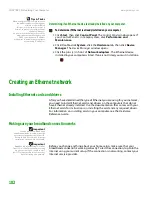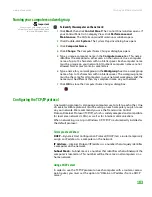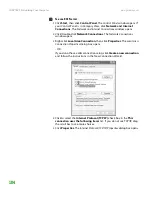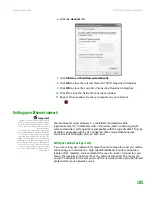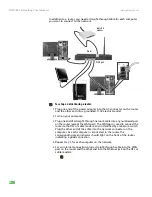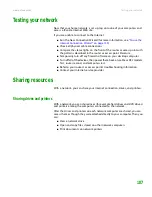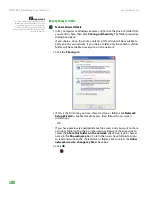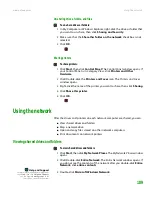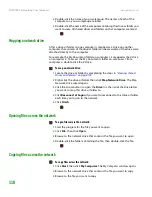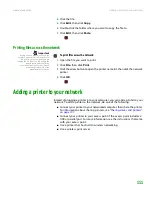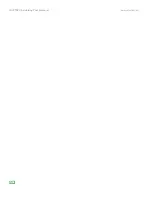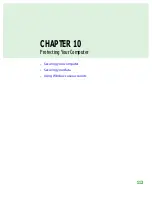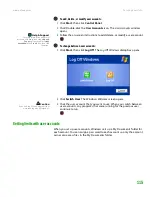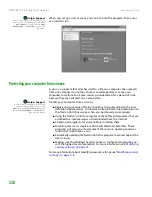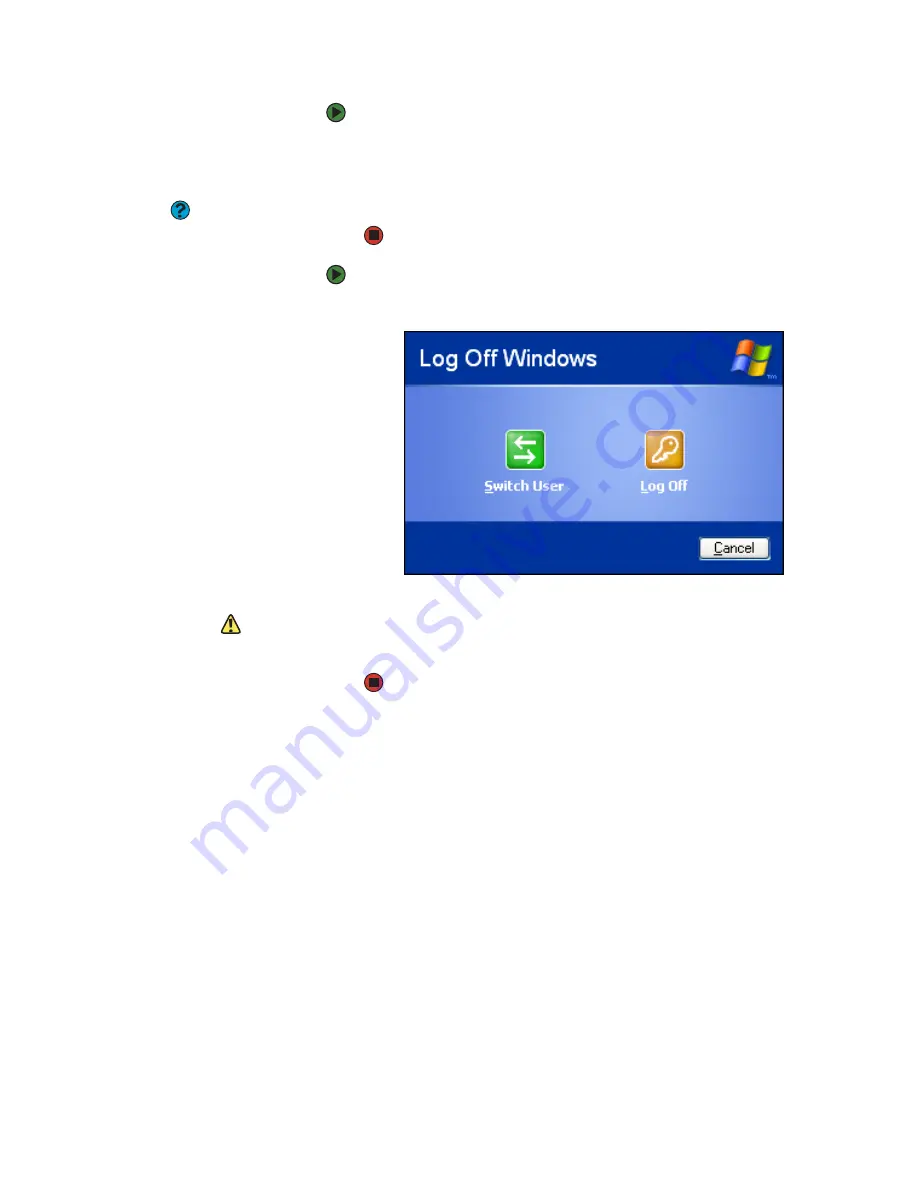
Securing your data
www.gateway.com
115
To add, delete, or modify user accounts:
1
Click
Start
, then click
Control Panel
.
2
Click/Double-click the
User Accounts
icon. The
User Accounts
window
opens.
Help & Support
For more information about user
accounts, click
Start
, then click
Help and
Support
. Type the phrase
user
accounts
in the
Search
box, then click
the arrow.
3
Follow the on-screen instructions to add, delete, or modify a user account.
To change between user accounts:
1
Click
Start
, then click
Log Off
. The
Log Off Windows
dialog box opens.
2
Click
Switch User
. The Windows
Welcome
screen opens.
Caution
If you click Log Off, any programs that
were running may be turned off.
3
Click the user account that you want to use. When you switch between
user accounts, any programs that were running for the previous user
continue to run.
Setting limits with user accounts
When you set up user accounts, Windows sets up a My Documents folder for
each account. You can assign a password to each account so only the account
owner can access files in the My Documents folder.
Summary of Contents for E-1500
Page 1: ...USER GUIDE Gateway Computer...
Page 13: ...CHAPTER 1 Getting Help www gateway com 6...
Page 27: ...CHAPTER 2 Getting Started www gateway com 20...
Page 57: ...CHAPTER 5 Sending and Receiving Faxes www gateway com 50...
Page 105: ...CHAPTER 8 Customizing Your Computer www gateway com 98...
Page 119: ...CHAPTER 9 Networking Your Computer www gateway com 112...
Page 135: ...CHAPTER 11 Recovering Your System www gateway com 128...
Page 149: ...CHAPTER 12 Maintaining Your Computer www gateway com 142...
Page 189: ...CHAPTER 14 Troubleshooting www gateway com 182...
Page 195: ...APPENDIX A Safety Regulatory and Legal Information www gateway com 188...
Page 203: ...Index www gateway com 196...
Page 204: ...MAN GW ATX PRO USR GDE R0 3 06...