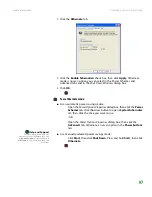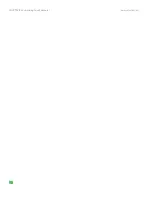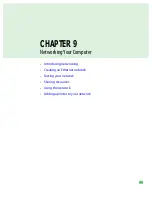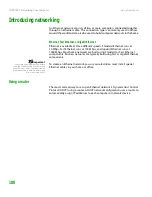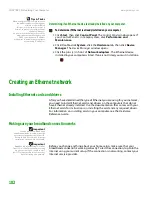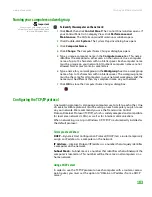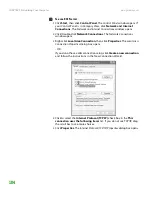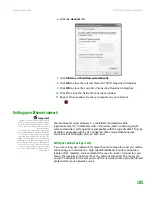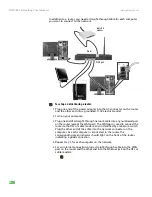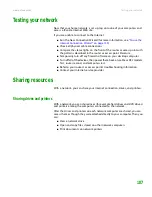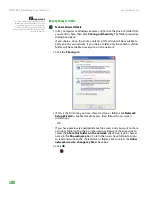Changing the mouse settings
www.gateway.com
93
Changing the mouse settings
You can adjust the double-click speed, pointer speed, left-hand or right-hand
configuration, and other mouse settings.
To change your mouse settings:
1
Click
Start
, then click
Control Panel
. The
Control Panel
window opens. If
your Control Panel is in Category View, click
Printers and Other
Hardware
.
2
Click/Double-click the
Mouse
icon. The
Mouse Properties
dialog box
opens.
Help and Support
For more information about mouse
settings, click
Start,
then click
Help and
Support
. Type the keyword
mouse
settings
in the Search box, then click the
arrow.
3
Click one of the tabs to change your mouse settings.
4
Click
OK
to save changes.
Summary of Contents for E-1500
Page 1: ...USER GUIDE Gateway Computer...
Page 13: ...CHAPTER 1 Getting Help www gateway com 6...
Page 27: ...CHAPTER 2 Getting Started www gateway com 20...
Page 57: ...CHAPTER 5 Sending and Receiving Faxes www gateway com 50...
Page 105: ...CHAPTER 8 Customizing Your Computer www gateway com 98...
Page 119: ...CHAPTER 9 Networking Your Computer www gateway com 112...
Page 135: ...CHAPTER 11 Recovering Your System www gateway com 128...
Page 149: ...CHAPTER 12 Maintaining Your Computer www gateway com 142...
Page 189: ...CHAPTER 14 Troubleshooting www gateway com 182...
Page 195: ...APPENDIX A Safety Regulatory and Legal Information www gateway com 188...
Page 203: ...Index www gateway com 196...
Page 204: ...MAN GW ATX PRO USR GDE R0 3 06...