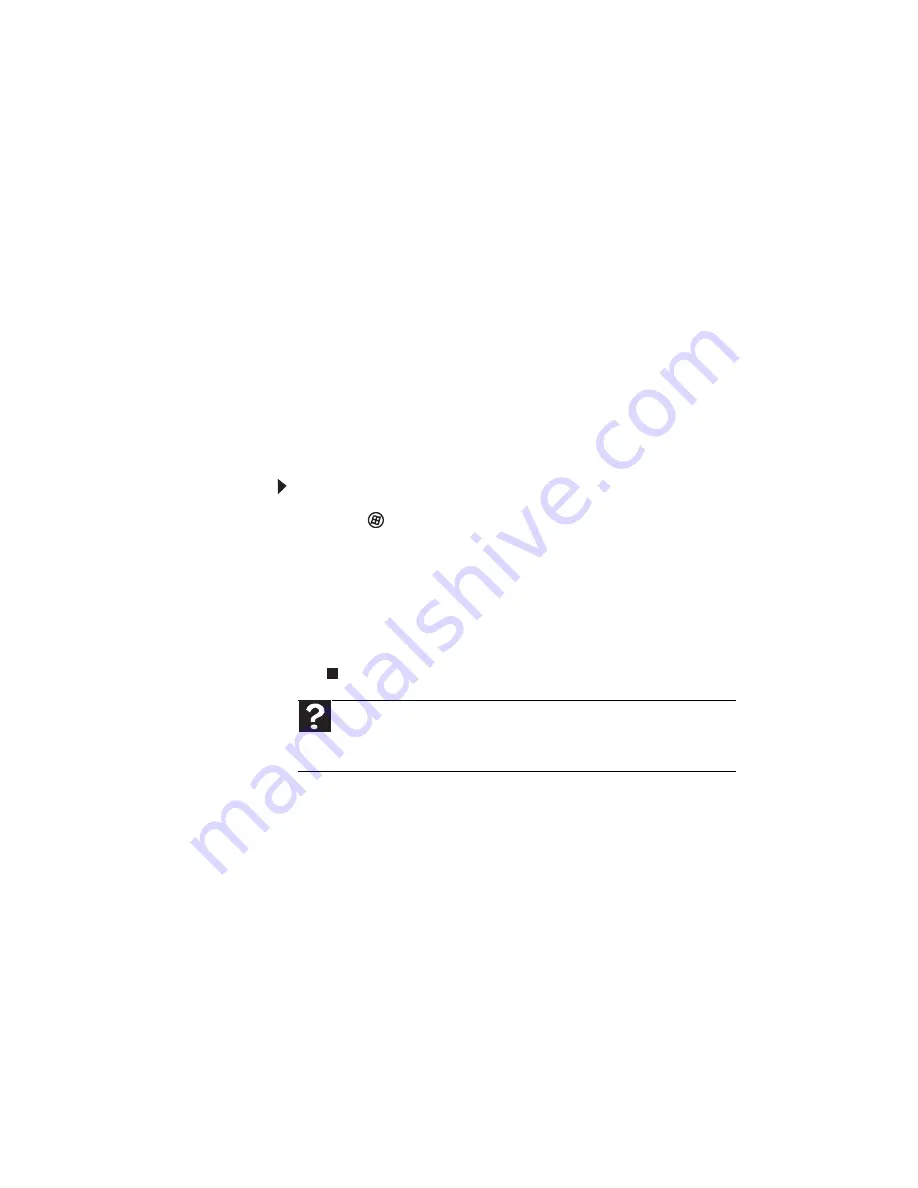
CHAPTER 6: Troubleshooting
74
Modem (dial-up)
See also
“Internet and networking” on page 72
.
Your modem does not dial or does not connect
•
Make sure that the modem cable is plugged into the
modem jack and not the Ethernet network jack.
•
Make sure that your computer is connected to the
telephone line and the telephone line has a dial tone.
•
Remove any line splitters or surge protectors from your
telephone line, then check for a dial tone by plugging a
working telephone into the telephone wall jack.
•
Make sure that call waiting is disabled before using the
modem. Contact your telephone service provider to get
the correct code to temporarily disable the service.
•
Make sure that the modem dialing properties are set
correctly.
To check the dialing properties:
1
Click (
Start
), type
modem
, then press
E
NTER
.
2
If the
Location Information
dialog box opens, enter
the information for your area, then click
OK
.
3
Click the
Dialing Rules
tab, click the location from
which you are dialing, then click
Edit
.
4
Make sure that all settings are correct.
•
Check for line noise (scratchy, crackling, or popping
sounds), which is a common problem that can cause the
modem to connect at a slower rate, interrupt downloads,
or even disconnect. You can also call your telephone
service and have the telephone line checked for noise or
low line levels.
•
Try another telephone line (either a different telephone
number in your house or a telephone line at a different
location). If you can connect on this line, call your
telephone service.
Help
For more information about dialing properties, click
Start
, then
click
Help and Support
. Type
dialing
in the
Search Help
box, then
press
E
NTER
.
Summary of Contents for DX4200
Page 1: ...REFERENCEGUIDE...
Page 2: ......
Page 10: ...CHAPTER 1 About This Reference 4...
Page 11: ...CHAPTER2 5 Checking Out Your Computer Front Back...
Page 38: ...CHAPTER 3 Setting Up and Getting Started 32...
Page 56: ...CHAPTER 4 Upgrading Your Computer 50...
Page 74: ...CHAPTER 5 Maintaining Your Computer 68...
Page 112: ...APPENDIX A Legal Notices 106...
Page 121: ......






























